Upload videos to YouTube, how to upload videos to YouTube from the fastest computer
Youtube is not only a big video social network in the world, but it is also a place where you can upload your personal video to store or recommend videos to other viewers. With an increasing number of YouTube users, for businesses or websites, the introduction of product advertising videos on Youtube will reach users more quickly.
YouTube also supports uploading YouTube videos from your computer, or with Youtube version on your phone. In the article below we will guide you how to download YouTube videos available on your computer.
- How does Youtube automatically playback videos?
- How to play live video on YouTube?
- 3 ways to download MP3 files from YouTube online
Instructions to upload Youtube videos from the computer
Step 1:
When accessing YouTube channel, users will need to login to their personal Google account .
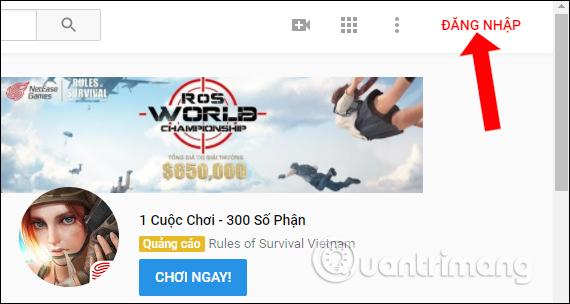
Enter your Google account into the interface to continue.

Step 2:
Once you have logged into your YouTube account and returned to the main interface of Youtube, we will click on the video upload arrow icon as shown below.
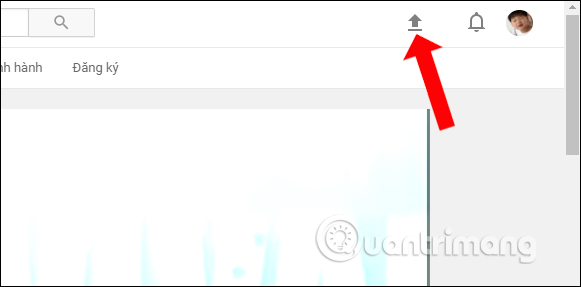
Step 3:
Click Select file to upload to open the folder on the computer containing the video you want to download, or you can drag and drop the video into this interface.
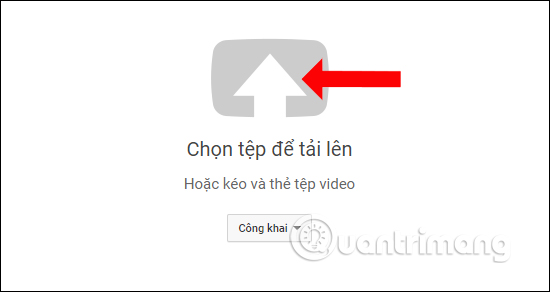
Click on the video you want to upload to YouTube and click the Open button to proceed to upload videos to Youtube.
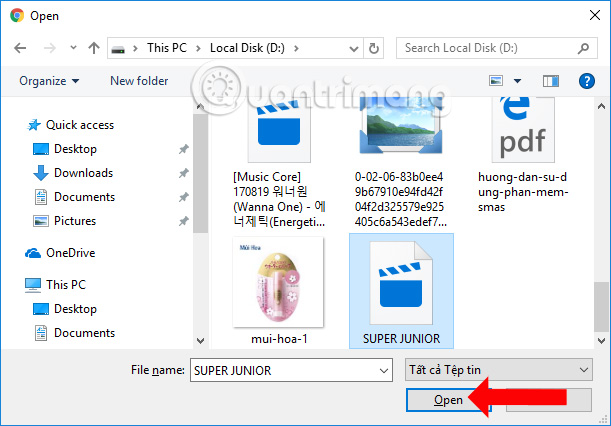
Step 3:
While waiting for the video to be uploaded to YouTube, we can customize the content for the video. Section Basic information enter the name for the video you want, enter a description for the video and add a tag for the video if you want.
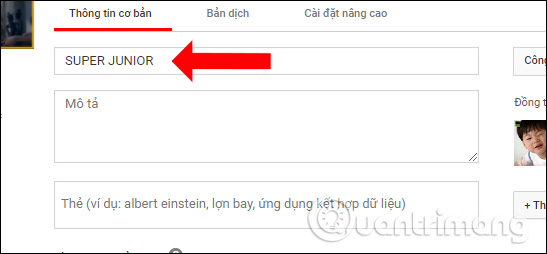
Step 4:
Switch to Advanced Settings to edit some more items for the video. Comment section if you do not want to comment on the video, remove the check box in Allow comment.
Continuing to move to the List , select the section for the video that is listed on YouTube.
The other items we leave the default mode that Youtube has set up are also available.
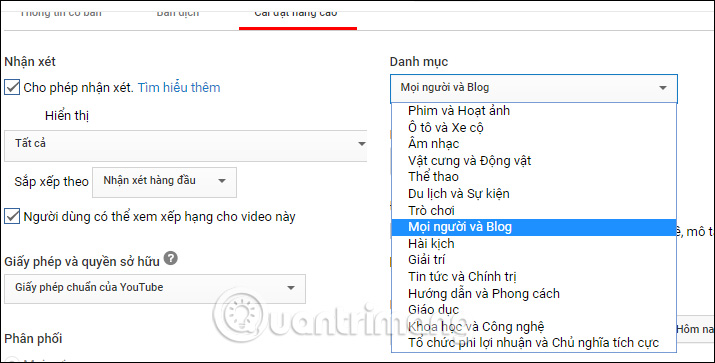
Step 5:
Back to the Basic Information section, if the purpose of posting a video on YouTube to advertise the product, leave it to Public mode, if you want to show it to yourself, it is for those who are Private and Unlisted You can post the video link.
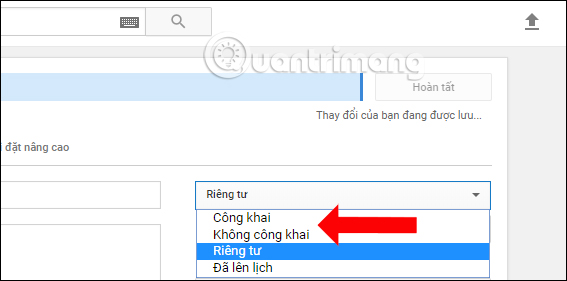
There is also an option Scheduled to set a schedule to upload videos to YouTube.
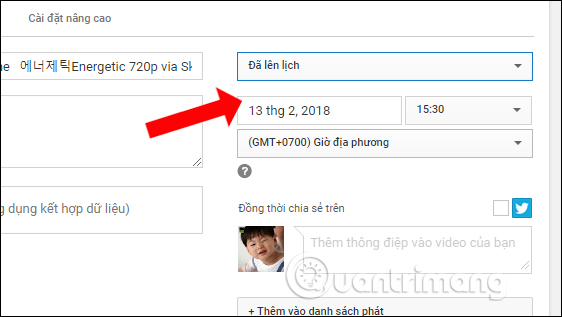
In case you want to download Youtube videos to your existing YouTube video playlist, just click on the playlist name. Or want to create a new playlist , press Create a new playlist . We will also select the display mode for the newly created playlits. Click Create to create a new playlist.
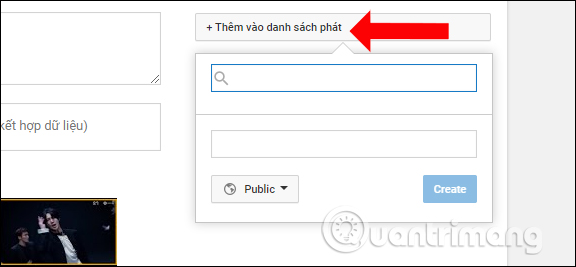
Step 6:
Finally when the video download process is complete, users can choose thumbnail images that represent the video. Click on the thumbnail you want to select for the video.
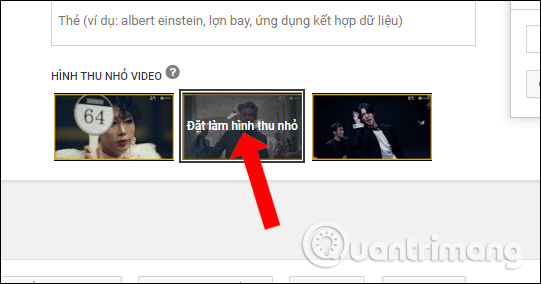
Finally we press the Finish button above to proceed to upload videos to YouTube.
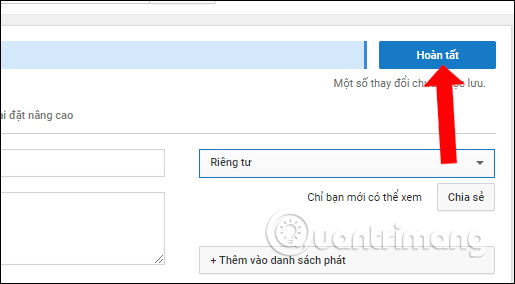
Step 7:
To view the uploaded video on YouTube, click Video manager at the bottom of the screen.
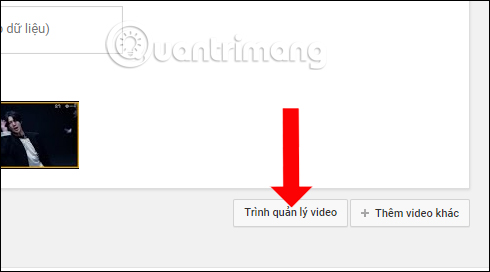
Appears all videos that users have uploaded to YouTube.
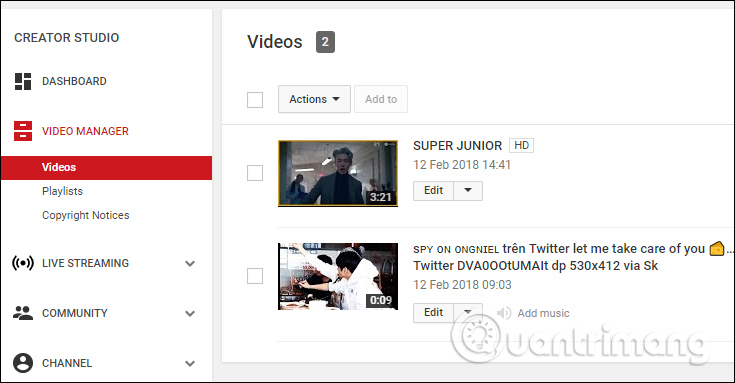
If you want to edit the video, click the Edit button next to the video. A list of options for editing videos uploaded to Youtube appears.
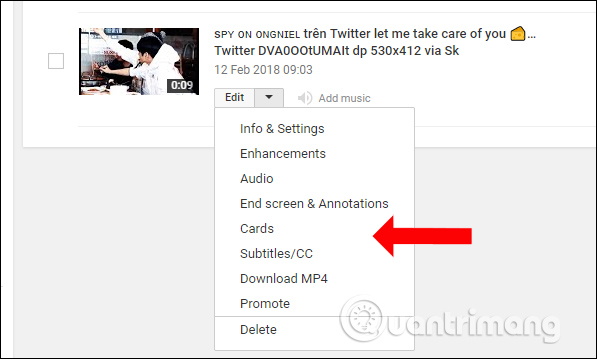
Creating YouTube videos from your computer is simple and fast. With just a few taps, you can store any video on your personal YouTube account. Especially with videos without audio, Yotube will provide a background of music for you to insert into your YouTube video.
Video instructions on how to download and upload video and music videos from computer to YouTube:
See more:
- How to download the entire Video Playlist on Youtube
- How to play live video on YouTube?
- How to create 360 videos and upload to YouTube
I wish you all success!
 How to use Firedrop multi-platform cloud storage service
How to use Firedrop multi-platform cloud storage service How to get a representative video on Youtube
How to get a representative video on Youtube How to livestream Youtube from web browser
How to livestream Youtube from web browser Restore, retrieve deleted data on Google Drive
Restore, retrieve deleted data on Google Drive How to use Cozy Drive multi-platform data storage
How to use Cozy Drive multi-platform data storage Instructions to delete Youtube channel
Instructions to delete Youtube channel