How to Upload, Download Videos to YouTube on iPhone?
How to Upload, download your favorite videos from your computer, Laptop to YouTube is quite simple. But how to Upload, download your favorite videos from iPhone to YouTube? The following article The Network Administrator will introduce you two extremely simple ways to Upload and download your videos from your iPhone to YouTube.
Method 1: Download, Upload videos from iPhone to YouTube quickly with Camera Roll
Step 1:
Go to Camera Roll to select the video you want to upload.
Step 2:

Touch the Share icon at the bottom left corner.
Step 3:

After tapping the Share icon, there will be an option to share your favorite videos on YouTube, Facebook . Touch YouTube.
Step 4:
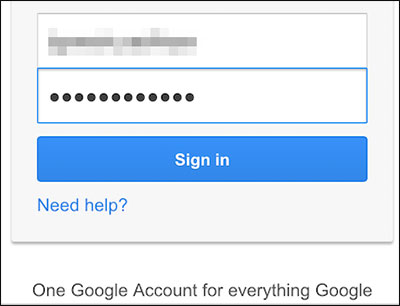
If you have not logged into your YouTube account on your iPhone device, the screen will appear asking you to login your account.
Step 5:
Next, you will be asked to create a title for the video. There are also other options, as well as selecting a short description for the video, choosing standard or HD video quality, selecting each item and selecting Upload mode.
There are 3 upload modes:
+ Public : Upload publicly, anyone can see your video file. However the youtube server will detect the link immediately and will delete the file immediately if it considers violation of copyright of a certain unit has registered copyright.
+ Unlisted : Upload is not published, only the account holder is you and the people who are you embed the link to view online on some website to watch the video. YouTube or any search engine will never find the video link in this mode. This is the mode chosen by online websites to upload for online viewers.
+ Private : Upload privately, only the account owner is you and the people you share the link directly to watch the video.
If you don't know how to upload, download videos from your computer or laptop to YouTube. Refer here.
Step 6:

After you've finished creating the title and choosing to edit your video, tap Publish at the top of the Menu. So you have finished uploading videos to YouTube.
Method 2: Upload, download videos directly from iPhone to YouTube effectively with the YouTube application.
Step 1:
Open the YouTube application .
If your iPhone or iPad doesn't have a YouTube app, you can visit here to download it and install it.
Step 2:
If this is your first time uploading videos to a personal YouTube page, you must log in to your account.
Step 3:
Touch the icon of the 3 dash lines on the top left of the Menu.
Step 4:
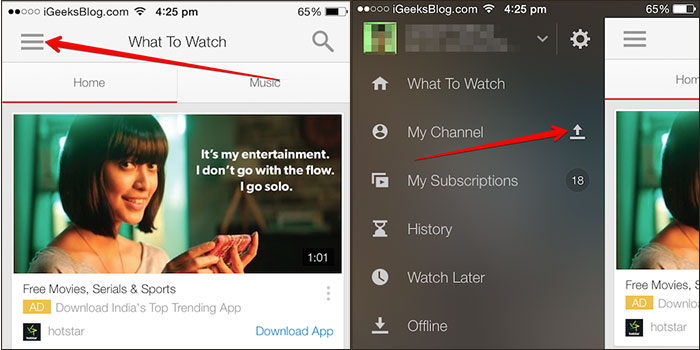
Select the Upload icon next to My Channel.
Step 5:

Go to Camera Roll select the video you want to upload.
Step 6:

Create a title for the video and edit details, add a video description . After you've done the steps, simply touch the Upload icon (arrow icon pointing up) in the right-hand corner to upload the video .
Good luck!