How to have friends upload videos to your YouTube
Uploading videos to YouTube channels will only be available to the account owner. However, with the YouTube Uploader website, anyone can upload videos to your YouTube channel, without going to the account in the usual way.
Through the link to upload videos created from YouTube Uploader, users will share this link to their friends so they can upload videos to your YouTube channel. All videos uploaded are displayed in the Video section of the YouTube channel as if you uploaded it yourself. So we don't need to download YouTube videos and then upload them to our personal YouTube channel, which is very time consuming. The following article will guide you how to do it.
- How to download Youtube videos offline, watch Youtube videos offline
- How to download YouTube video subtitles fast and simple?
- Instructions for creating GIF images on YouTube do not need software
1. Instructions for creating YouTube video upload page
Step 1:
First of all, we log into our Google account and click on the link below to open the YouTube Uploader script file.
- YouTube uploader script file
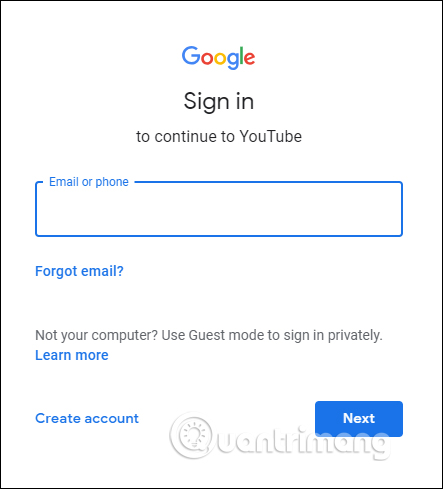
Step 2:
In the script file interface, users click on Resources and select Cloud Platform Project .

Display the new interface with the link in the blue text, click on the Copy of YouTube Uploader link .
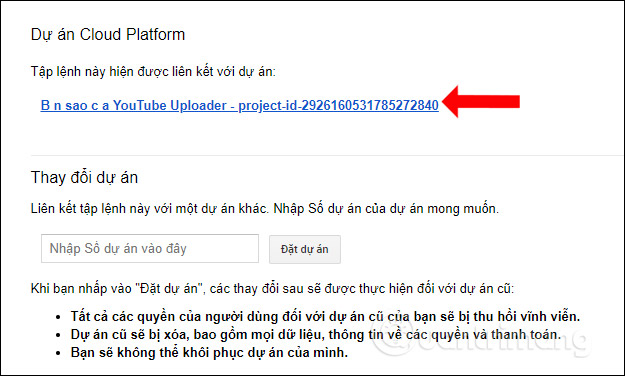
Step 3:
The Google Cloud Platform interface displays with the implementation terms, click on the content I agree to accept the terms. Below we should click on I would like to . to receive emails as soon as someone uploads videos to their personal YouTube channel. Finally click Accept to continue.
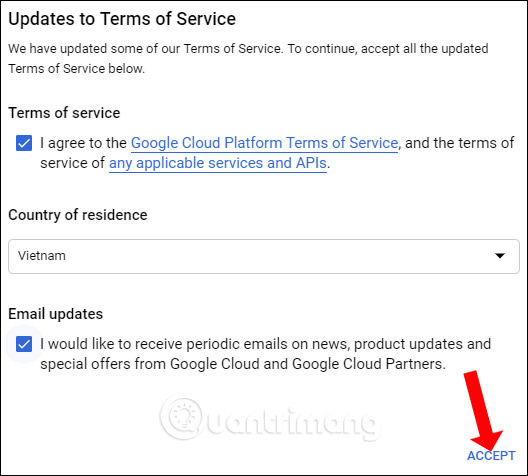
Step 4:
Back to the main interface of the script file, click on the APIs & Services> Library in the left column.
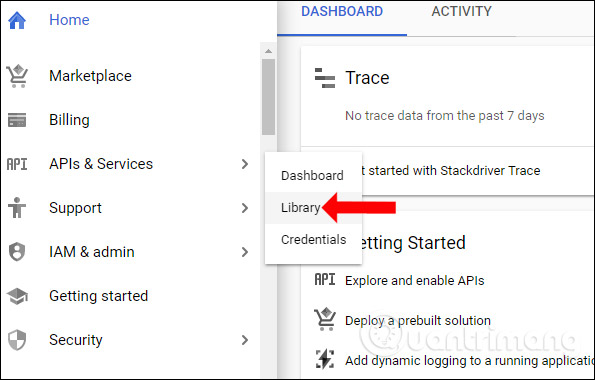
Switch to the new interface to find the YouTube section, click on the YouTube Data API v3 in the list.
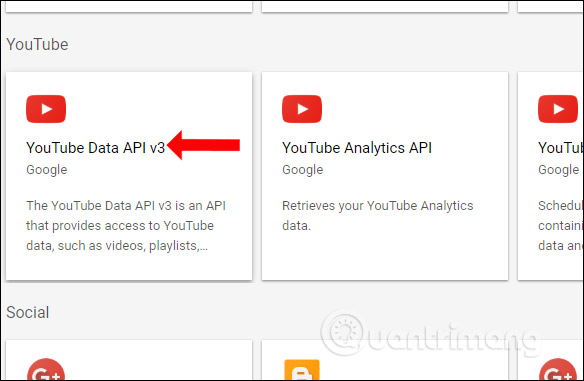
Then users need to click the Enable button to enable use.
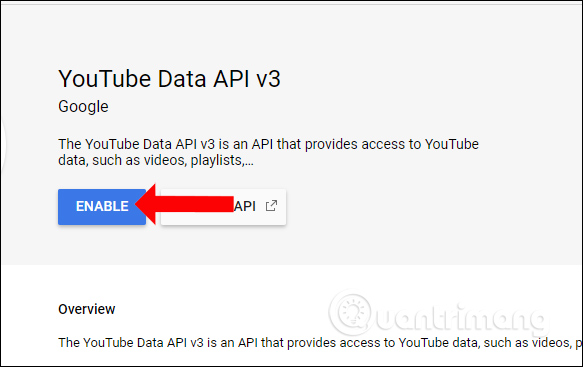
Step 5:
Go back to the interface of the YouTube Uploader script file in Google App Script, click on Publish in the top toolbar and then select Deploy as web application .
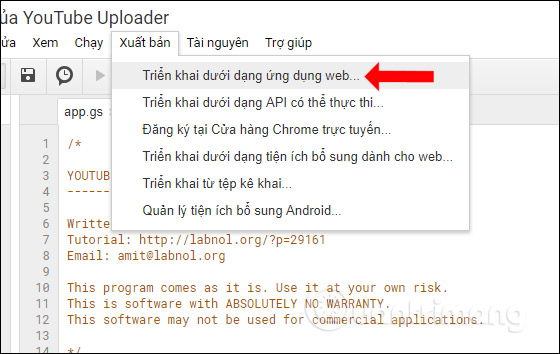
Show deployment settings interface. Users can keep these settings or change them according to their needs. The section of People with access to the application selects Anyone, including anonymity, to upload videos freely without any size limit, downloader. In case you want to control the downloader, select Anyone, so that they must log in to their Google account before uploading the video to YouTube channel.
Finally click Update below.
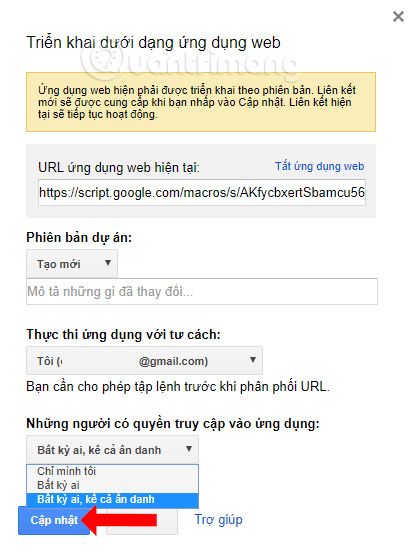
Click on the Review permissions button to continue.
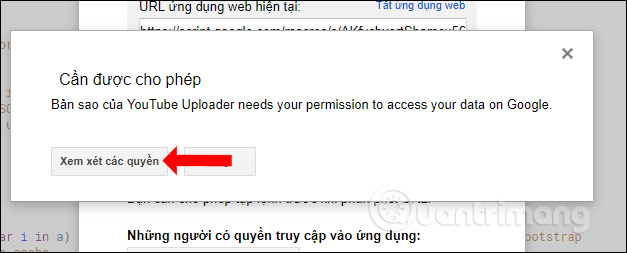
Step 6:
Next, the user clicks on the currently running YouTube account and will see the terms that YouTube Uploader wants to access.
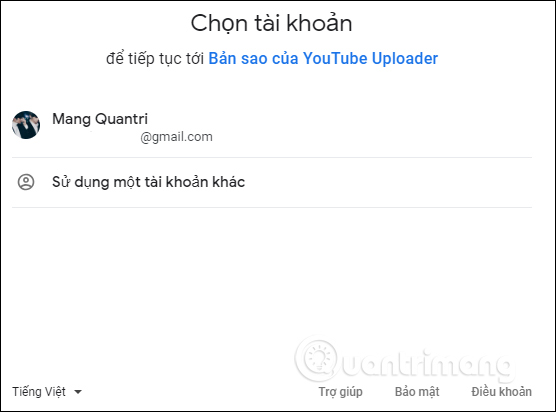
Click Allow to agree.
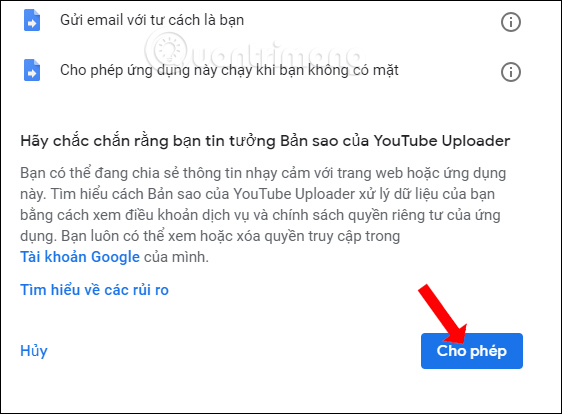
Step 7:
Return to the Deployment view as a web application in Publish. Click the Update button to get the video upload page link to your personal channel.
With this link you can send anyone to upload videos to your personal YouTube page, but need to control the number of link sharing.
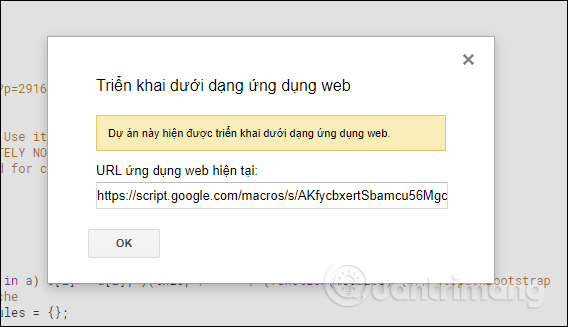
2. How to upload videos to YouTube without account
Step 1:
After accessing the upload URL, the video above will display the interface as shown below.
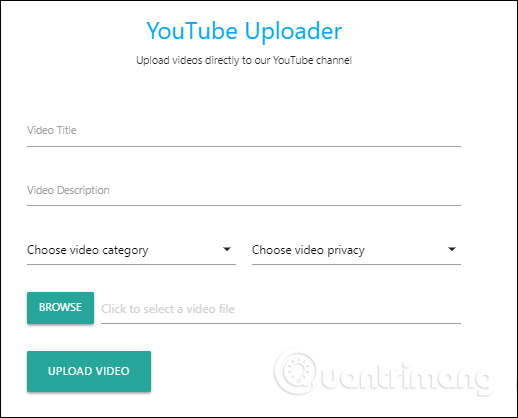
At this YouTube Uploader page, we fill in the required content and click the Browse button to upload the video available in the computer. Finally click Upload Video to download the video.
- Video Title: Enter a title for the video.
- Video Description: Description of the video.
- Choose video category: Select a category for videos.
- Choose video privacy: Select a video display mode.
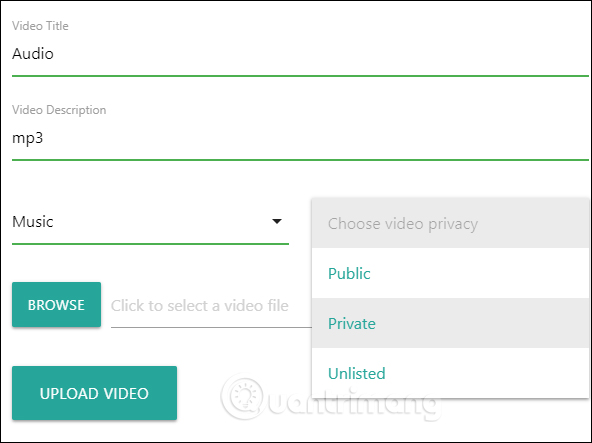
The video download process will take place the following day. If you receive a video uploaded successfully, then click Watch on YouTube to check the video.
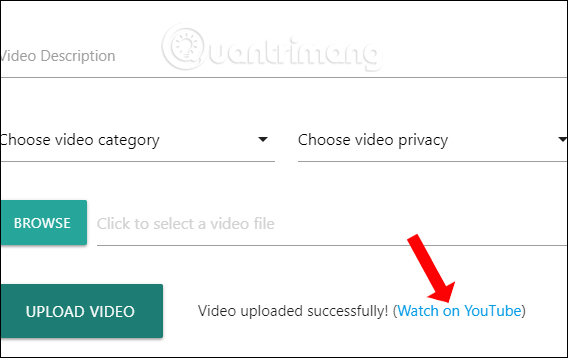
Step 2:
Video will be displayed on YouTube interface as usual. If you receive a video message in progress, just reload the YouTube page.
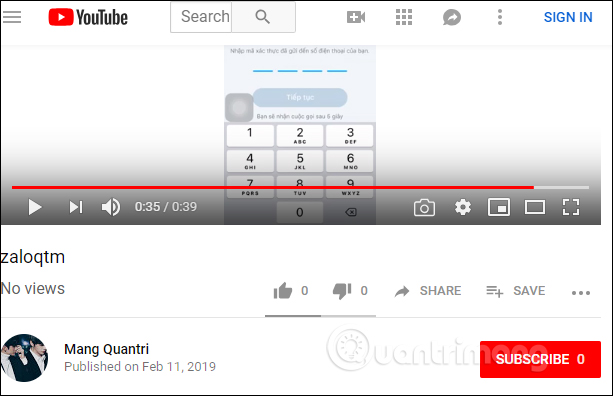
The entire video will show up in the Video section of YouTube.
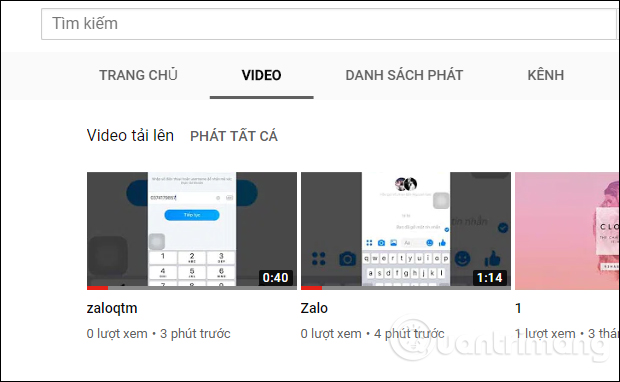
At the same time, the YouTube channel manager also received a notification in the email address when someone posted the video.
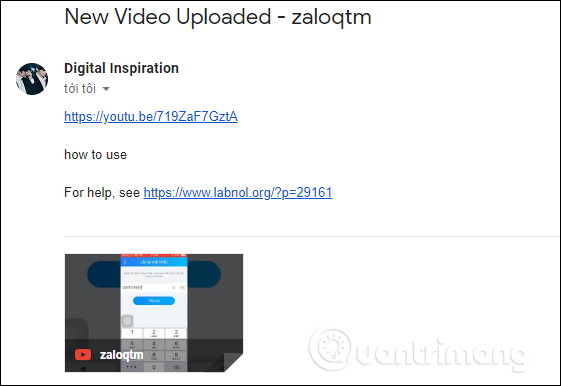
Step 3:
To pause uploading videos to YouTube channel, we go to Google Drive and then click on the Copy of YouTube Uploader file .
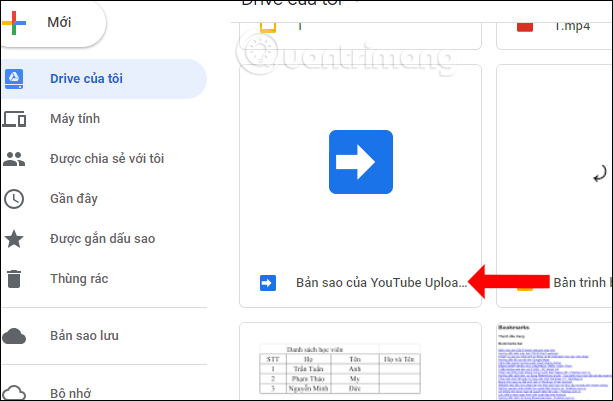
Open the file and select Google App Script .
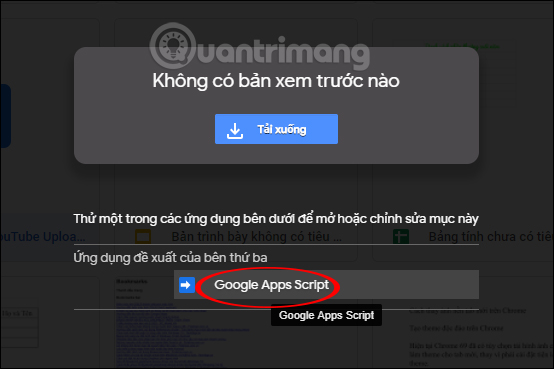
Step 4:
In the YouTube Uploader scrip file interface, click Publish and also select Deploy as web application . Then we need to click Turn off the web application above the URL frame.
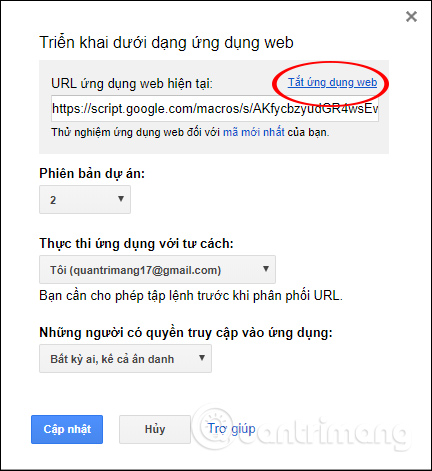
When asked if you want to stop or not press the Yes button .
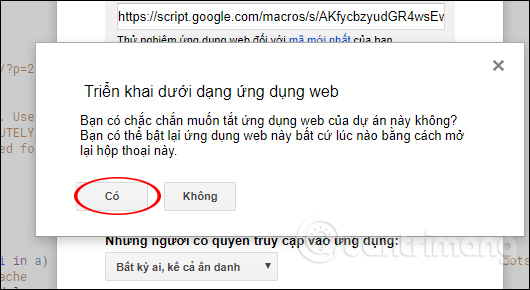
So with the YouTube Uploader website, you don't need to give an account to anyone to have them upload videos to your channel. Users can choose for anyone who uploads the video or only those who have logged in to their Google account.
I wish you all success!
 How to share your self-destruct file on Smash
How to share your self-destruct file on Smash Support tools for using documents from Google Drive
Support tools for using documents from Google Drive How to share files for free on Drop.me
How to share files for free on Drop.me How to download the entire Video Playlist on Youtube
How to download the entire Video Playlist on Youtube How to use SafeNote to share files and messages to self-destruct
How to use SafeNote to share files and messages to self-destruct How to sync Microsoft OneDrive with Linux
How to sync Microsoft OneDrive with Linux