How to hang notifications on the Zalo PC chat group
The updated version of the Zalo PC has added a notification pin feature to the top of the chat group, creating important notifications for the chat group.Pin notification feature for this chat group has also appeared on Android Zalo application, new iOS version, and now is on the computer.
After upgrading Zalo on the computer with the latest version, users can create notification content or select any message in the chat group to pin them to the top of the group conversation. With this new feature, the members of the group will know the important notifications, it should be noted when accessing the chat group on Zalo. How to pin notifications on computer Zalo will be in the article below.
- Download Zalo PC
Step 1:
You open the Zalo chat group to perform. Here, click on the flag icon as shown below.
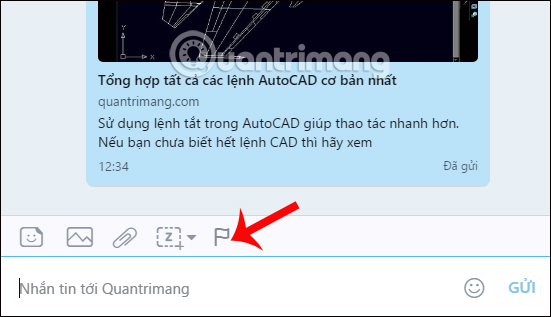
Step 2:
The Hang Notification window appears. Here, we enter the message content . Besides the application also provides more options for notifications such as selecting icons, colors. We can also set the notification timer and click Hang notification .

Later, you will see a message appear at the top of the Zalo chat group, and appear in the chat.

Step 3:
To delete the notification placed on the Zalo group conversation, click on the 3 dots icon next to the notification and then select Delete notification. To edit the message content, click Edit notification.
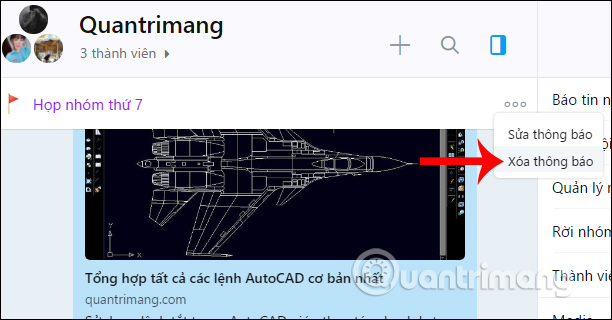
The verification dialog box appears, delete the notification, click Delete to dismiss this message in the Zalo chat group.
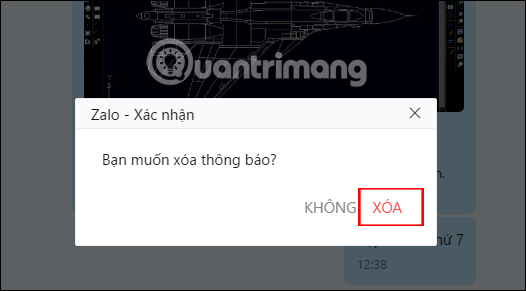
The deletion of this message also appears in the chat group content so that members of the chat group can know.
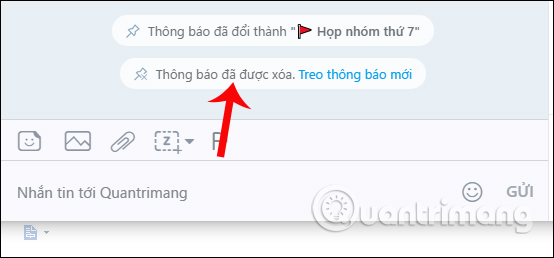
Step 4:
Users can set the time for the message to automatically disappear. Click on the message in the chat interface and select Turn off notifications . You will have 3 timelines to choose from as shown below.
The suspended message will automatically be deleted from the chat group after the time that the user has set up.
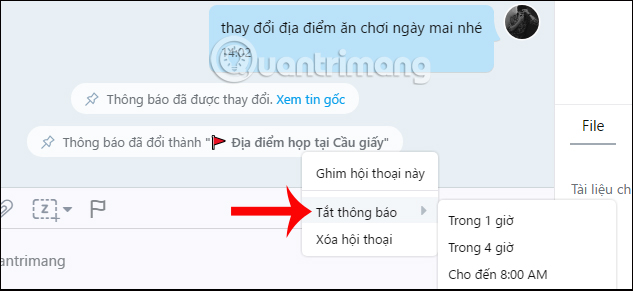
In addition to creating notifications by entering content, users can select messages in chat conversations to become notifications . Right-click on the message you want to pin to the message and then select Notify .
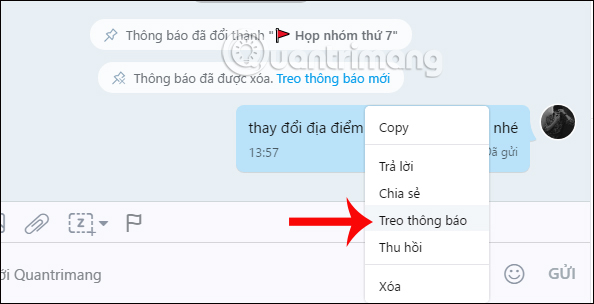
You will be asked if you want to send this message to notify the chat group, click Hang notification to confirm.
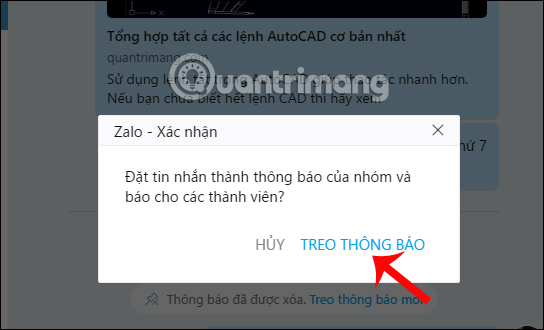
We will also see that message becoming a notification appearing at the top of the chat group, but there is no option to set the time, color or icon as if you entered the message content.
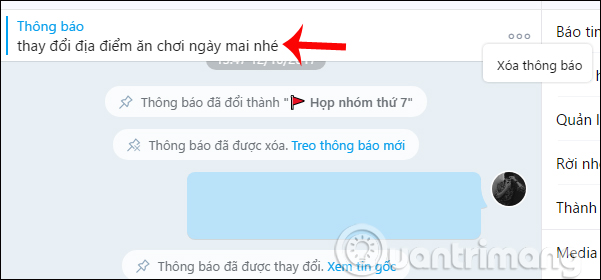
With this new feature, users can quickly create a notification for the Zalo PC chat group from the message itself in the conversation or manually enter new notification content. Besides, we will have more customizations for notifications such as icons, colors, notification time. The members of the Zalo chat group will easily follow important announcements.
I wish you all success!
You should read it
- Tips for using Zalo are useful for users
- Zalo could not access it again, the entire VNG system collapsed
- How to use Zalo Web without installing software
- How to not receive messages from the Official Account on Zalo
- How to turn off log notifications and moments on Zalo
- How to fix errors not receiving messages on Zalo
 How to reply to a message in the Viber chat group
How to reply to a message in the Viber chat group Instructions to delete Zalo account on the phone
Instructions to delete Zalo account on the phone How to use Zalo Web without installing software
How to use Zalo Web without installing software How to turn on the chat bubble on Zalo
How to turn on the chat bubble on Zalo Instructions for recovering sent messages on WhatsApp
Instructions for recovering sent messages on WhatsApp How to call a video call Zalo split the screen
How to call a video call Zalo split the screen