Instructions to turn off Focus Ring Animation on Mac
For those who use a Mac and notice that every time the mouse moves in a editing frame, such as when entering a web address, for example, there will be a prominent zoom circle around the mouse cursor. This is called Focus Ring Animation effect on Mac. Quite a lot of users feel uncomfortable with the appearance of small circles when we just need to move the mouse pointer to the content editing area. And the way to turn it off is very simple.
The Focus Ring Animation effect will appear anywhere when we enter the text. For example, if you visit Safari and click on the URL address bar, a zoom circle will appear as shown below.
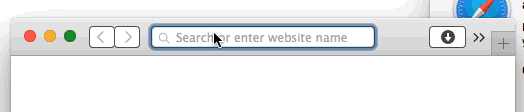
Besides, when we hovered over the editing position, then using the Tab key to move the cursor anywhere in the editor will see the Focus Ring Animation effect appear continuously. And that is sometimes annoying and distracting when we work, or surf the web on a Mac. To turn off Focus Ring Animation on Mac, users only need to execute a command on the command.
Disable Focus Ring Animation effect on Mac:
First, open Terminal on Mac OS X and enter the following code to disable Focus Ring Animation effects:
-globalDomain NSUseAnimatedFocusRing -bool NO defaults write
Re-use Focus Ring Animation effect:
To return to the default use of Focus Ring Animation, we just need to delete the command line added above. Then add a new code snippet to Terminal:
defaults -globalDomain NSUseAnimatedFocusRing -bool YES
To get the effect back, please close all application windows and reopen or restart the Mac.
With a simple command line, we can completely turn off or re-display Focus Ring Animation effects on Mac easily. No need to install the program or any other support application, you can fully adjust it right on your Mac.
Refer to the following articles:
- 220 shortcut keys on Excel for Windows and Mac OS
- How to add or delete a Wifi network on Mac OS X
- Summary of the list of common shortcuts on Mac OS X
I wish you all success!
You should read it
- Comparing Galaxy Ring and Oura Ring: Does Samsung do better than the competition?
- How to copy and insert animated GIFs?
- Steps to turn off animation effects on Windows 11 to reduce lag
- How to Use Adobe After Effects
- Macromedia Flash - Animation and rotation effects
- Create and use animation effects in PowerPoint
 Instructions for activating macOS Sierra's Picture-In-Picture (PiP) mode with YouTube
Instructions for activating macOS Sierra's Picture-In-Picture (PiP) mode with YouTube Useful tips for macOS 10.12 Sierra
Useful tips for macOS 10.12 Sierra How to turn off the Gatekeeper on macOS Sierra install the application outside the App Store
How to turn off the Gatekeeper on macOS Sierra install the application outside the App Store Steps to install Windows 7 on Mac using Boot Camp
Steps to install Windows 7 on Mac using Boot Camp How to fix common errors when upgrading to macOS Sierra
How to fix common errors when upgrading to macOS Sierra How to disable iTunes automatically launch on macOS Sierra
How to disable iTunes automatically launch on macOS Sierra