Instructions to turn off Autoplay when plugging in USB, hard drive
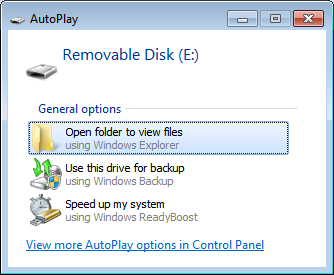
Autoplay is a Windows function that helps your computer automatically run the installation program . when you plug in a new USB or hard drive into the computer. This Autoplay function is also a source of infection for malicious programs or viruses from USB to your computer without your knowledge. In this article I would like to introduce you how to turn off Autoplay simply and quickly.
Method 1
Step 1: You select Start -> Run ( Windows + R ) then enter gpedit.msc , select OK (or press Enter ).
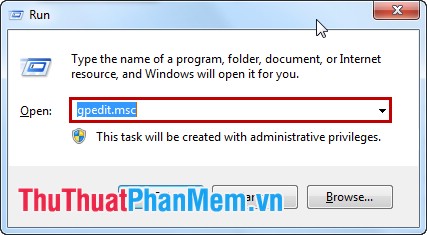
Step 2: In the Local Group Policy Editor dialog box . You turn to Turn off Autoplay under the path User ConfigurationAdministrative TemplatesAll SettingsTurn off Autoplay .

Step 3: Double click the left mouse button to open the Turn off Autoplay dialog box . In this dialog box you tick the box Enabled and select All drives in Turn off Autoplay on .
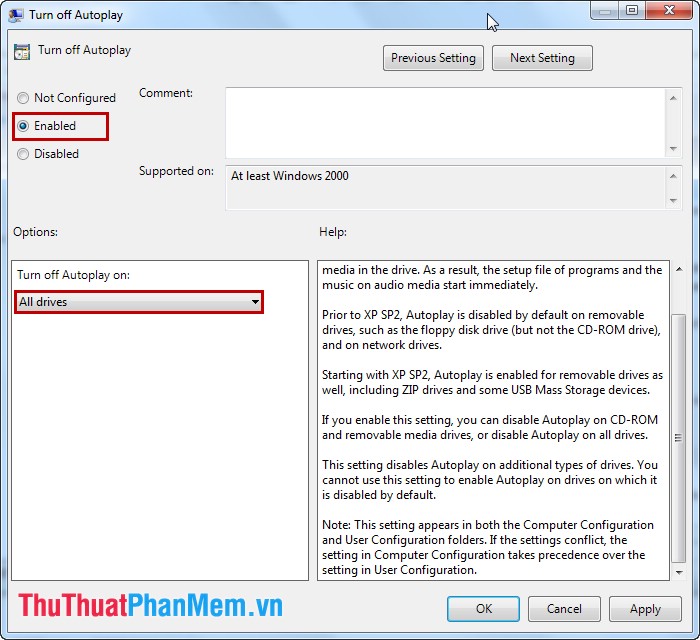
Then select OK to finish.
Method 2
Step 1: Go to Start -> Control Panel .
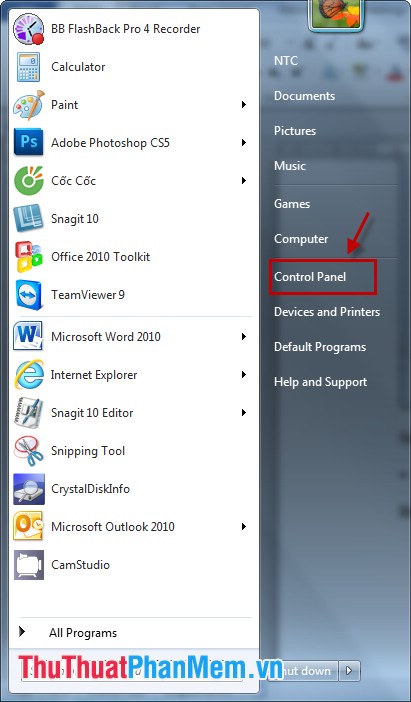
Step 2: Navigate to Autoplay function , double click on Autoplay .
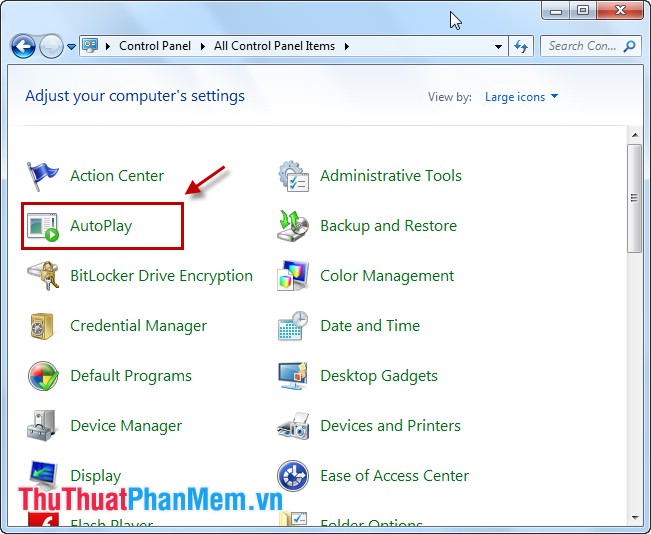
Step 3: In the Autoplay window . Uncheck the Use Autoplay for all media and devices box then select Save .
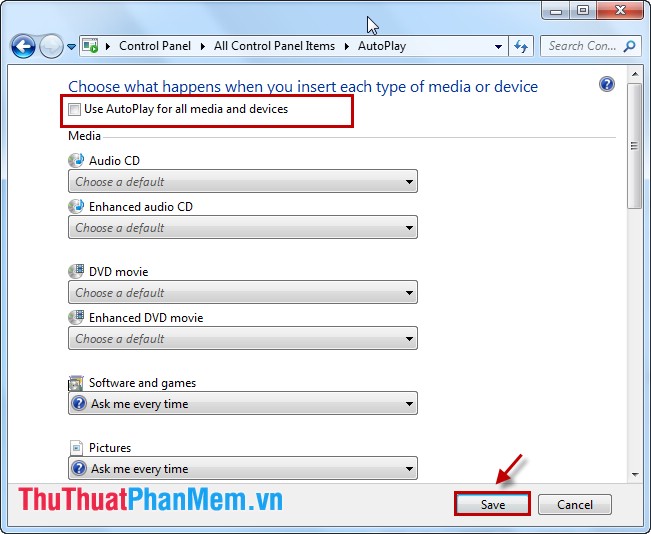
With the above two ways to turn off Autoplay, you can easily turn off Autoplay to keep your computer safe.
You should read it
- Custom instructions turn on, turn off Autoplay in Windows 10
- Instructions to turn off AutoPlay Video feature on Facebook
- [Question] How to turn off the Autoplay function of Facebook videos on New Feed?
- Instructions to turn off autoplay videos on Safari iPhone
- How to turn off the hard drive after not working in Windows 10
- How to set up or turn off the AutoPlay feature on Windows 11
 Check the health status of your hard drive
Check the health status of your hard drive How to split the drive, including a hard drive in Windows
How to split the drive, including a hard drive in Windows Software that helps disconnect USB safely
Software that helps disconnect USB safely HJSplit extremely fast file splitting software
HJSplit extremely fast file splitting software Instructions for locking the USB port
Instructions for locking the USB port Check the status of your hard drive with the CMD Command Prompt
Check the status of your hard drive with the CMD Command Prompt