How to stop videos from autoplaying on YouTube
Autoplay is an extremely useful default feature of YouTube. When a video ends, YouTube automatically plays the next video in order from top to bottom in the recommendation list.
However, autoplay can sometimes become annoying if you only watch one video at a time, you don't like watching the video suggested to play next, or you simply want to choose the video to play next yourself. This article will show you how to turn off YouTube's autoplay feature on both the YouTube website and mobile app. Let's find out right below.
Turn off autoplay on YouTube web
On PC, all you have to do is simply press the autoplay switch to turn it off, preventing YouTube from automatically playing the next video.
To do this, hover your mouse pointer over the video you're watching so that the YouTube player displays setup options. At the end of the video, you'll see a toggle that lets you turn autoplay off or on.
To turn off autoplay, click the toggle button. The ' Pause ' icon will be displayed.
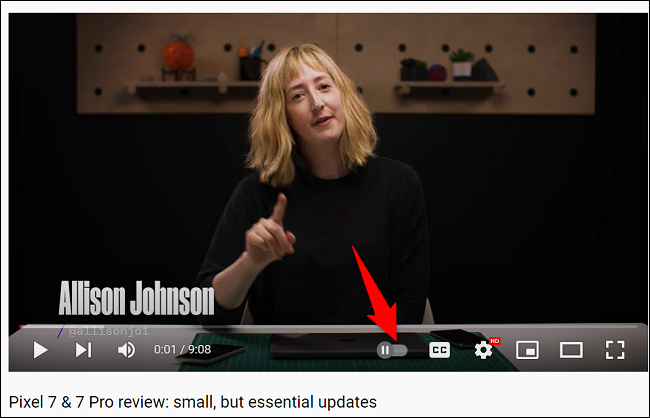
To turn autoplay back on, click the toggle again, and you'll see the ' Pause ' icon change to ' Play '.
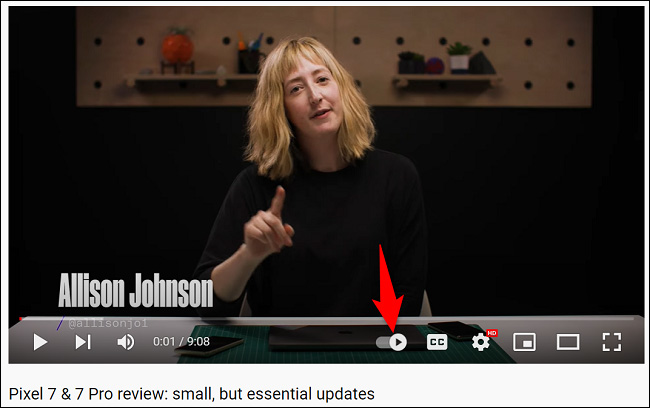
Turn off autoplay on the YouTube mobile app
Like the web version, the YouTube mobile app also offers a toggle that lets you turn autoplay off and on. Another way to disable this feature is to use the option in the YouTube app's settings menu.
Use the On-Video option
Tap the current video to display player options. At the beginning of the video, you'll see a toggle that allows you to deactivate or activate the autoplay feature.
To turn off autoplay, tap the switch. The ' Pause ' icon will be displayed.
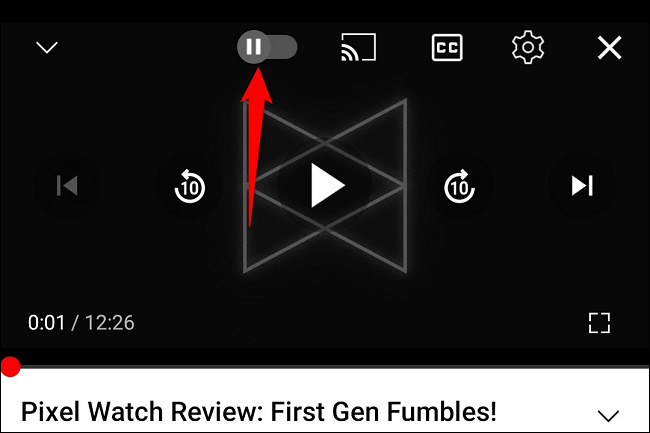
To turn autoplay back on, click the toggle again,
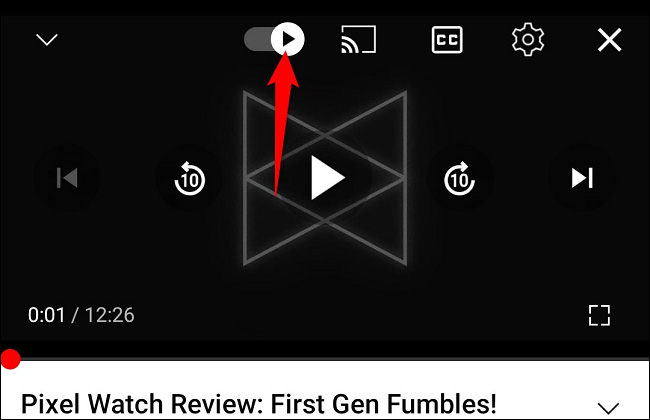
Use the settings menu
In the YouTube app, tap your profile icon in the top right corner.
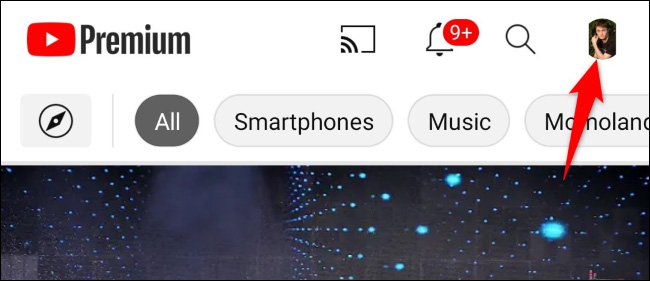
From the menu that opens, select ' Settings ' .
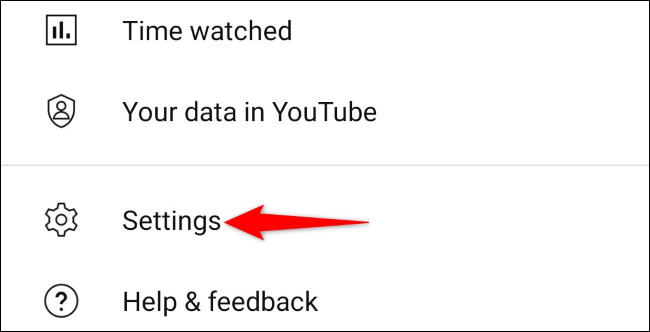
Tap ' Autoplay ' .
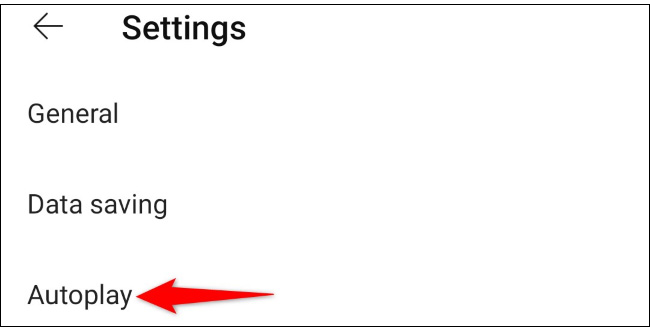
To disable autoplay, turn off the ' Mobile Phone/Tablet ' option .
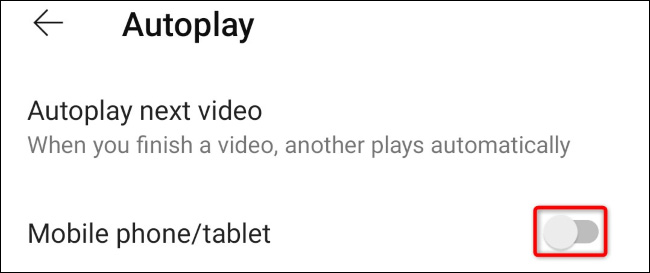
It's all that simple. Wishing you success!
 6 accurate weather forecast applications on your phone
6 accurate weather forecast applications on your phone MediaTek is about to release the 'blockbuster' Dimensity 9400
MediaTek is about to release the 'blockbuster' Dimensity 9400 Why should people replace Notepad on Windows with VS Code?
Why should people replace Notepad on Windows with VS Code? How to fix the problem of Word's numbered lists having annoying formatting
How to fix the problem of Word's numbered lists having annoying formatting 11 common mistakes when building a PC and how to avoid them
11 common mistakes when building a PC and how to avoid them 4 ways to log out of an Ubuntu Desktop session
4 ways to log out of an Ubuntu Desktop session