Instructions to turn off AutoPlay Video feature on Facebook
Facebook is constantly upgrading new features to increase the user experience. Compared to before, when you want to watch a certain video, you will have to perform manual operations. But Facebook now integrates the feature of automatically playing videos on each person's bulletin board.
However, quite a lot of people feel annoyed by Facebook's auto-run feature. When they want to surf Facebook peacefully, or access in public places, suddenly the sound of Facebook video comes out. Besides, if you use 3G mobile network to connect to the Internet and access Facebook, the phone bill will be very high. Therefore, to limit the discomfort of audio from Facebook videos, users should disable automatic video playback on Facebok. In this article, we will show you how to stop playing videos automatically on Facebook message boards.
1. Turn off video auto-play on Facebook iOS:
Step 1:
At the main interface of the device, click to open the Facebook application . Next, we click on the 3 dashes icon .
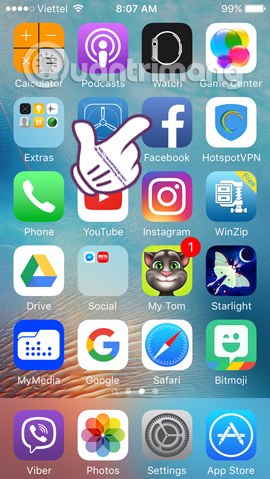

How to turn off Facebook videos automatically open
Step 2:
In the installation interface of the application, select Setings . Immediately after the installation options on Facebook, click Account Settings .
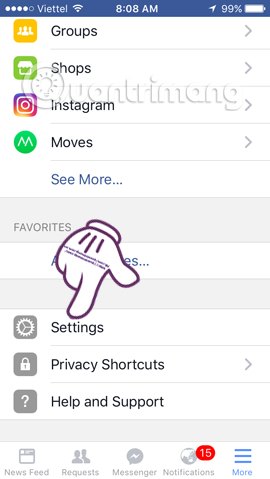
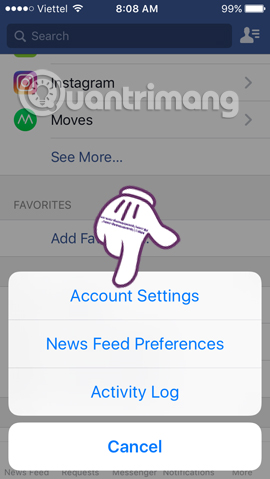
Step 3:
Next in the new interface, scroll down to select Video and Photos . In Video Settings section, click Autoplay item.
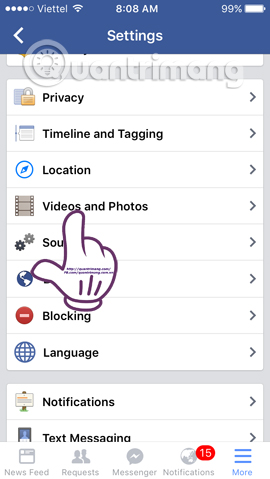
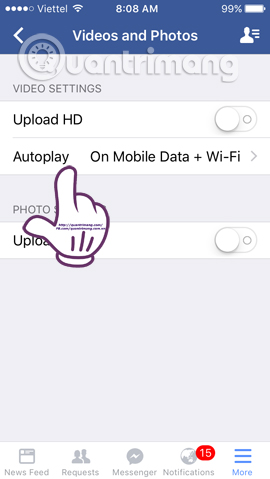
Step 4:
We will see there are three options as follows:
- On Mobile Data and Wi-Fi Connections : automatically run videos when Wi-Fi is connected and use mobile data networks.
- On Wi-Fi Connections Only : only runs videos when Wi-Fi is available.
- Never Autoplay Videos : does not allow automatic video playback.
According to Facebook's default, the video will run immediately when connected to 3G and Wi-Fi mobile networks. To disable this feature, select Never Autoplay Videos .

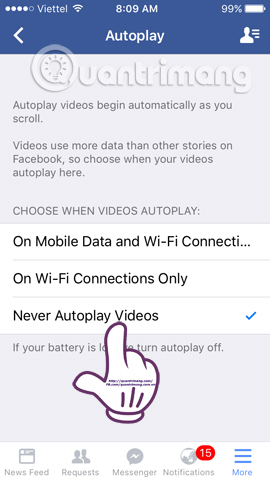
2. Stop videos automatically running on Facebook Android:
Step 1:
At the main interface of the device, you also open the personal Facebook application and click the 3 dashes icon above the interface. Next, in the new interface, we scroll down and select App Settings .
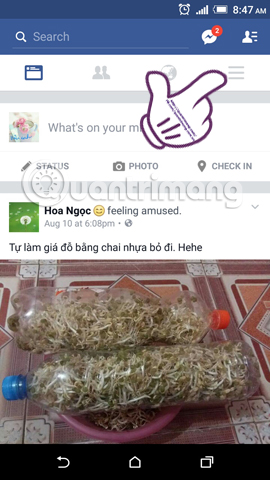
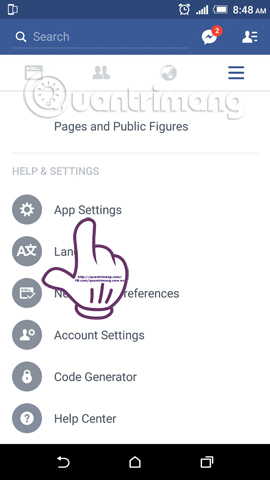
Step 2:
In the Settings section, we will select Autoplay section. Similar to Facebook on iPhone / iPad, Facebook Android always leaves the default mode to run videos when there is 3G and Wi-Fi network connection. You switch to Never Autoplay Video mode to prevent automatic playback of any video.
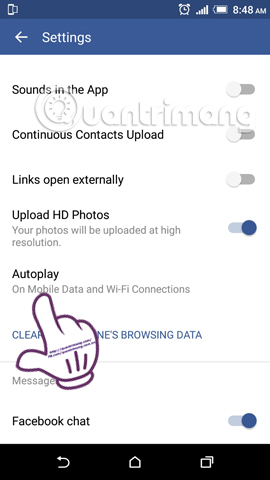
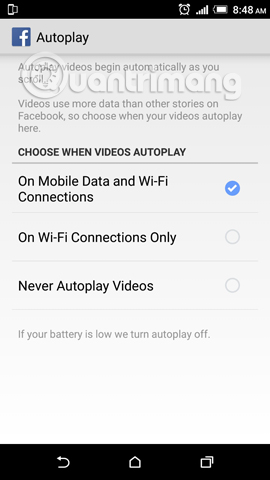
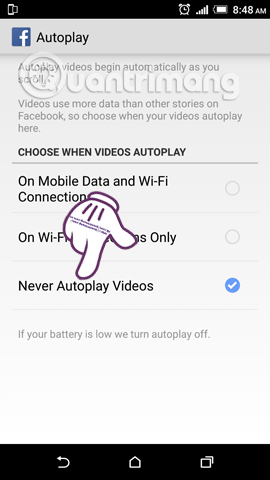
3. Turn off automatic video playback on Facebook computers:
Step 1:
Also at the personal Facebook interface, we click on the inverted triangle icon at the right and outer corners and select Settings .
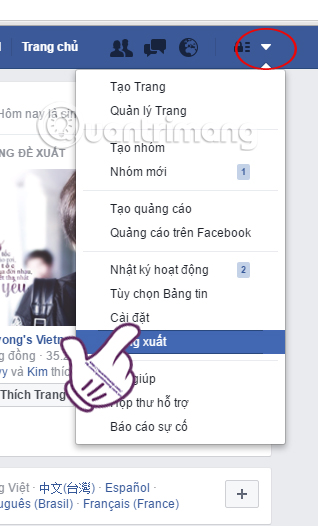
Step 2:
In the left view, select Video . On the right interface, the Video spontaneous section you select Off in the drop-down menu to turn off all videos on Facebook automatically.
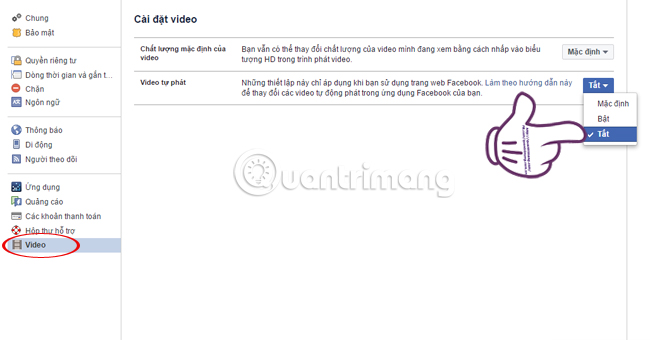
Thus, with just a few simple steps we were able to stop all videos automatically running on Facebook message boards. Your Facebook surfing time will not be bothered as before, while phone charges will not increase dramatically.
Refer to the following articles:
- This is how Live Stream Facebook Video on PC, Fanpage
- 2 ways to rename Facebook when less than 60 days or more than 5 times
- How to recover deleted messages on Facebook
I wish you all success!
You should read it
- Turn off Autoplay in Windows 10, XP
- How to turn off videos that run automatically in Microsoft Store
- Instructions to turn off autoplay videos on Safari iPhone
- Trick to insert Autoplay code for YouTube videos
- Facebook launched new features, videos automatically run and play
- Custom instructions turn on, turn off Autoplay in Windows 10
 Steps to delete your LinkedIn account
Steps to delete your LinkedIn account Want to 'disappear' from the Internet world, use this tool
Want to 'disappear' from the Internet world, use this tool Guide to streaming Live stream TalkTV Live on the phone
Guide to streaming Live stream TalkTV Live on the phone Instructions for changing your username and display name on Twitter
Instructions for changing your username and display name on Twitter Why don't some Groups show up under your Facebook Profile?
Why don't some Groups show up under your Facebook Profile? Top 10 social networks to replace Facebook (part 1)
Top 10 social networks to replace Facebook (part 1)