Instructions to temporarily deactivate iCloud
After temporarily deactivating the iCloud account, no one can access the data, avoiding data theft. In this article you will know how to temporarily deactivate iCloud.
Instructions to temporarily deactivate iCloud
Step 1:
First, visit the link below to access the iCloud website.
Then you sign in with your Apple ID account as usual.
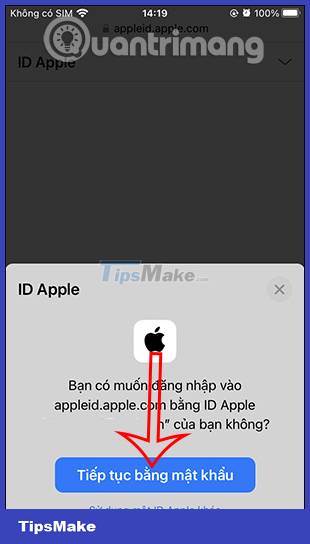
Step 2:
After logging in, click on your account avatar and then select Manage Apple ID to access the iCloud account management interface.
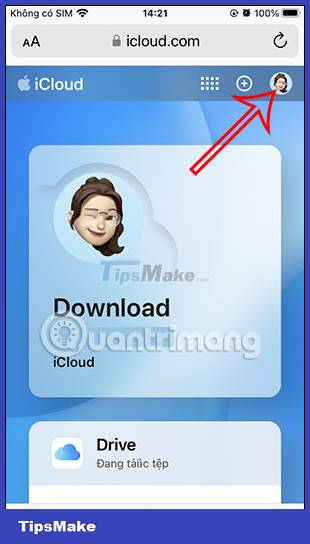
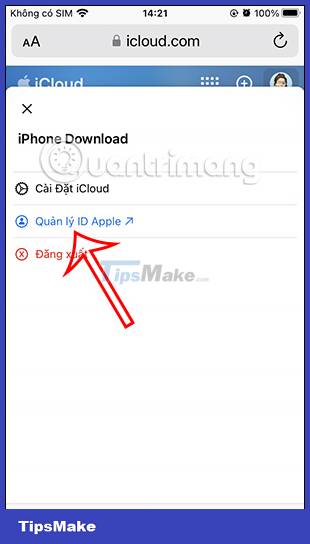
Step 3:
Next in this new interface we click on the drop-down arrow icon and then select Privacy in the list shown below.
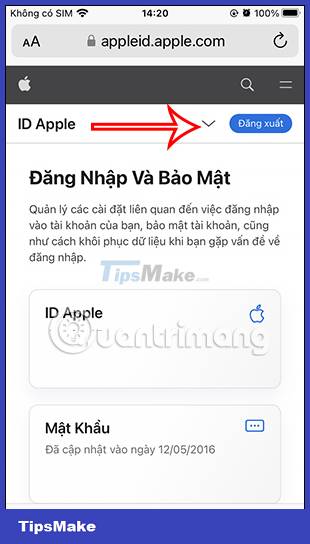
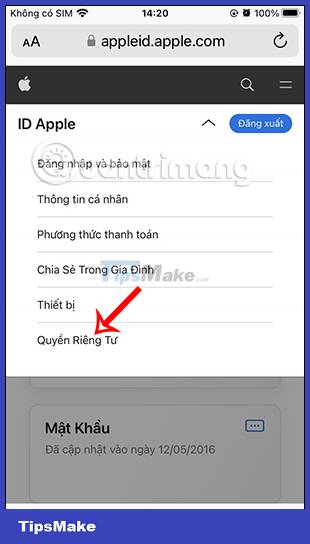
Step 4:
In the account privacy editing interface, scroll down to the Your data section and then click Manage your data . Next in this interface you will see the item Deactivate your account temporarily . Click this to deactivate your account.
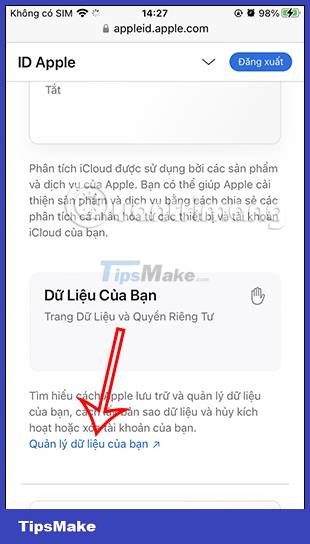
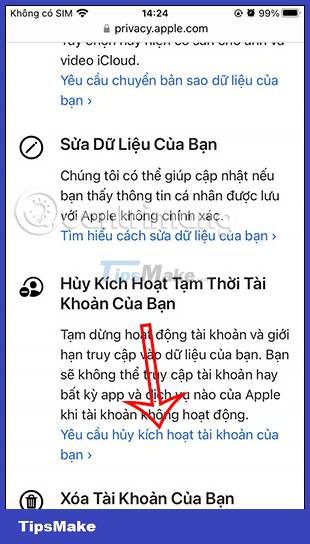
Step 5:
You will first see a message to deactivate your account. Your iCloud account deactivation request will require verification of the reason within 7 days or more, so pay attention.
Below is the information after you lock your iCloud account. It is recommended that you make a copy of your iCloud account data to avoid data loss after deactivation.
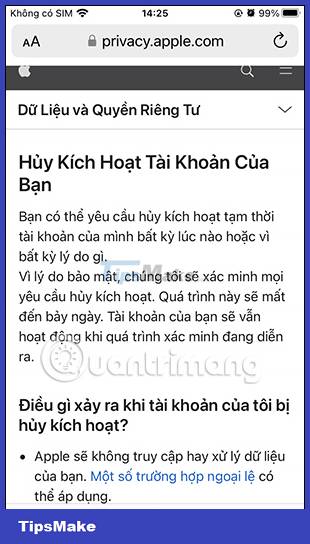
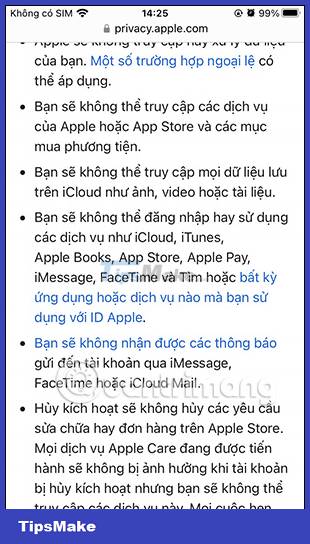
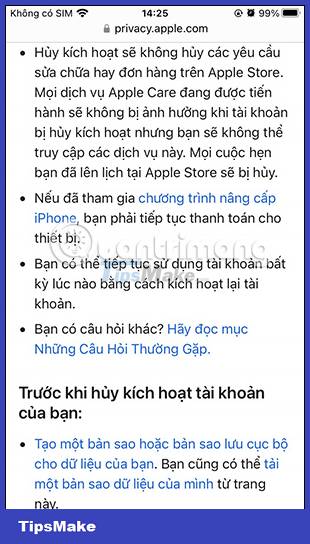
Step 6:
Finally, you need to choose the reason you want to temporarily deactivate your iCloud account . After entering the reason, click Continue and follow the instructions displayed on the screen.
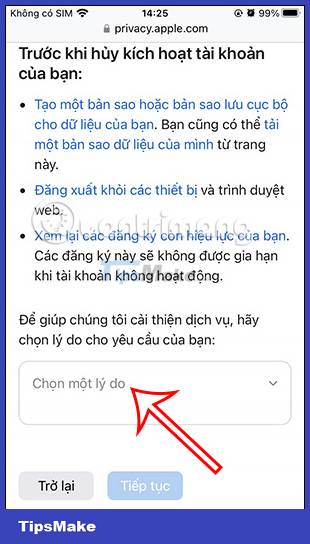
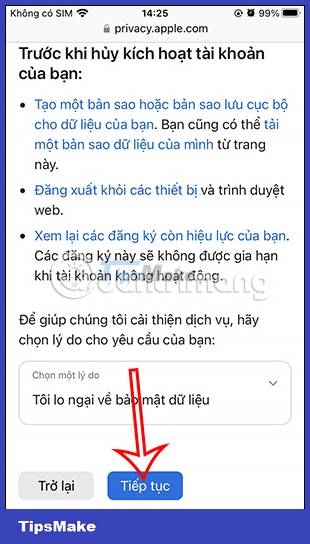
Your iCloud account deactivation request will need to wait for Apple's approval and will receive a notification.
 How to enable iCloud advanced data protection
How to enable iCloud advanced data protection How to transfer files from computer to iPhone without app
How to transfer files from computer to iPhone without app 9 common iCloud errors and how to fix them
9 common iCloud errors and how to fix them Can an iPhone that is hidden by iCloud be updated? How to get rid of hidden iCloud very easily
Can an iPhone that is hidden by iCloud be updated? How to get rid of hidden iCloud very easily How to compress and decompress files on iOS
How to compress and decompress files on iOS How to fix email out of sync on Android
How to fix email out of sync on Android