Forgot your iCloud password and the fastest way to recover
For those who use iOS device, they must know the importance of iCloud. iCloud will take over the task of storing all data, backing up data, locking the Find My iPhone remote device, especially the security of personal information of users. And often, everyone has the habit of saving iCloud password when logging in on the computer to facilitate the next time use. So there are many troublesome situations, such as forgetting what iCloud login password is.
Previously, we introduced readers how to change iCloud password. And today, in this article, Network Administrator will guide users how to recover iClodu password.
Note , to be able to retrieve the iCloud password, we must remember the email address to register for the iCloud account.
Instructions to retrieve iCloud password
If you forget your iCloud password, follow these steps to get it back:
Step 1: Open Safari and go to Apple ID page
On your device, open Safari or use any web browser and log in to the Apple account management page below:
https://appleid.apple.com/
The main interface of the homepage appears. Here, click on the Forgot Apple ID or password? (Did you forget your Apple ID or password?).


Step 2: Enter your email address
In the next interface, you need to enter the email address registered with the Apple account and want to recover the password. After entering, click on Next to continue.

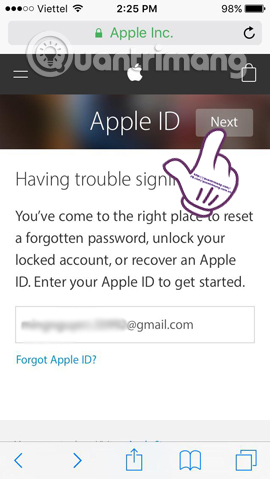
Step 3: Select Get an email
Waiting for Apple to verify the account. After that, we will be taken to the new interface Select how you want to reset your password (Choose how to reset the password).
Most people will choose to recover passwords via email address due to their higher personal security. We choose to select Get an email . Click Next to continue.
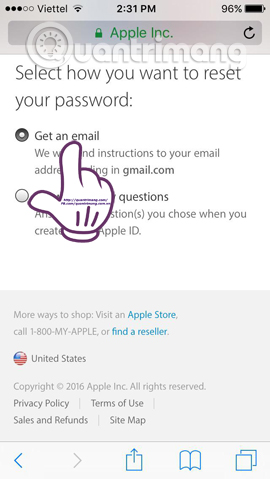
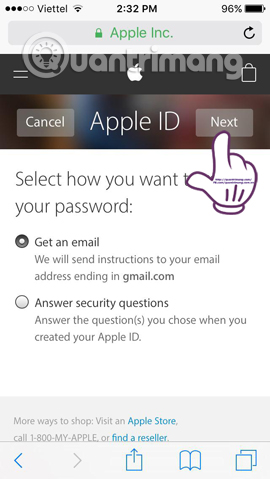
Step 4: Go to the email to get the iCloud password reset link
Soon, Apple will send you a notification about resetting your new password via email account. You log in to email to receive mail from Apple .
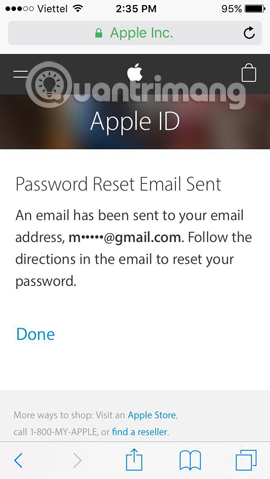
Step 5: Click Reset now
In the email interface, scroll down and click Reset now . We will be taken to Apple's home page with the new password reset interface. You only need to Enter a new password and Confirm password .
Note , the password must be at least 8 characters, including letters and lowercase letters, at least one number. Must have all three elements required to succeed in setting up a new password. Apple will also check the security of this new password.
When the import is complete, press the Continue button above.
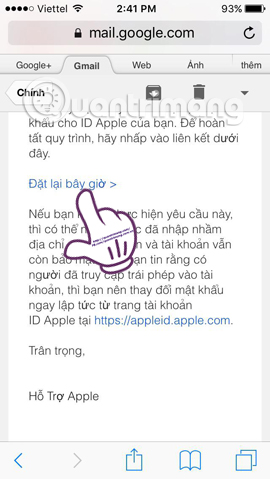
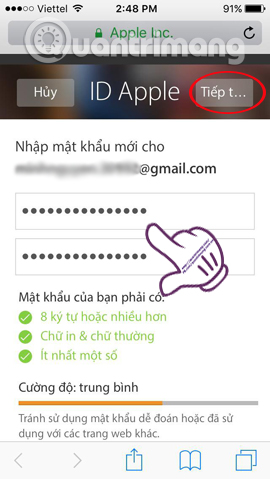
Step 6: Log in to iCloud again with a new password
Soon, the Apple homepage will notify you that your password change has been successful. Now, you can login to iCloud with a new password.
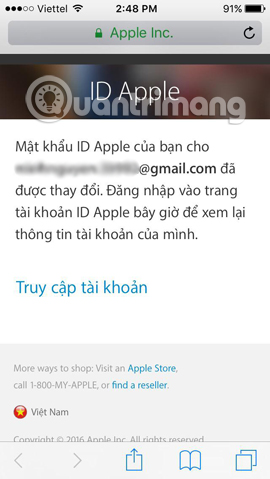
So, we can reset the iCloud password via email registration account. The steps are relatively simple and quick. When setting a new password, remember to choose a password with special characters, numbers or capital letters to prevent hacking the iCloud password.
Refer to the following articles:
- 7 security measures for iPhone
- Lock iPhone remotely when you lose it
- How to set super strong iPhone password to hackers also "give up"
I wish you all success!
You should read it
- How to check the password of iCloud Keychain
- How to turn off iCloud on iPhone
- How to fix iCloud error requires login on iPhone and iPad
- Users can now manage iCloud passwords directly on Windows
- Apple promises to upgrade security for iCloud in the next 2 weeks
- Comprehensive management of iCloud from computer
 How to transfer, backup phone contacts from iPhone to Gmail
How to transfer, backup phone contacts from iPhone to Gmail What to do when the error 'iPhone cannot be synced' during data synchronization on iTunes?
What to do when the error 'iPhone cannot be synced' during data synchronization on iTunes? Activate 2-layer verification to secure your Apple ID account
Activate 2-layer verification to secure your Apple ID account Forgot iPhone password, what to do?
Forgot iPhone password, what to do? Ways to transfer Android data to iPhone
Ways to transfer Android data to iPhone How to charge the phone battery faster during travel
How to charge the phone battery faster during travel