Instructions to deactivate NameDrop on iPhone
The NameDrop feature on the iPhone can be turned on or off depending on the needs of each person when needing to share information or not. If you want to cancel or enable the NameDrop feature on iPhone very simply, follow the instructions below.
How to cancel NameDrop feature on iPhone
Step 1:
First, the user accesses the Settings section on the application and then clicks on the General settings .
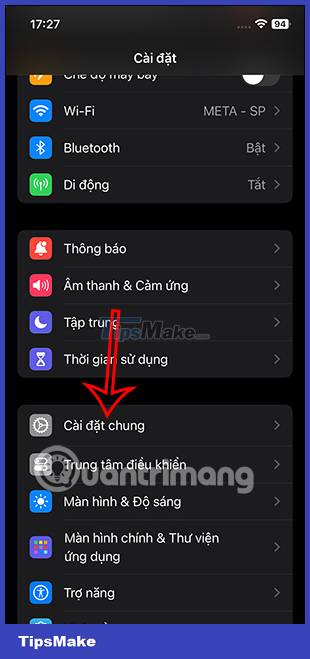
Step 2:
Switch to the general settings interface for iPhone. Here the user clicks on the AirDrop item to adjust some settings in the area using AirDrop.
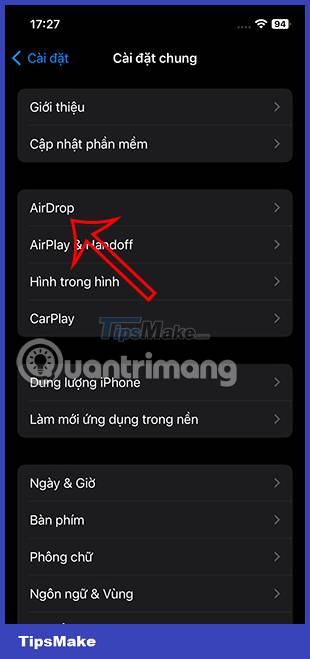
Step 3:
Now users will see the setting Bring devices together is the NameDrop feature used on iPhone . If you don't want the NameDrop feature on your iPhone anymore, just slide the circle button to the left to deactivate this feature.
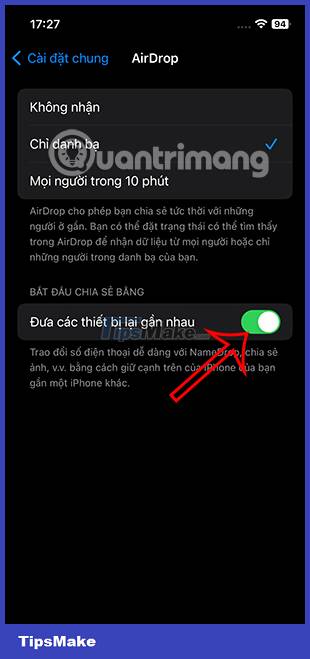
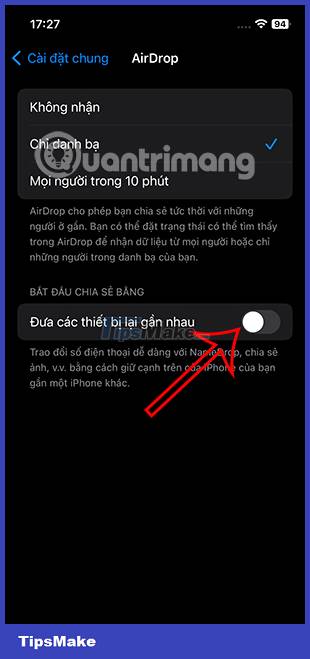
In case you want to use this NameDrop feature, just slide the white circle button to the right.
 How to turn off notifications in Standby iPhone mode
How to turn off notifications in Standby iPhone mode How to create a separate password for apps that sign in with Apple ID
How to create a separate password for apps that sign in with Apple ID How to reset hidden Siri suggestions on iPhone
How to reset hidden Siri suggestions on iPhone Instructions to change Apple ID account information
Instructions to change Apple ID account information How to use StandBy on iOS 17 to turn iPhone into a smart watch
How to use StandBy on iOS 17 to turn iPhone into a smart watch How to turn on iPhone use too close to eyes warning
How to turn on iPhone use too close to eyes warning