What is iCloud Keychain and how to use it effectively?
On iOS 7 and OS X 10.9 there is a great new feature called iCloud Keychain, temporarily translated as the key chain iCloud. It is in charge of synchronizing your username, web password, credit card information and a few other things between iOS devices and Mac computers, so you won't need to waste time. manual input. In the article below I will talk about how iCloud Keychain works, in which cases you should use as well as instructions to enable this cool feature.

1. How does iCloud Keychain work?
As mentioned above, iCloud Keychain will help us confine security information between devices in Apple's ecosystem, between OS X and OS X, iOS with iOS and of course iOS with OS X. The contents that iCloud Keychain supports include:
- Login information to the website
- Credit card information
- Wi-Fi network name and password
- User account information (Mail, Contacts, Calendar, Accounts iMessage, Twitter, Linked In, Facebook .).
In addition, iCloud Keychain also supports creating passwords automatically when you register as a member of a website. This password is very complicated because it has TRF-7Z6-GH7-8IJ format, of course the iCloud Keychain will remember to help you and fill it out yourself so it still ensures safety.
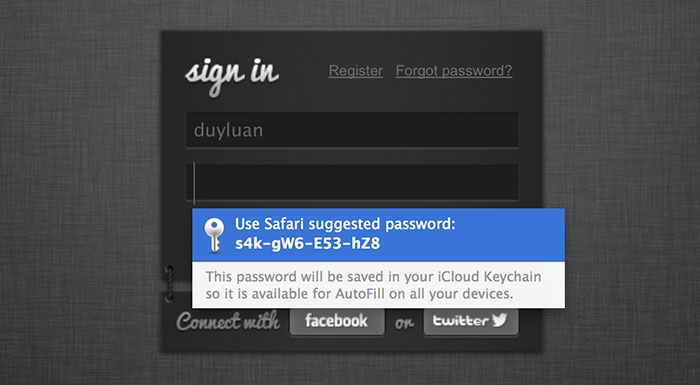
The synchronization only takes place in devices that are logged in with an iCloud account, which means only your own devices, because you own it, it will be iCloud Keychain sync information through. If you are worried about security, Apple also has a 256-bit AES encryption mode, even when iCloud Keychain transmits information to the server when the data is stored on its server.
To enhance safety, Apple also uses the security code system iCloud Security Code and SMS authentication code to ensure that the device is properly enabled iCloud Keychain is yours. This part I will say more while guiding you to activate iCloud Keychain.
2. Why should I use iCloud Keychain?
This simple example: when you log in to TipsMake.com.vn on a Mac, you will often have to re-enter your username and password again when you use your iPhone or iPad, lose your work, take time. too. With iCloud Keychain, this period is removed, when you disable Quantrimang on iOS devices, the login information will be automatically filled out by the data that iCloud Keychain transferred from the Mac. You just need to press the Sign in button again.
One more example, this is also very good. When you use an iOS device to access Wi-Fi in a certain cafe, the next time you come and open the Mac computer, the device will access the hotspot automatically and you don't need to manually enter the password again. half.
Compared to other password managers, such as LastPass or 1Password, iCloud Keychain is tightly integrated with the operating system and make sure that it runs, no need to sit and think about it, when should I run this feature .
Of course, iCloud Keychain also has drawbacks, it is only running well in Apple ecosystem. If you use Android or a Windows computer, the iCloud Keychain is completely useless, simply because these two operating systems do not support iCloud. Besides, using iCloud Keychain for third-party apps is not easy because it depends on whether the developer integrates it for his product or not. Currently popular OS X and iOS apps do not play with iCloud Keychain.
3. Instructions for activating and using iCloud Keychain
On OS X:
- Go to System Preferences> iCloud
- Log in to your iCloud account if not already logged in
- Check the iCloud Keychain box, you will be asked to enter your Apple ID account password
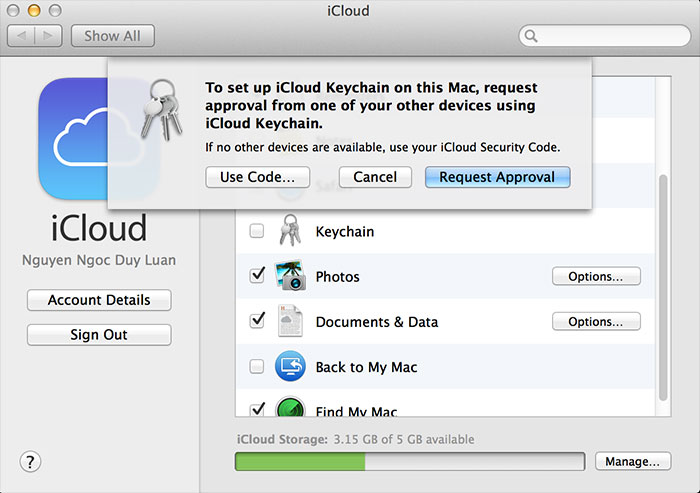
- Then the device will ask for authentication by using another device that is also using iCloud Keychain, click on the Request Approval button (for example, use iPhone, iPad to authenticate to the Mac. A notification will be sent to the device. If you have iOS or OS X as shown below, you just need to click on it, enter the Apple ID password to finish).
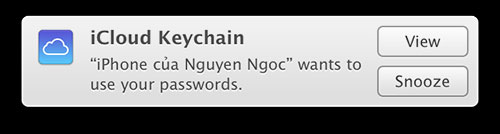
- In case there is no machine to use iCloud Keychain, you select Use code button. Please enter iCloud Security Code (including 4 numbers, required to set up when you create iCloud account) and wait a bit for the machine to take the remaining steps.
On iOS 7 (note to use 7.0.3 or more):
- Go to Settings> iCloud
- Log in to your iCloud account if not already logged in
- Select the iCloud Keychain item and turn the task to On
- You will be asked to authenticate the machine. Like on Mac, if you have another device running iCloud Keychain, you can authenticate from that machine, otherwise click Approve with Security Code .
- Enter the 4-digit code in iCloud Security Code when required
- And yet, enter 6 numbers that Apple sent you SMS by phone number you registered with iCloud before.
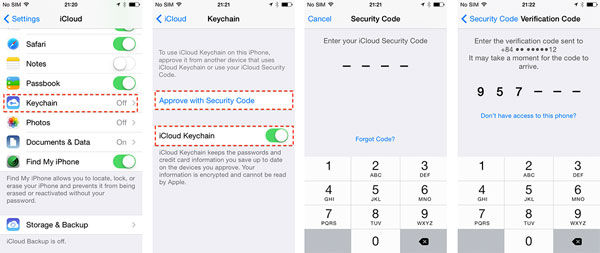
How to use iCloud Keychain for other types of information:
- Wi-Fi network password: you don't need to do anything, the device will remember it for you
- Credit card information:
- OS X: Safari> Preferences> AutoFill card> Credit card> button Edit> Add
- iOS: Settings> Safari> Passwords & AutoFill> Credit cards (turn on On), then select the next Saved Credit Cards> Add Credit Card.Note that when using Safari to automatically fill in card information, the browser only fills you with the card number and owner name.Security code (CCV), you must still enter it yourself to ensure safety.
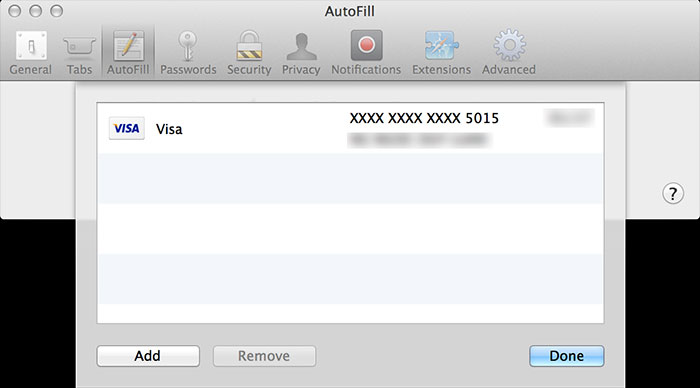
- Accounts of all kinds Internert Accounts (Facebook, Twitter, LinkedIn . of OS X): you don't need to do anything, the machine syncs for you already.
Manage all information stored by iCloud Keychain:
On OS X, go to Spotlight (magnifying glass icon in the upper right corner of the screen), enter the word "Keychain Access" , run the application. When the main interface appears, you select iCloud item will see all the accounts, websites, Wi-Fi network name that iCloud Keychain sync. Of course, the password has been hidden so no one can steal anything from you. If you want to delete a certain information, right-click it and select "Delete" .
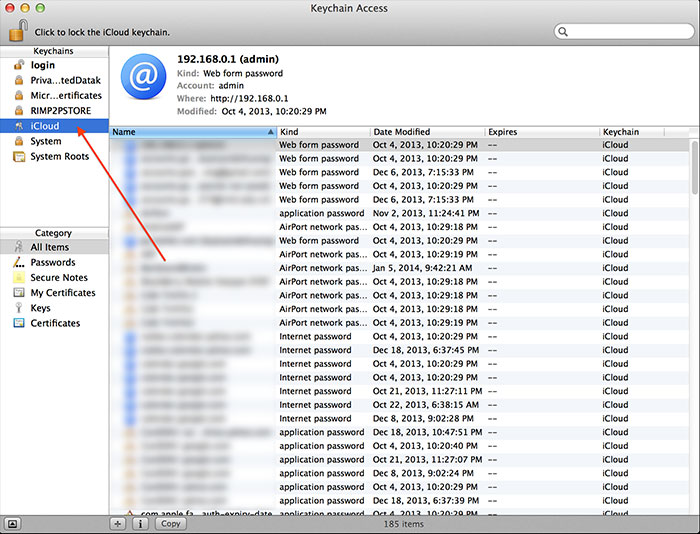
You can also retrieve the login password of the website by right-clicking, selecting "Copy Password to Clipboard" , but then the computer will require you to enter the correct system password to continue. If you enter it correctly, the website login password will be copied to the clipboard, somewhere you press Command + V to paste the password down.
4. Handling some common problems with iCloud Keychain
Problem: Can not use iCloud Keychain.
Handling: You need to make sure your device is running OS X 10.9 or later and iOS 7.0.3 or later
The problem: Asynchronous iCloud Keychain between machines.
Handling: First you need to make sure your device has Wi-Fi or 3G. Then if the error persists, follow these steps:
- Turn off iCloud Keychain on all your devices.
- Turn on iCloud Keychain on the device that you have just used iCloud Keychain in the most recent time.
- Turn on iCloud Keychain on the remaining devices. The data will then be sync over.
Problem: Safari does not manually enter the username and password.
Handling: You need to enable Safari's Autofill feature for this feature to work. How to do the following:
On OS X:
- Run Safari> Preferences> select the Passwords tab.
- Select "User names and passwords".
- Select the "Allow AutoFill even box for websites that request not be saved passwords" (this section to ensure that Safari will fill out the information for all websites).
- Turn off Safari and run again.
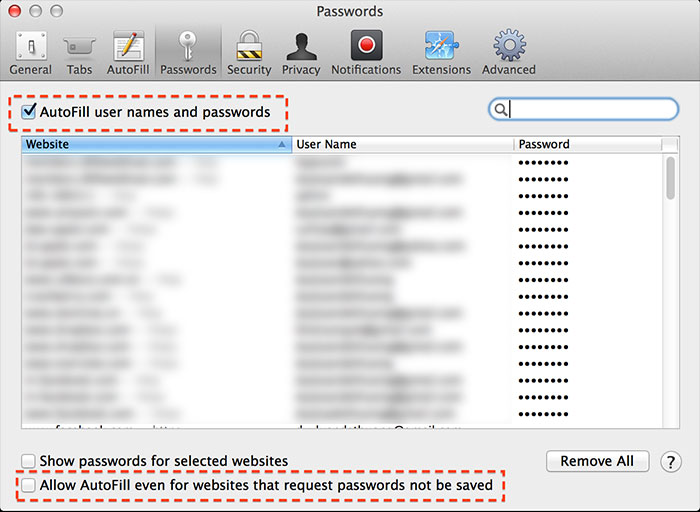
On iOS 7:
- Go to Settings> Safari> Passwords & AutoFill.
- Turn on the "Names and Passwords" section.
- Turn on "Always Allow" section (also make sure Safari will manually fill in the login information for all websites).
- Go back to the main screen, run Safari.
- Try again by going to a website you have logged in on other devices using iCloud Keychain.
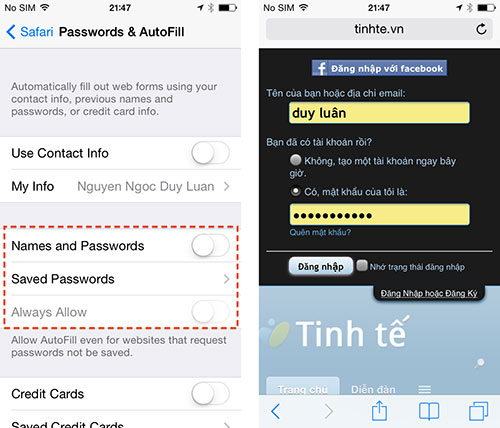
You should read it
- Forgot your iCloud password and the fastest way to recover
- Apple promises to upgrade security for iCloud in the next 2 weeks
- How to turn on / off iCloud Keychain (password prompt feature) on iPhone
- Disable the iCloud account change function on iOS
- How to turn off iCloud on iPhone
- Comprehensive management of iCloud from computer
 PS4 sales exceeded 1.2 million units compared to Xbox One
PS4 sales exceeded 1.2 million units compared to Xbox One Twitter refreshes the mobile web-like interface
Twitter refreshes the mobile web-like interface Windows XP has the last patch before being killed
Windows XP has the last patch before being killed Network security challenges in 2014
Network security challenges in 2014 Facebook purification, a series of fanpage entertainment 'dead teeth'
Facebook purification, a series of fanpage entertainment 'dead teeth' The official Winamp music player has a new owner
The official Winamp music player has a new owner