Instructions to rename Bluetooth devices on Windows 11
On Windows 11, when you pair a Bluetooth device, it appears with a default name provided by the manufacturer. These default names can sometimes be long and confusing, especially if you have multiple devices of the same type, such as printers and headphones. If you need to rename one or more Bluetooth devices on Windows 11, follow the article below.
How to rename Bluetooth devices on Windows 11
Step 1:
First, press the Windows + I key combination, then click on the Bluetooth & devices group on the left side of the interface.
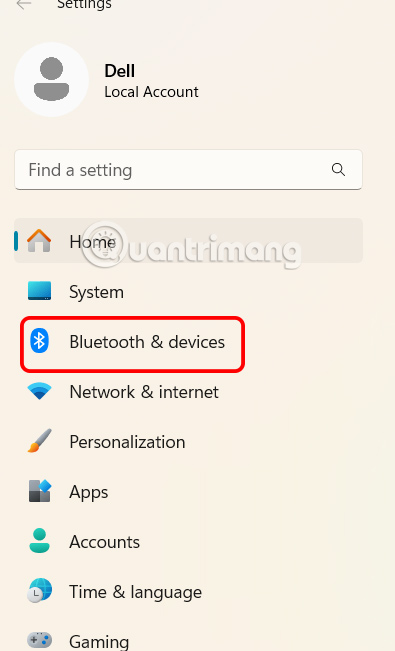
Step 2:
Look at the next interface, click Device to see the devices connected to the computer.
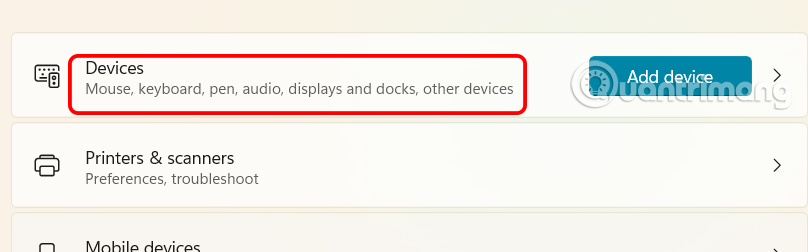
In this new interface, users scroll down and then click on the More devices and printer settings option .
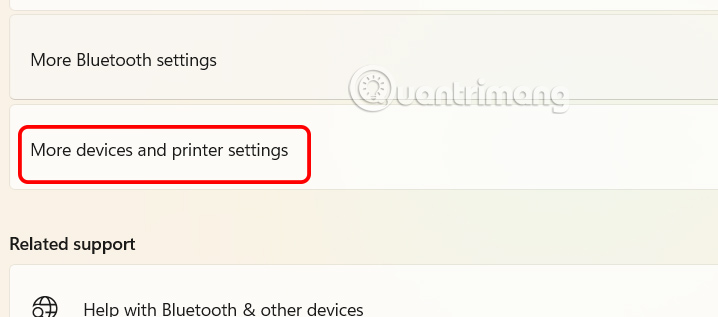
Step 3:
Displays a new interface with devices currently connected to your Windows computer. At the device you want to rename , right -click and select Properties .
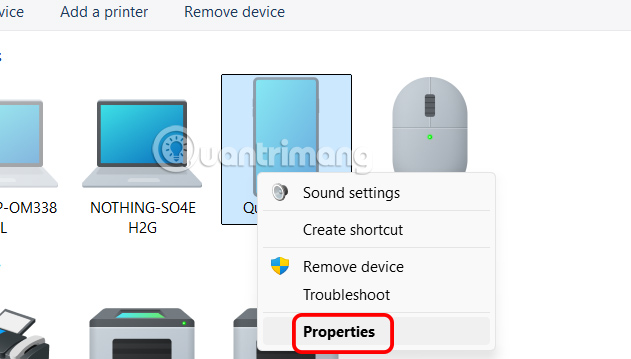
Step 4:
Next, the user clicks the Bluetooth tab and then enters a new name for the Bluetooth device in the line below. After changing the name, click Apply and then OK to save the new name for the Bluetooth device.
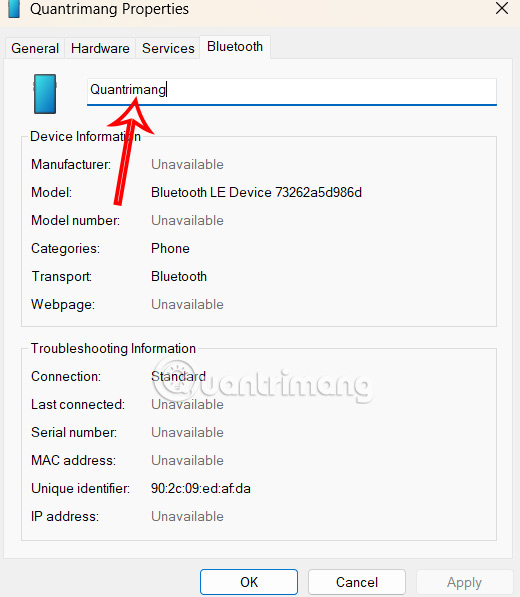
How to rename Bluetooth headphones on Windows 11
Step 1:
In the Settings interface, click on System on the left side of the interface.
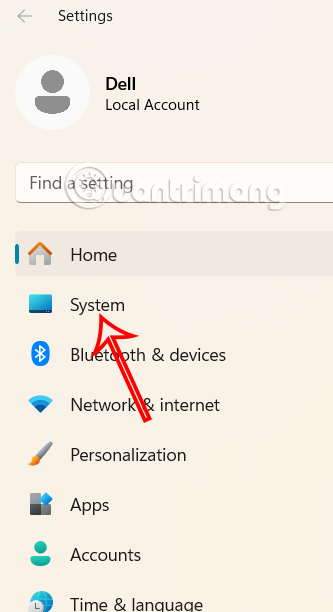
Step 2:
Click Sound to adjust the audio device. Click the headphones or speakers connected to your computer in the Output section .

Step 3:
Then the user just needs to click the Rename button to rename the connected headphones or speakers.
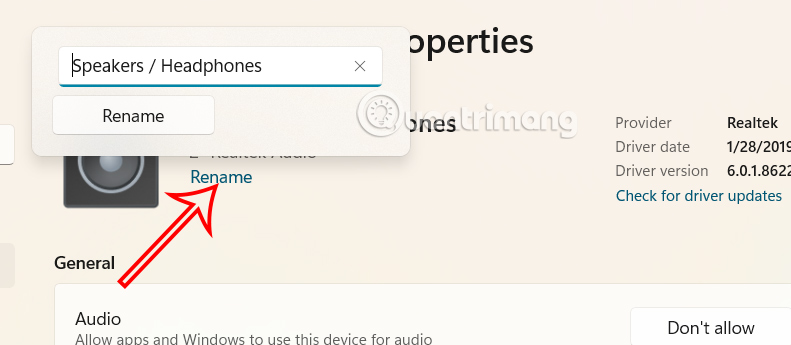
Instructions to rename Bluetooth microphone Windows 11
Step 1:
We scroll down to the Input section and click on the Bluetooth microphone connected to the computer.

Step 2:
Then you just need to click Rename to rename the Bluetooth microphone.
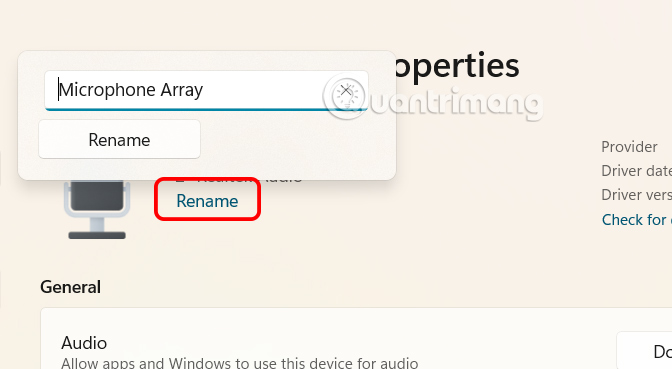
 How to open an application using the Copilot key on Windows 11
How to open an application using the Copilot key on Windows 11 What is an SVG file?
What is an SVG file? PowerPoint supports SRT files for subtitles and captions
PowerPoint supports SRT files for subtitles and captions 6 Reasons Obsidian is Used for In-Depth Research Projects
6 Reasons Obsidian is Used for In-Depth Research Projects How to set YouTube to auto-rotate on Samsung phones
How to set YouTube to auto-rotate on Samsung phones How to Get Your Child to Share What Happened During the Day
How to Get Your Child to Share What Happened During the Day