Instructions to fix the error of pressing shift 2 but not getting @ in a flash
Are you having trouble pressing shift 2 and not getting @? TipsMake has revealed the secret to help you fix this problem in a jiffy, don't miss the article!
To type special characters such as @, #, $, %, ^, *… you need to press the Shift key + the corresponding number key. For the @ character, the key combination Shift + 2 is fine. However, many of you said that you encountered the error of pressing shift 2 but not getting @ . Don't worry too much because this could be a minor problem and what you need to do is read the next section to know how to handle it.

What is the cause of the error that pressing shift 2 does not produce @?
There are a number of different reasons for pressing shift+2 but not getting the @ character. Specifically:
- The language installed on your laptop/computer is not suitable. For example, the language is not Vietnamese or English, so you cannot type special characters, including @.
- You are using the wrong font or the cause may also come from the Vietnamese typing program you are using for your computer.
- You operate incorrectly, for example accidentally pressing a shortcut key, causing the keyboard to work incorrectly. Outdated keyboard drivers that have not been updated are also one of the reasons.
- Finally, it is possible that your laptop keyboard is malfunctioning due to too much dust accumulating over time. Or the keyboard is paralyzed, malfunctioning, or damaged due to you spilling water on the keyboard, or the keyboard being subjected to strong impacts.

Instructions on how to fix the error of pressing shift 2 but not getting @ very quickly
Don't worry when pressing shift 2 doesn't produce @, apply the tricks below to quickly resolve this situation!
Reinstall the keyboard language for your laptop
- Step 1 : User presses Windows + I key combination > Selects Time & Language .
- B2 : Then, click on Region in the list on the left > Select English (United States) (as shown) > Restart the computer to save the changes and check if you can press @ or not.
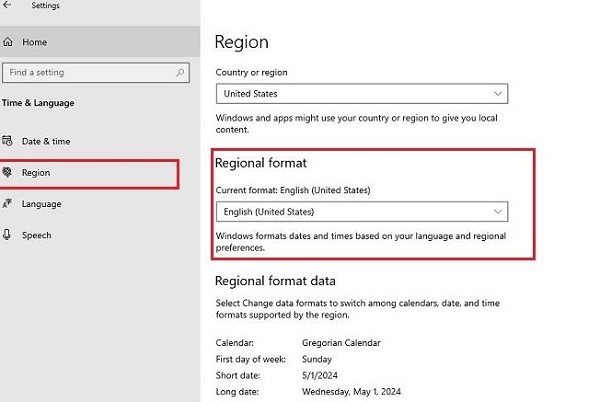
Check and remove conflicting software
In case you have just installed a new application that is causing the error, try uninstalling these applications. Because there is a possibility that the software you have just installed is not compatible with your device, causing the device to not function properly.
- B1 : You also open settings by pressing Windows + I > Continue to click on Apps > Select Apps & features in the list on the left.
- B2 : Click on the application you want to uninstall > Select Uninstall .
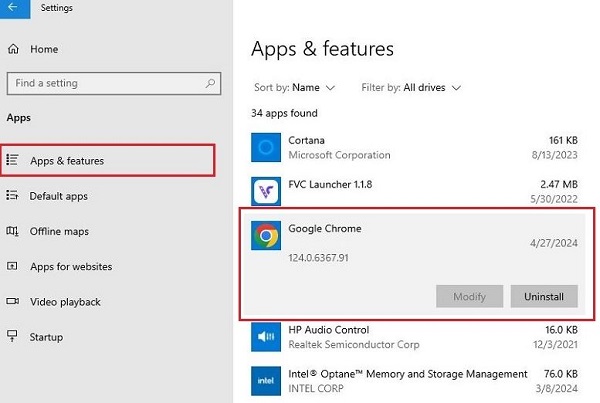
Run the built-in keyboard troubleshooter
Running the keyboard troubleshooter is also a quick way to troubleshoot problems related to this part.
- B1 : Continue pressing Windows + I > Select Updates & Security .
- B2 : Click on Troubleshoot in the list on the left > Then, click on Additional troubleshooters .
- B3 : Click on Keyboard > Select Run the troubleshooters > Wait for the system to self-check and continue following the instructions on the screen.
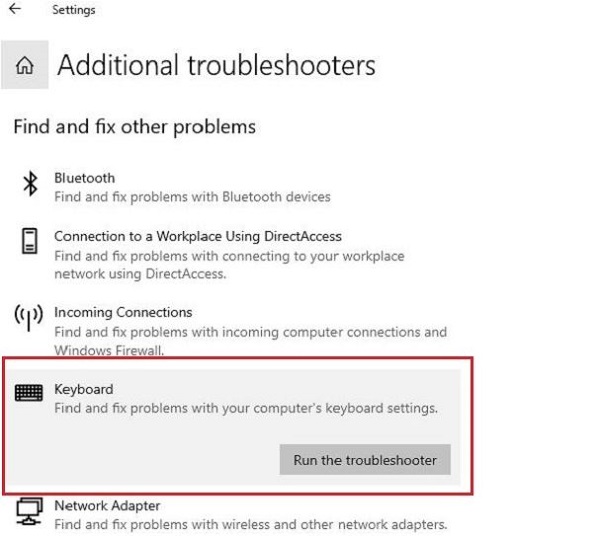
Update keyboard driver
Outdated, damaged, or incompatible drivers are also some of the reasons why the keyboard does not work as expected.
- Step 1 : Right-click on the Start button > Select Device Manager .
- B2 : Continue double-clicking on Keyboards to open the sub-items.
- B3 : Right-click on your keyboard name > Select Update Driver > Continue clicking on the line ' Search automatically for updated driver software ' for the system to automatically check and update to the new version if available.
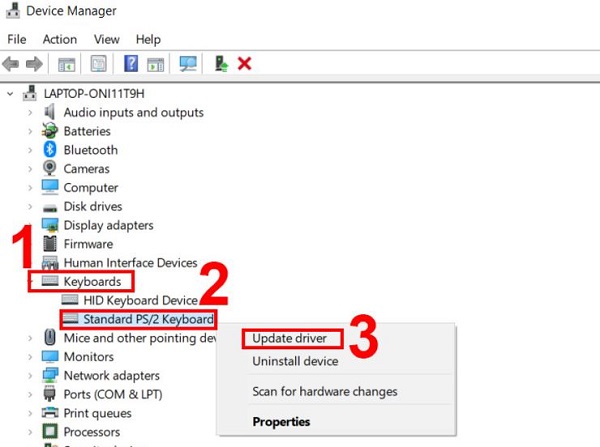
Above are the solutions to help you fix the error of pressing shift 2 but not getting @. In case it still does not work, you should contact a technician at a reputable repair center. Because the keyboard may be broken, you can open the virtual keyboard to use temporarily and check your keyboard in more detail.
- Instructions on how to fix the error of not being able to delete SSD Partition
- Finding the cause of the Fn key being reversed (Fixed)
You should read it
- Keyboard shortcuts for minimizing windows
- How to Enable Night Shift on a Mac
- Shift command in Windows
- How to Use Function Keys Without Pressing Fn on Windows 10
- How to share photos quickly with Shift Click Image Extractor
- Does the keyboard shortcut Win + Ctrl + Shift + B make Windows computers run faster?
 Share how to fix Preview Pane error of not being able to view image files
Share how to fix Preview Pane error of not being able to view image files 8 Ways to Fix Can't Add Apple Pay Card on Apple Watch
8 Ways to Fix Can't Add Apple Pay Card on Apple Watch What is the problem with the iCloud sign out button not showing?
What is the problem with the iCloud sign out button not showing? Fix WhatsApp registration error on iPhone
Fix WhatsApp registration error on iPhone