How to share photos quickly with Shift Click Image Extractor
To share images on Facebook, or any website, you can use the image URL, or download the image to send via different services. And if you want to share faster, you can use Shift Click Image Extractor, a utility that not only helps to share quickly, but also offers many other options.
Accordingly, Shift Click Image Extractor creates a separate interface with the content of copy URL, search for similar images, download images in webp format, or manage all images that you have shared. The following article will guide you how to share images with Shift Click Image Extractor.
- The 15 best photo hosting and sharing websites 2019
- How to use img.onl to share photos for free
- How to get image embed codes on Google Photos
- How to transfer Facebook photos to Google Photos
Instructions for using Shift Click Image Extractor
Step 1:
Click on the link below to install the Shift Click Image Extractor utility on Chrome.
- Download the Shift Click Image Extractor Chrome extension

Step 2:
Go to any website and right click on the image, select Shift Click it .

Step 3:
Immediately afterwards the image was moved to a new interface with various content with options on the left side of the screen. To share photos just click on the link. The site also has the option to share images on social networking sites, including Facebook, Twitter, Pinterest, Tumblr. To download the image, click Download in the left side of the screen option.
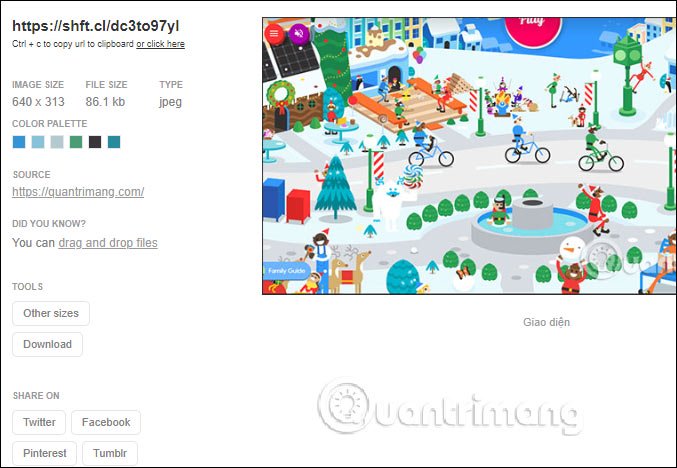
You can also find other content related to the image by clicking Other sizes. Now we will be transferred immediately to the interface on Google to have more content related to images.
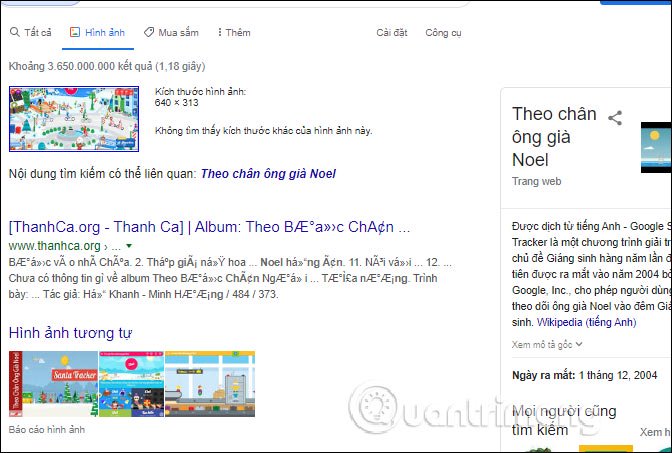
Step 4:
The images have been shared via Shift Click Image Extractor, you can manage according to the link below.
https://shft.cl/history 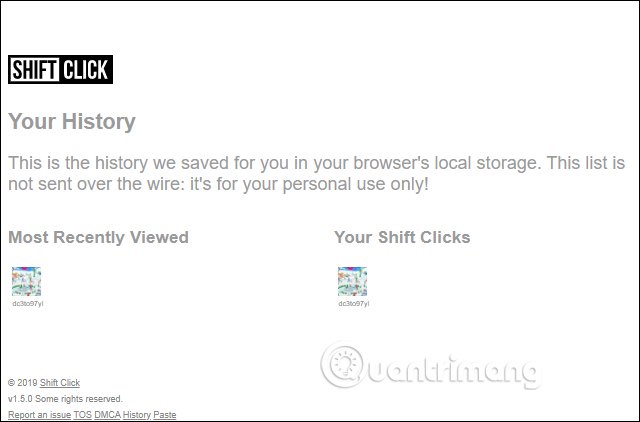
With the Shift Click Image Extractor utility, sharing images has more options, the recipient of the link can find more information related to the image.
I wish you successful implementation!
You should read it
- How to Enable Night Shift on a Mac
- Shift command in Windows
- Sharing articles on Facebook with just a simple click
- Archive Extractor - Free online decompression tool with over 70 different file formats
- How to share photos with temporary iCloud links on iPhone and iPad
- How to share photos on iPhone with Family Sharing
 How to speed up the opening of the Speed Dial page in Opera
How to speed up the opening of the Speed Dial page in Opera How to send content from Chrome PC to your phone is extremely easy
How to send content from Chrome PC to your phone is extremely easy How to change the profile picture in Microsoft Edge Chromium
How to change the profile picture in Microsoft Edge Chromium How to install the Opera extension on Edge Chromium
How to install the Opera extension on Edge Chromium How to manage tabs on Chrome with Tabhunter
How to manage tabs on Chrome with Tabhunter