Instructions for activating Night Shift on iOS 9.3
Apple just announced iOS 9.3 , this is probably the most important update that Apple brings to users. That is reflected in the seven major features in the upcoming update for your iPhone and iPad.
Prominent among them is a new feature, called Night Shift , which is useful for phone users at night, which is aimed at reducing the impact of iOS screen light on sleep with the provision of ability to customize the screen blue intensity from darker to lighter.
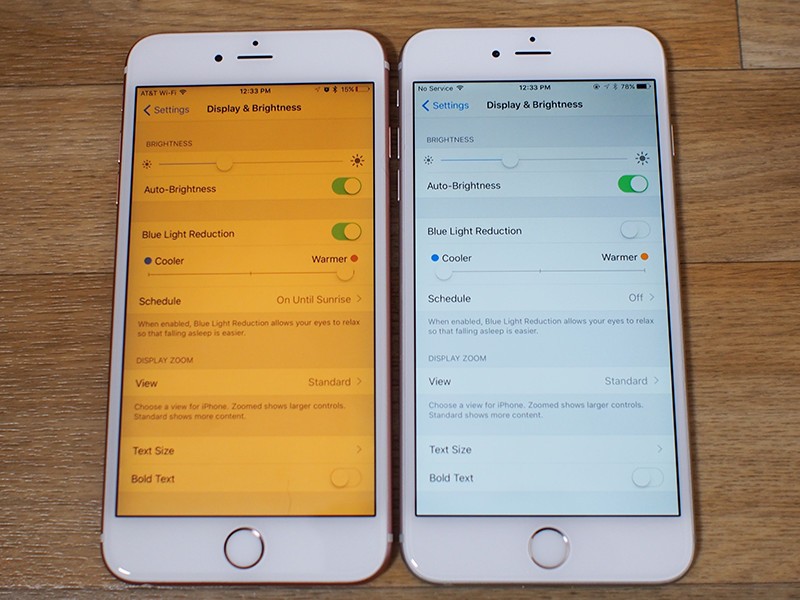
With Night Shift , Apple will detect your location and determine the right time to change the iOS device screen from a blue screen to a warm yellow tone.
In particular, in the Night Shift mode settings, you can easily customize this mode to be automatically switched on or off based on the real time and location of the device, such as automatic scheduling from the Sunset to Binh Minh or schedule self-timer on the buffet.
To customize the schedule automatically turn on this Night Shift mode, you need to go to Settings in the Display & Brightness section , below the color correction section Blue Light Reduction and click on the Schedule . Then select Sunset to Sunrise (select automatic schedule) or Custom Schedule .
Enable Night Shift mode on iOS 9.3
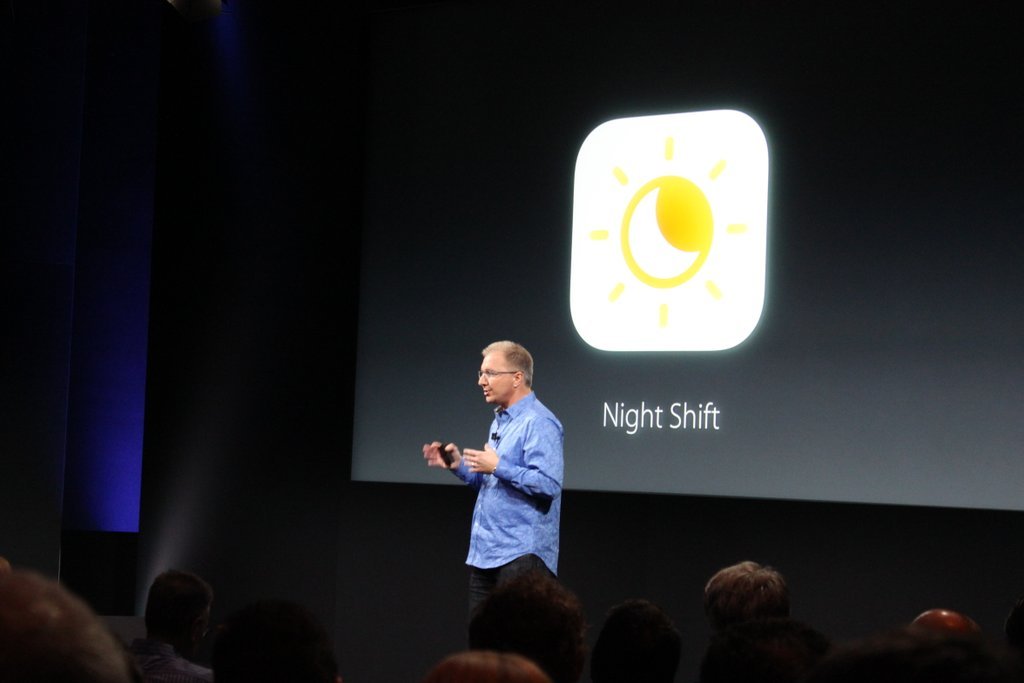
Apple officially released iOS 9.3 on Monday 21 March 2016. iOS 9.3 has many new features, including Night Shift, which makes it easier for users to sleep.
More reference: Instructions for iOS upgrade for iPhone, iPod Touch and iPad
To enable Night Shift on iOS 9.3, follow the steps below:
Open the Setting app on your iOS 9.3 device, then select Display & Brightness .
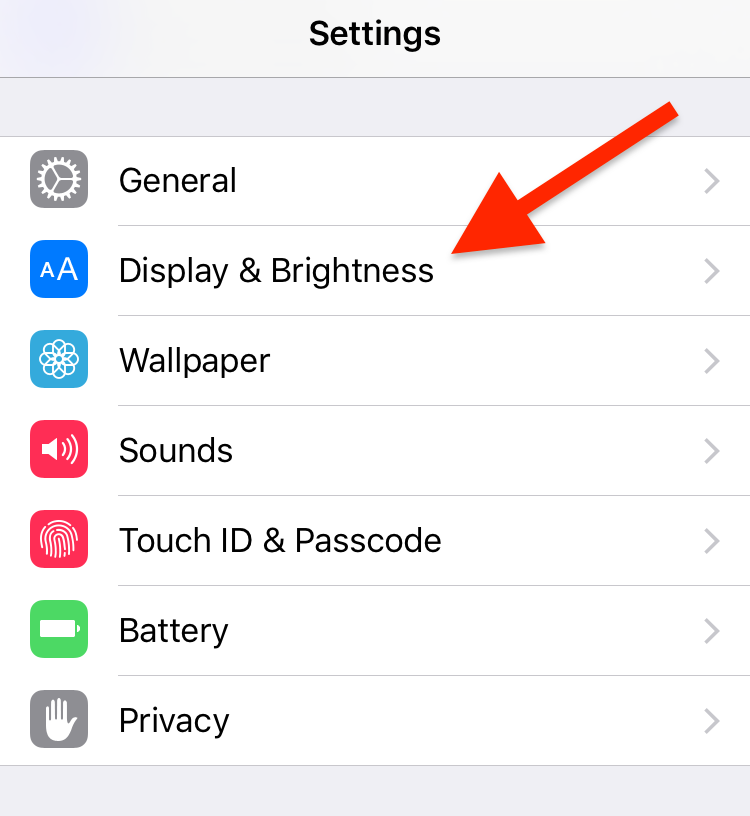
Click Night Shift .
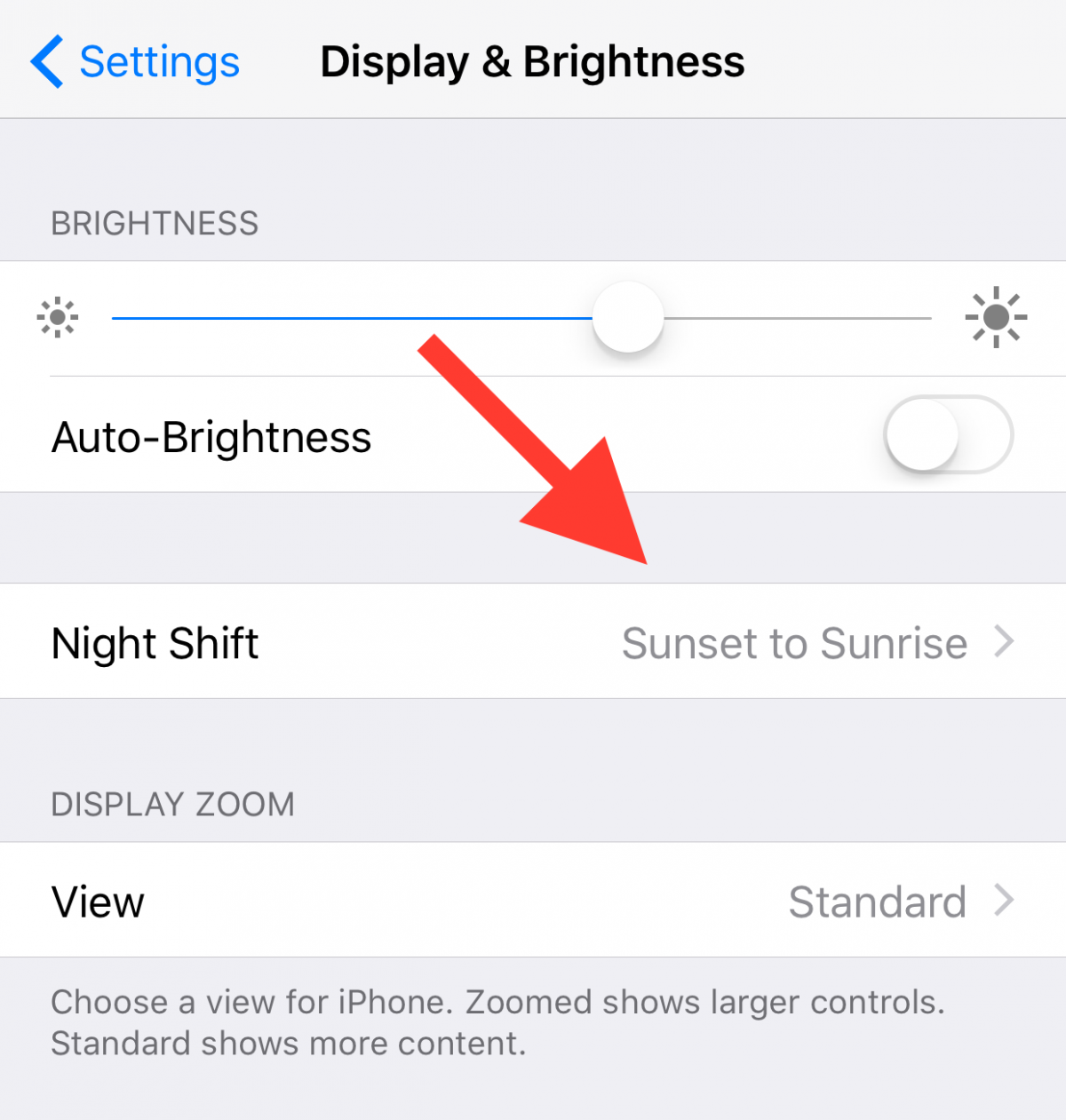
You can set whether to enable or disable this feature manually or set a schedule to automatically open the device screen with a warmer yellow tone.
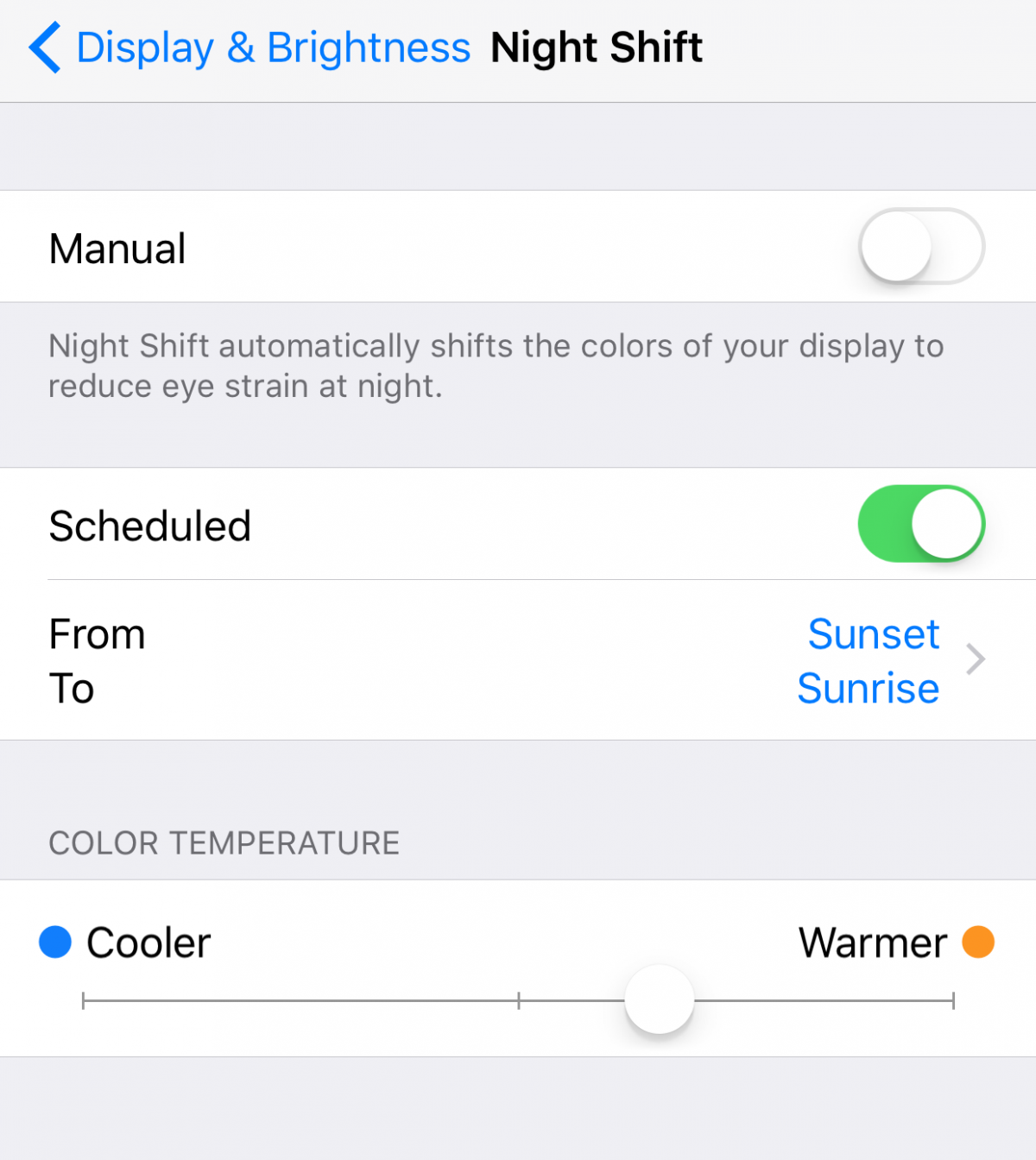
In addition, you can adjust the device temperature (color temperature) with the sliders.
In addition, you can also create a custom schedule for Night Shift if you don't want to set a calendar automatically from Sunset to Dawn or schedule a self-timer according to the timer.
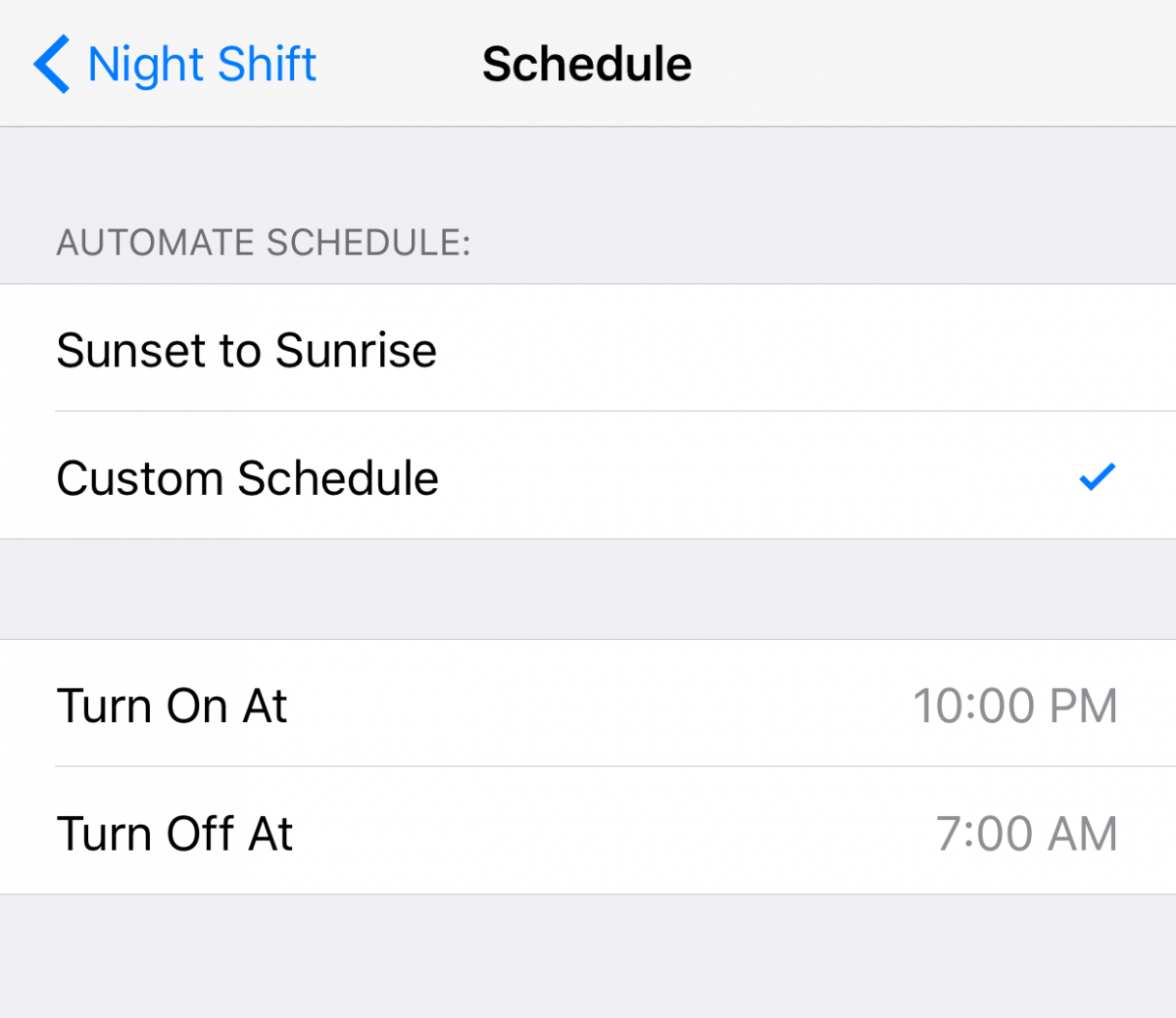
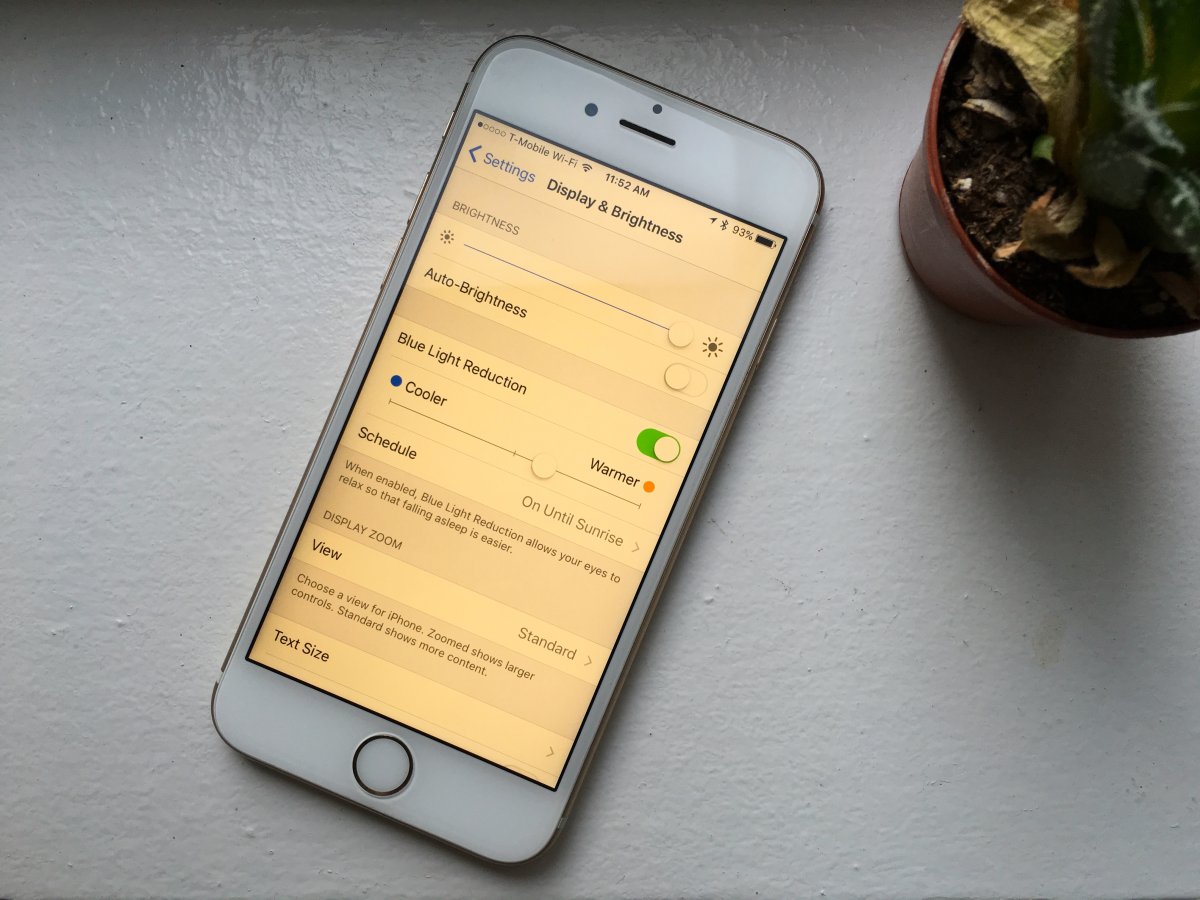
- Sync iPhone contacts with Gmail
- Fix iPhone error not vibrating when a call or message arrives
- How to turn on virtual Home button on iPhone?
Hope the article is useful to you!
You should read it
- How to turn on Night Shift night mode on iOS 11 for iPhone
- How to use the new Night Shift feature on macOS Sierra 10.12.4
- Can the iPhone's Night Shift mode be damaging to user health?
- Instructions on how to enable Night Mode on Android Nougat
- How to remove blue light on Chrome
- Enable to limit blue light from PC and Mac computer screens to protect sleep - did you know?
 Instructions to block ads on iPhone, iPad
Instructions to block ads on iPhone, iPad How to zoom in on iOS and Android devices
How to zoom in on iOS and Android devices How to turn on 3G on iPhone 5 / 5S / 6?
How to turn on 3G on iPhone 5 / 5S / 6? Instructions to play WiFi with iPhone / iPad
Instructions to play WiFi with iPhone / iPad How to download and install iOS 6 on iPhone, iPad, iPod Touch
How to download and install iOS 6 on iPhone, iPad, iPod Touch