Instructions to disable (turn off) Bing on Windows 10 Start Menu
By default, Windows 10 will send all the search information in the Start Menu to the server to give you search results from Bing, so the best way is not to type, find good information. Anything too personal on the Start Menu in your computer. Alternatively, you can disable (turn off) Bing on the Start Menu. So how to disable Bing integrated on the Start Menu, refer to the following article of Network Administrator.
How to disable Bing integrated on Windows 10 Start Menu?
To disable Bing integrated on Windows 10 Start Menu, first access the Cortana Search Setting interface .
To access the Cortana Search Setting interface, the fastest is to type Cortana Setting into the Search box on the Start Menu, then select Cortana & Search settings .
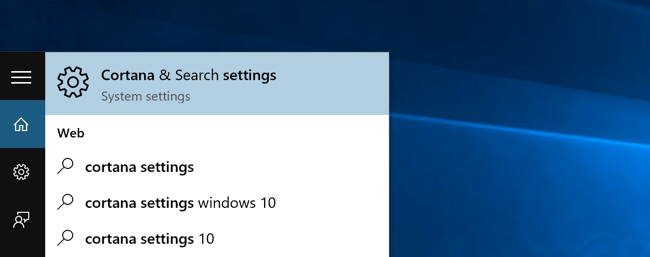
After selecting Cortana & Search settings , you will be directed to the Settings dialog, on this dialog you can set to disable (turn off) or enable Cortana.
Note : If you want to disable (disable) Bing integrated on the Start Menu you must disable (turn off) Cortana.
To disable Cortana, you only need to switch ON mode to OFF .
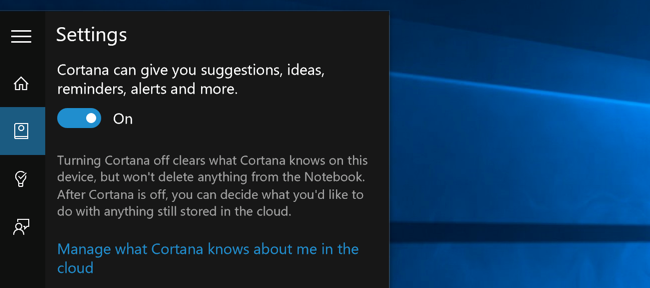
After disabling Cortana, the rest of the dialog box changes, you will see the Search online and include web results option, which allows you to disable (disable) Bing.
To disable Bing (off), you only need to switch ON mode to OFF .
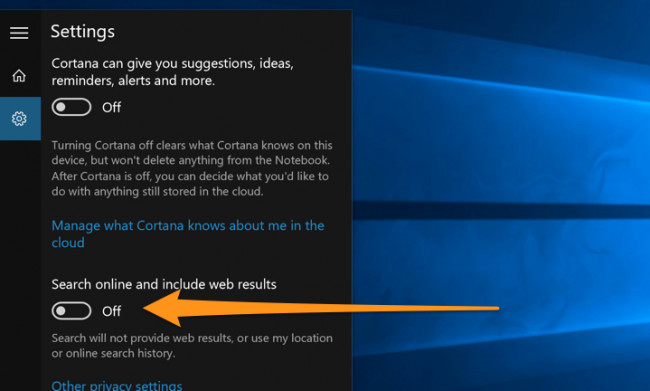
After completing these steps, Bing will be disabled on Windows 10 Start Menu. From now on if you want to search for anything, you can only find it on your computer.
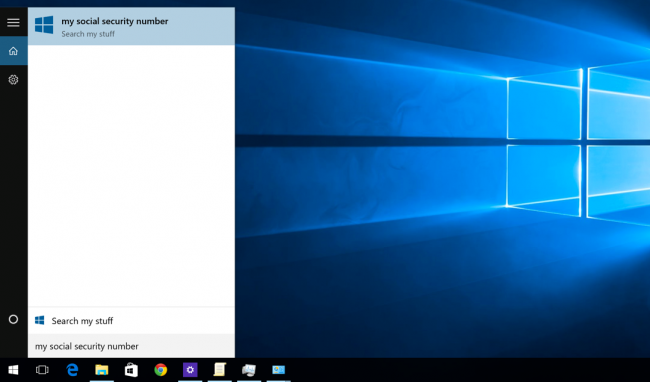
You can refer to more:
-
4 ways to make Windows 10 boot faster
-
How to open the virtual keyboard in Windows 10
-
Parallel installation of Windows 10 with Windows 7 or 8
Good luck!
You should read it
- How to disable the Windows key shortcut
- How to disable Windows key on PC
- How to enable / disable the Start menu full screen in Windows 10
- Trick to speed up Start Menu on Windows 10
- How to pin any file to Start Menu on Windows 10
- Reveal the first image of the improved Start Menu, remove Live Tiles on Windows 10
 Guide to watching live events on September 9 on different operating systems
Guide to watching live events on September 9 on different operating systems How to prevent Microsoft from automatically downloading Windows 10 updates?
How to prevent Microsoft from automatically downloading Windows 10 updates? Hidden features on Windows 10
Hidden features on Windows 10 Tips to speed up your computer
Tips to speed up your computer Instructions for changing Windows desktop wallpaper
Instructions for changing Windows desktop wallpaper