How to disable Windows key on PC
Nearly every Windows PC has a Windows key on the keyboard. The Windows key, when pressed, will bring up the Start menu immediately. It sounds helpful, but sometimes it is annoying, if you are playing a game and accidentally press it wrong, your computer screen will immediately appear Start menu.
On low-end computers it sometimes also causes freezing. If you don't really need the Windows key, here's how to disable it.
How to disable the keyboard
The easiest way to disable the Windows key is to assign it a different function without the ability to interfere with what we are doing. You can reset the function of the key using Microsoft's PowerToys utility.
Step 1: Download and install Microsoft PowerToys on your PC. You access the link here and navigate to the .msi file download for the latest version.
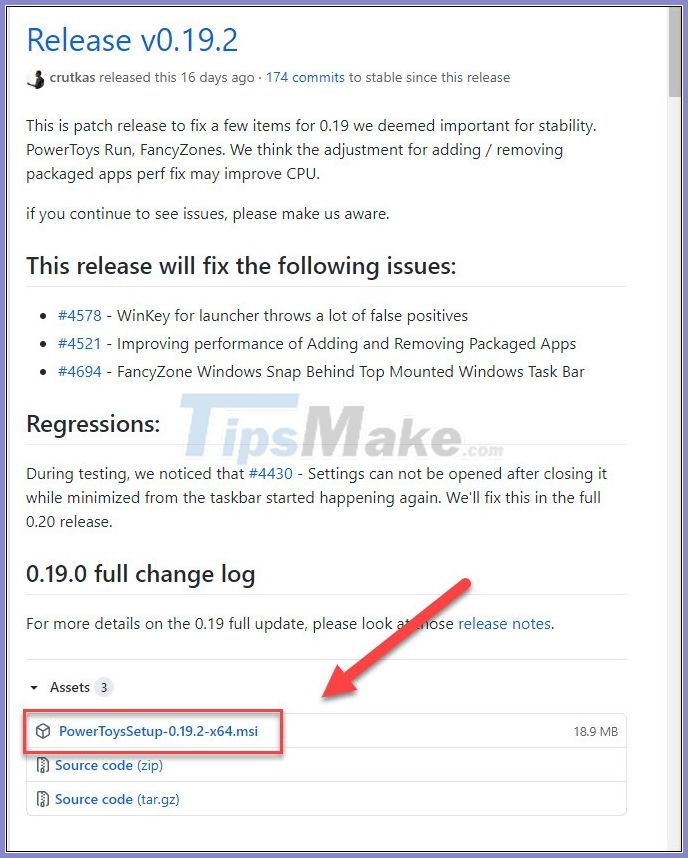
Open the file and install the utility as usual.
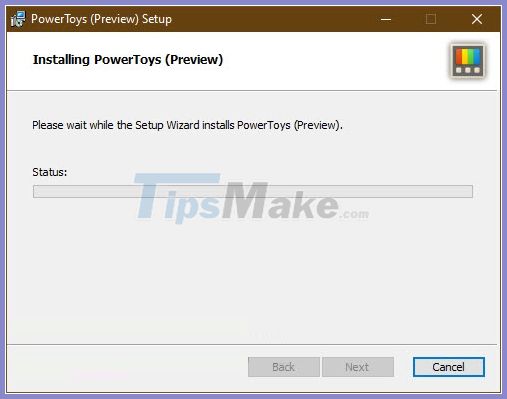
Step 2: After the installation is completed, launch the utility as an administrator. In the main interface, select Keyboard Manager in the left menu column.

Select Remap a key in the right pane.

Step 3: In the Remap keys screen, click the plus sign to add a new edit.
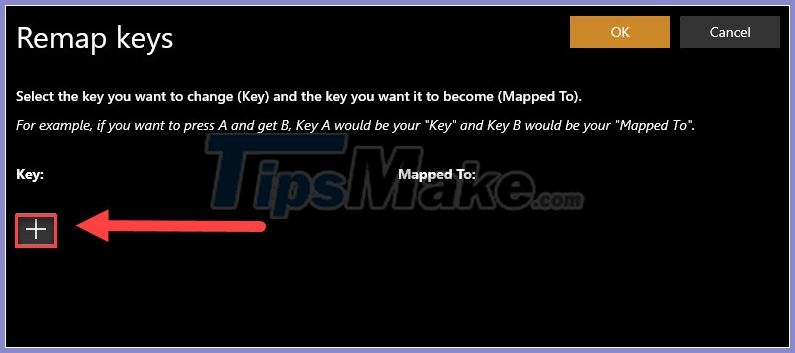
In the Key column, choose Win or Win (Left) depending on the right or left Windows key that you want to turn off.
In the Mapped to column you choose Undefined to remove the Windows key's functionality, or you can choose a different function for it.
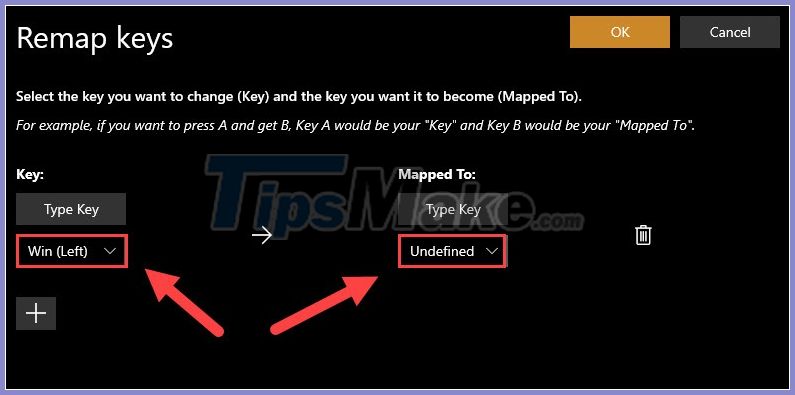
Step 4: Click OK to save.
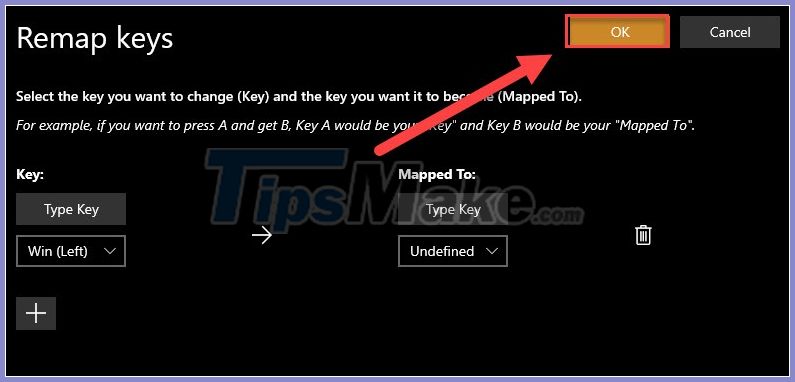
Question dialog box appears, choose Continue Anyway .
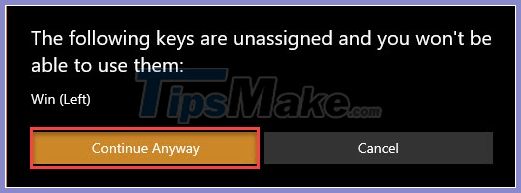
After this step, the Windows key will be disabled and no longer effective. Just close the PowerToys and use the computer as normal.
Re-enable the Windows key
If you want to re-enable your Windows key, that's easy! Just reopen the PowerToys utility and go to Keyboard Manager >> Remap a key .
The option Win (left) >> Undefined is available in the list . Click the trash can icon next to this setting.
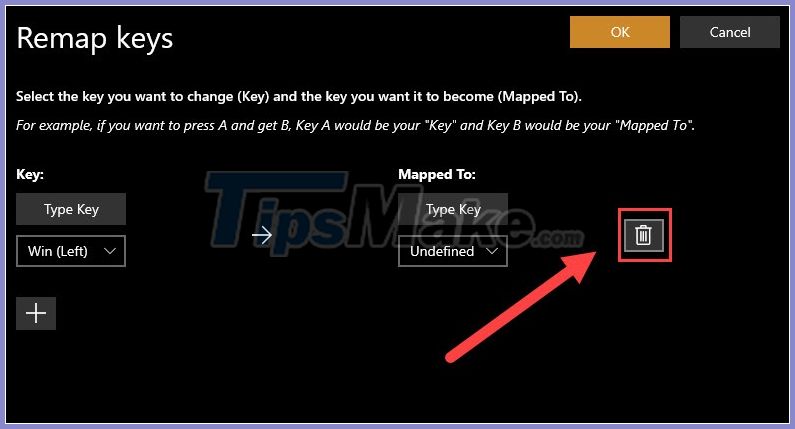
Finally OK and your Windows key will be back to default.
So, you already know how to disable Windows key on PC. If you find the article useful, please continue to follow TipsMake.com in the next article!
Good luck.
You should read it
- Summary of several ways to open virtual keyboard on Windows XP / 7/8 / 8.1 / 10
- Best ergonomic (Ergonomic) keyboard 2018
- How to turn off the Laptop keyboard to use an external keyboard
- How to fix the virtual keyboard automatically opens on Windows 10
- How to lock the laptop keyboard to use the removable USB keyboard
- Hackers can track your keyboard typing order to steal information
 How to open virtual keyboard on Win XP / 7/8 / 10
How to open virtual keyboard on Win XP / 7/8 / 10 How to re-enable Registry backup on Windows 10
How to re-enable Registry backup on Windows 10 How to download and use the Program Install and Uninstall Troubleshooter in Windows
How to download and use the Program Install and Uninstall Troubleshooter in Windows How to view photos as a slide show on Windows 10
How to view photos as a slide show on Windows 10 What is ApMsgFwd.exe?
What is ApMsgFwd.exe? Guide to backup and restore device drivers in Windows
Guide to backup and restore device drivers in Windows