Instructions to disable notification preview feature on iOS 11
iPhone will be no different from "brick" when not displaying notifications about your application or utility. However, there are applications that we do not need to preview the notification or because do not want someone to see them, how to do? Previously, you could only turn off previews for applications like Mail, Messages and Photos, but with iOS 11, you can now disable this preview for all apps on the device. mine.
To do this, access the Notifications section in the Settings application . At the top of the page, you will see a new option called Show Previews . Click it, then you can change the Always option to When Unlocked or Never. If you just don't want the preview feature to display on the iPhone lock screen, select When Unlocked . The Never option will completely disable the preview mode, whether your iPhone screen is locked or has been unlocked.
- How to backup photos on iOS 11 with Files application
- How to scan QR codes on iPhone iOS 11
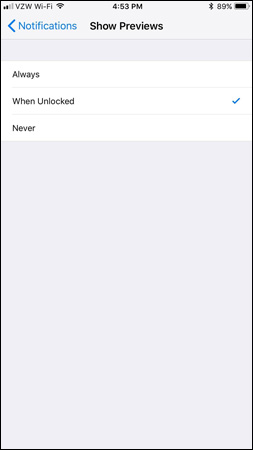
Of course, just like in iOS 10, you can access each application and change the preview settings in it. The only difference is that in iOS 11, you can adjust the notification preview for all applications, including third-party apps. Therefore, if you set the Show Previews option to When Unlocked, you can change the preview feature in each specific application.
For example, after setting When Unlocked as my default option, I changed the preview feature in the News app to Always. On the lock screen, most applications only show up with Notifications content, except the News app tells me the detailed notification.

Good luck!
You should read it
- How to turn off the preview of Mail content for Windows 10
- How to turn off displaying message preview content on iPhone
- Turn off the Mini Toolbar and Live Preview features in Word 2013
- How to turn off or show the Preview URL link on Skype
- How to use the urgent notification feature on iPhone
- The latest additions to Windows 8
 2 quick ways to check flight status on iPhone
2 quick ways to check flight status on iPhone How to pin a note on iOS 11 Notes application
How to pin a note on iOS 11 Notes application How to use the Live Message feature on iPhone
How to use the Live Message feature on iPhone How to fix errors without message notifications on iOS 11
How to fix errors without message notifications on iOS 11 How to translate directly with iTranslate Converse on iOS
How to translate directly with iTranslate Converse on iOS How to manage photos on iPhone using iPhone Photo Manager
How to manage photos on iPhone using iPhone Photo Manager