How to turn off the preview of Mail content for Windows 10
When we set up Hotmail, Outlook on Windows 10, or use the Mail application to log in, the account will be displayed by default. This will help users quickly read the contents of incoming mail, without having to open the message. However, sometimes this feature is inconvenient for users, if anyone accidentally reads your mail. Therefore, turning off the feature for previewing mail content on Windows 10 Mail is essential.
Step 1:
First of all, we will open the Mail application that has logged into the account on Windows 10.
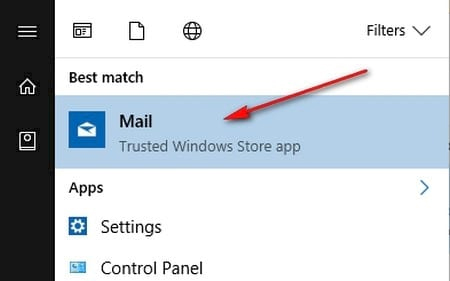
Step 2:
Next, in the Mail account, here is Outloook, click on the gear icon at the bottom of the interface.
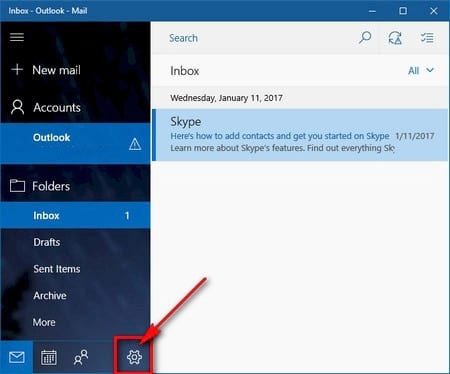
A list of options for Mail account appears, click Reading .

Step 3:
In the Reding interface, we scroll down to the bottom and click on the option Show preview text . By default this read feature is always in On mode. We just need to slide the slider to the left to switch it off.
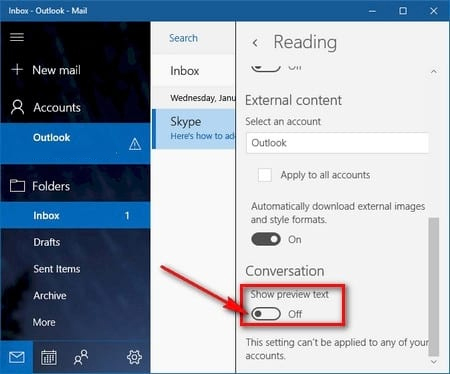
So after returning to the Mail on Windows 10 interface, you will see that Mai content has been hidden.
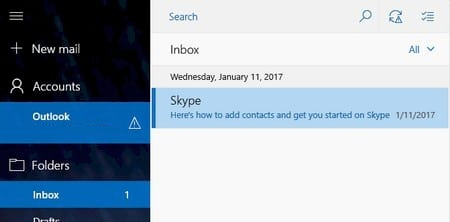
Turning off the Preview feature to preview Mail content on Windows 10 is essential. Users can ensure that their content is not read by anyone, increasing the security of personal information.
Refer to the following articles:
- Ways to take screenshots on Windows 10
- 7 ways to do, customize in post will help your Windows 10 "as fast as wind"
- How to block Windows 10 from collecting user information?
I wish you all success!
You should read it
- Instructions to disable notification preview feature on iOS 11
- How to add Gmail to the Windows 10 Mail app
- Some good tips for Windows 10 Technical Preview (Part 3)
- Configure Windows Live Mail to connect to Windows Live Hotmail and MSN Mail
- How to backup and restore data on Windows Live Mail?
- Some good tips for Windows 10 Technical Preview (Part 2)
 How to change the default icon on Windows 10
How to change the default icon on Windows 10 How to make Windows boot faster
How to make Windows boot faster Create Recovery Recovery hard drive for Windows 10
Create Recovery Recovery hard drive for Windows 10 How to try it, Windows 10 test right on the real computer, using the available VHD file of Microsoft
How to try it, Windows 10 test right on the real computer, using the available VHD file of Microsoft