Instructions to convert Vietnamese, English Gboard keyboard
Gboard keyboard, favorite keyboard application on Android smartphones, possesses fast speed and reliability, fast data entry by surfing, voice input and many other features. In addition, Gboard is available with Google Search, no need to switch applications anymore, just search and share right from the keyboard.
The default Gboard in Vietnamese, you can also convert English on Gboard keyboard, below will guide you how to convert English on Gboard keyboard.
- 10 things Gboard can do on Android
- How to translate messages on the Gboard keyboard application
- Synthesis of keyboard applications for people with technical programming on the phone
How to convert Vietnamese and English on Gboard
Step 1: First, go to the Settings application, scroll down to the bottom and select System > select Language and input. If you can't find it, search for Language and Input keywords.
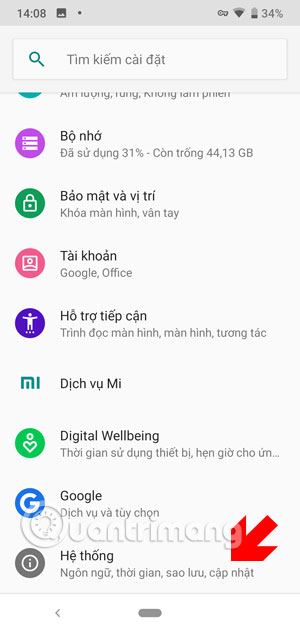
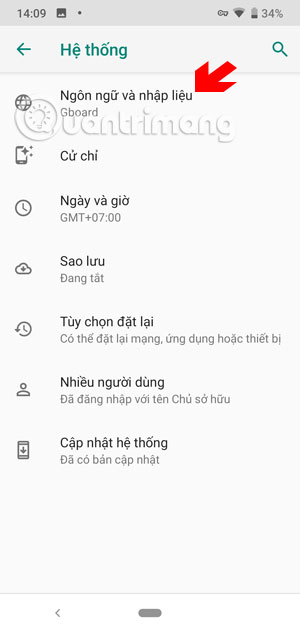
Step 2: Next click on Virtual Keyboard , then click on Gboard to open virtual keyboard settings.
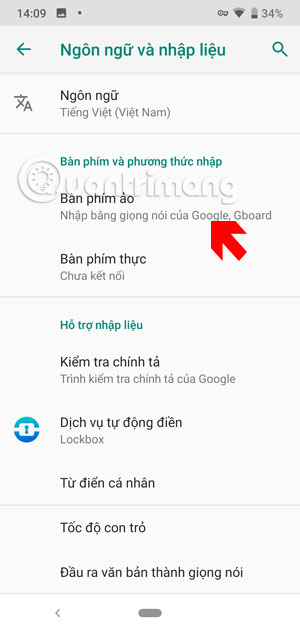

Step 3: In the virtual keyboard settings menu, click Language , next in Language click Add keyboard at the bottom.
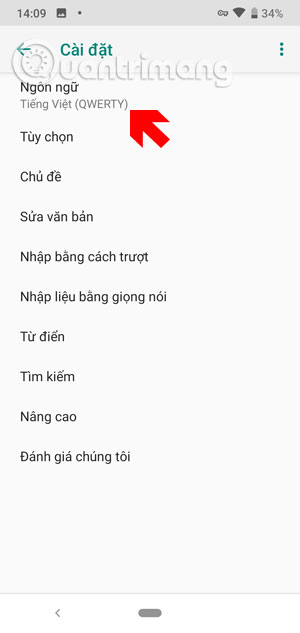
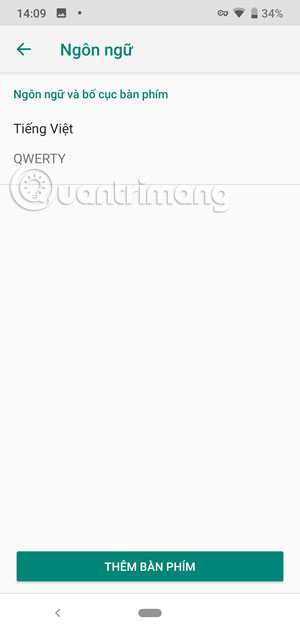
Next in the Add keyboard section, scroll down and select English, in the expanded menu, select the English or British English keyboard.
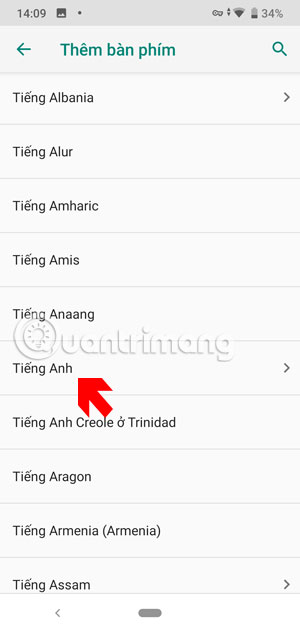
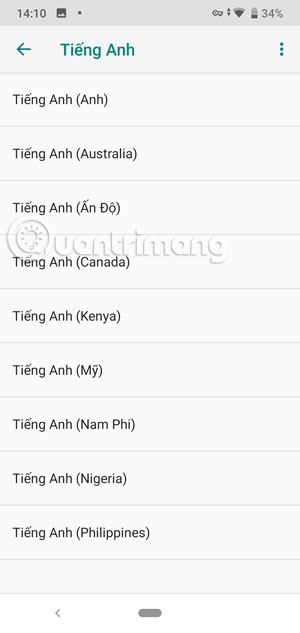
After selecting the English keyboard, you will be selected keyboard layout such as QWERTY , or handwritten, AZERTY , Dvorak , Colemak , PC or even Morse code. Check the keyboard or type and click Done at the bottom.
Once you've added the keyboard type, go outside and press and hold the key for a while, you'll see the Change keyboard panel and select the keyboard language.
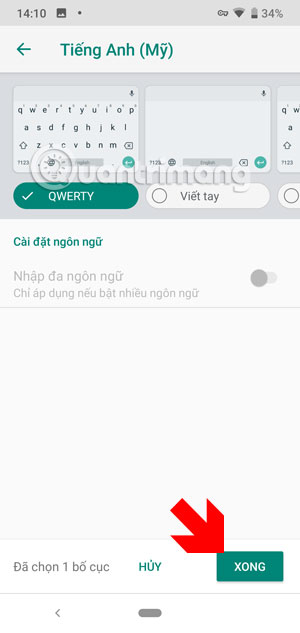
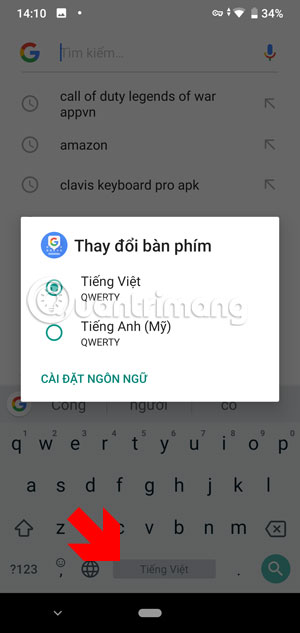
When you want to switch back to Vietnamese keyboard, please do it in the same way. In addition to holding down the spacebar to switch the keyboard you can also click on the icon to switch the language beside to switch.
 How to turn off Chrome incognito mode on Android
How to turn off Chrome incognito mode on Android Top 10 best Android launchers 2019
Top 10 best Android launchers 2019 How to use the virtual assistant Google Assistant Vietnamese on Android
How to use the virtual assistant Google Assistant Vietnamese on Android How to set a message for each phone number on Android
How to set a message for each phone number on Android Top 4 Auto Click apps for Android do not need root
Top 4 Auto Click apps for Android do not need root 12 best free clock widgets for Android
12 best free clock widgets for Android