How to clear the history of the Gboard keyboard
A handy feature of Gboard is the use of smart learning technology to set and update a dictionary of words you often use. This is a useful tool that helps reduce the need to constantly correct the error correction feature of the smart keyboard.
But sometimes you manipulate incorrect input like typing a word too many times, often capitalizing a word, adding a few words of emphasis. Gboard will learn gradually and will automatically type according to what it learns to make your text content error.
How to clear the history of the Gboard keyboard on iOS
Open the Gboard app, access the Keyboard settings.
Scroll down the interface and select the Clear my dictionary option. Click OK to confirm history deletion.
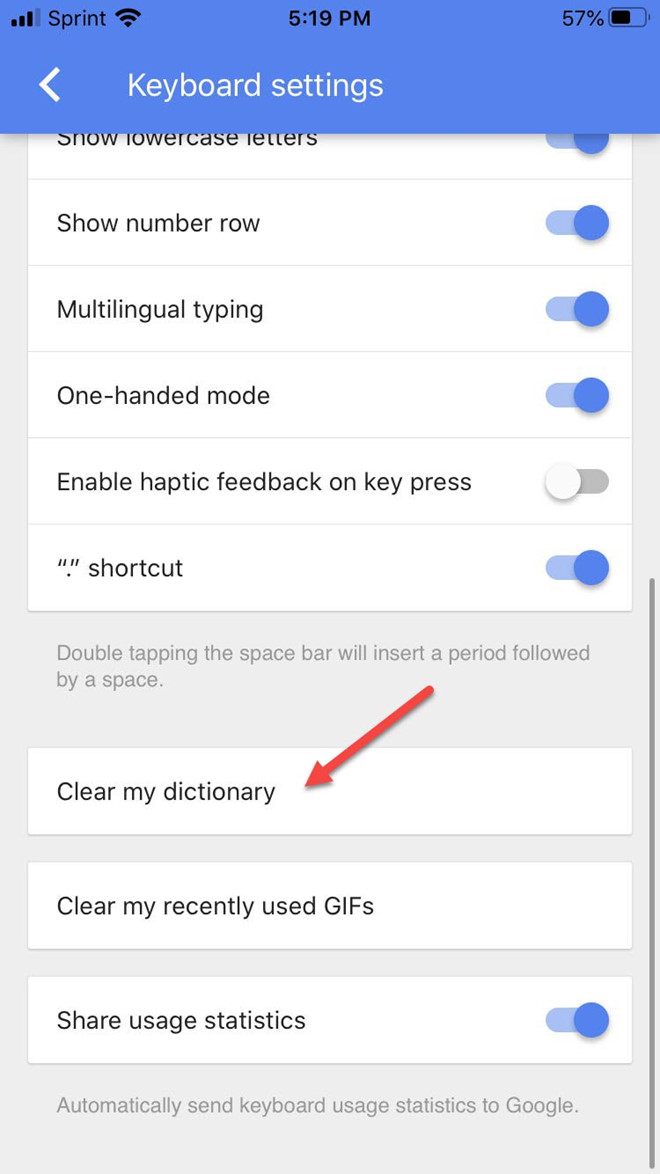
Clear Gboard keyboard history on iOS
How to clear the history of the Gboard keyboard on Android
Access to the general settings of your Android phone, select the System section.
Next, select Languages & input, navigate to Keyboards and select Virtual keyboard, then Gboard.
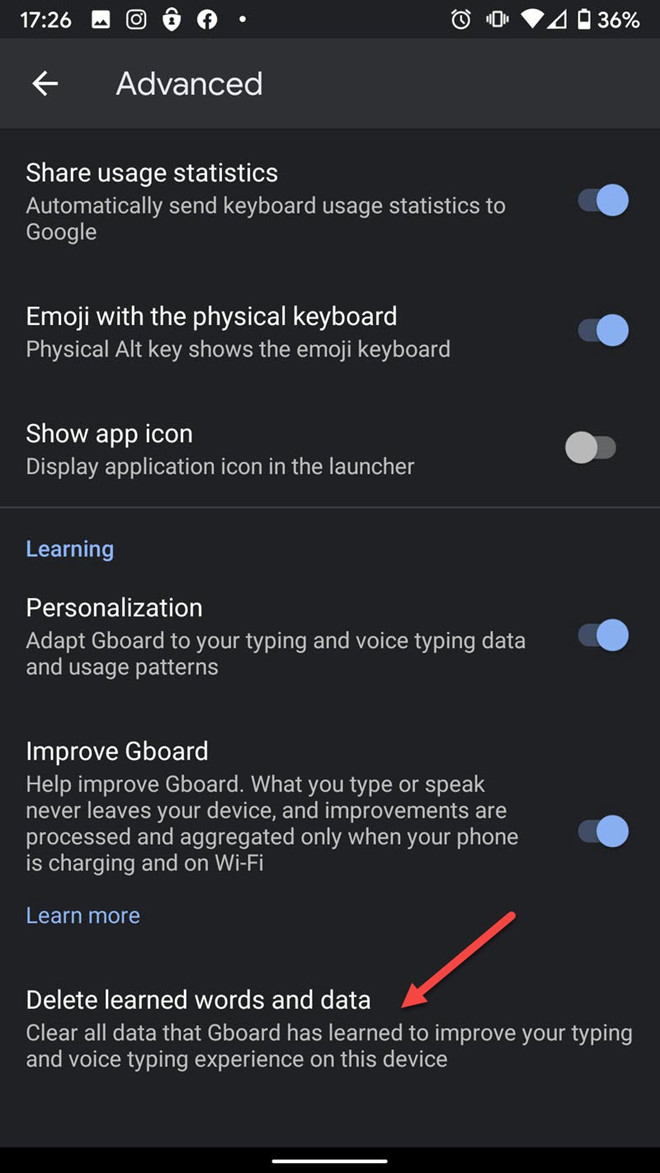
Delete Gboard keyboard history on Android
In the Gboard setup menu, swipe down to the bottom of the interface and select Advanced. Continue searching and click the Delete learned words and data option. Click OK in the confirmation window.
4 ★ | 1 Vote
You should read it
- Clear Web browsing history on Android device
- Translate text directly on iPhone keyboard with Gboard's Translate
- How to delete browsing history on Chrome and Firefox
- How to export Chrome browsing history to HTML, CSV or TXT file
- Clear browsing history, Firefox browser cache on Windows and Mac OS X
- How to delete browsing history on Coc Coc?
 How to make iPhone video wallpaper?
How to make iPhone video wallpaper? How to have Siri respond to your voice when the iPhone screen is covered
How to have Siri respond to your voice when the iPhone screen is covered 6 apps to use Memoji on Android
6 apps to use Memoji on Android How to protect personal data when lending to someone else?
How to protect personal data when lending to someone else? How to set up and use Routines in Google Assistant
How to set up and use Routines in Google Assistant