Complete how to use Google Gboard keyboard on iPhone, iPad
The keyboard is the main interface for using any application, sending mail and messages. In addition, when using the keyboard, users can use some other features such as stickers (stickers), Gif images and Emoji (emoticons). So for users who prefer to use a third-party keyboard other than the default application, Google releases a full-featured third-party keyboard application for iOS devices, called Google Gboard. .
The Google Gboard keyboard application can be integrated into device settings and use the application for different purposes such as searching for GIF / Emoji images and searching Google .
To find out more about the Google Gboard keyboard application, how to install and how to use the application, please refer to the following article of Network Administrator.
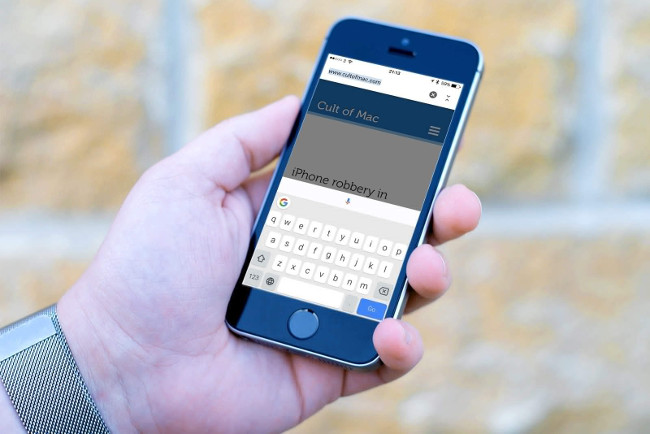
1. Install Google Gboard keyboard application on iPhone, iPad
To install the Google Gboard keyboard application on your iPhone, iPad follow the steps below:
1. Open the App Store on iPhone / iPad , then type the Google Gboard search keyword into the Search box.
2. On the search results list will display the Gboard application - Search . Your task is to click Get and wait for the process of downloading and installing applications on your iOS device.
In addition, you can download the Google Gboard keyboard app for iPhone and iPad here.
If you use an Android device, you can download the Google Gboard keyboard application to install and use here.
3. After the Google Gboard installation process is successful, open the Settings app.
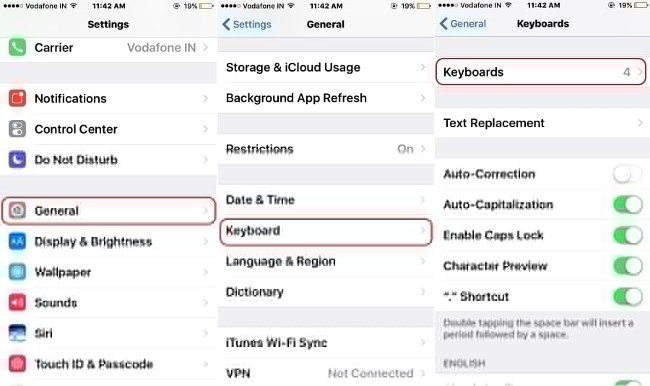
4. At Settings , click General (general settings).
5. Next scroll down to find and press Keyboard .
6. On the next window click Keyboards => Add New Keyboard .
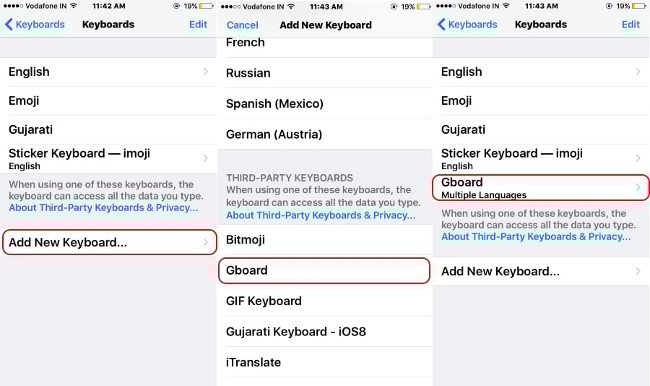
7. Scroll to the Third-Party Keyboards list , now you will see the GBoard available on the list.
Click the GBoard application to add the existing keyboard on the iPhone / iPad device . And you will have to provide Allow Full Access => Allow .
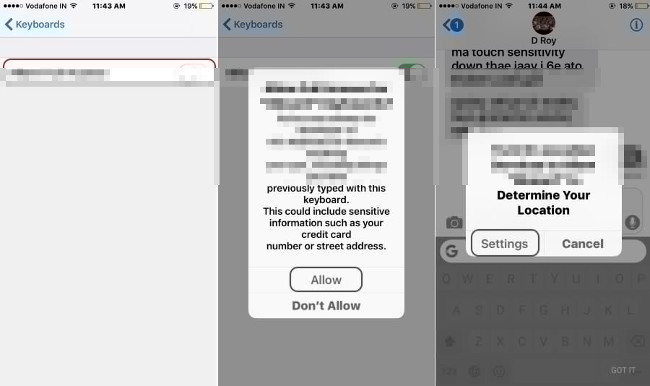
2. Use Google Gboard application on iPhone
The Google Gboard application uses the Location Service to provide accurate search results. Therefore you must first enable Location Service .
- Google Search:
Enter the keyword you want to search and then click the blue Search button on the keyboard.
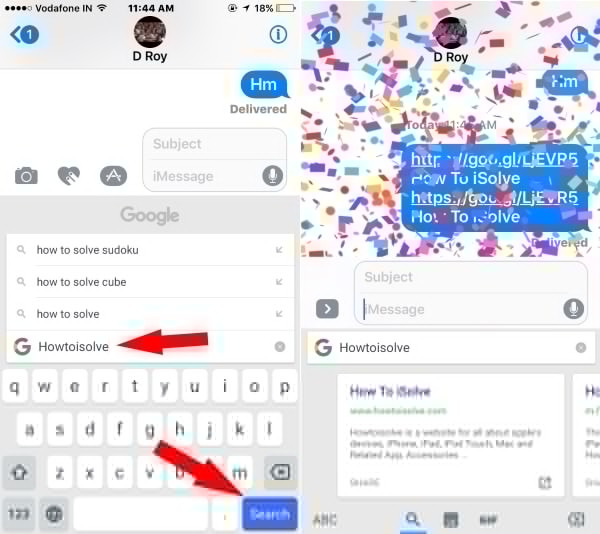
- Emoji and Gif:
To search for emoji , press the emoji icon next to the space key on the keyboard.
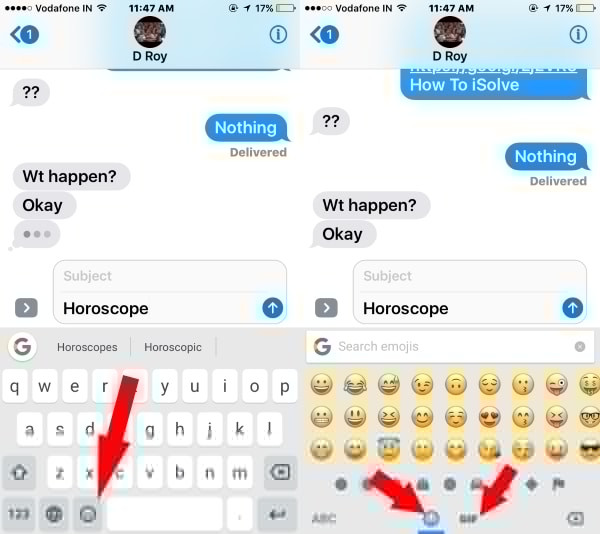
To search for GIFs correctly, you enter the search keyword into the Search box.
If you want to go back to the text keyboard, click ABC in the left corner of the keyboard.
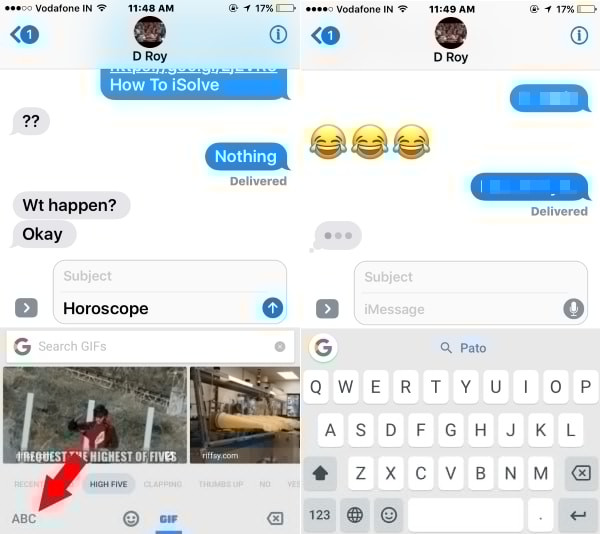
Note:
iMessages allows adding Fireworks and Bubble effects to text.
3. Convert the GBoard keyboard to the default keyboard
To switch the GBoard keyboard to the default keyboard, press and hold the earth icon on the keyboard => click the keyboard icon on the popup window.
Refer to some of the following articles:
- This is how to check the "health" status of the battery on iPhone phones, iPhone users should know
- How to transfer Pokemon GO accounts from old phones to new iPhone phones?
- Summary of some ways to fix 3194 errors during the restore or update iPhone, iPad
Good luck!
You should read it
- How to type in multiple languages with Gboard on Android
- Gboard's new handwriting recognition feature integrates AI, reducing errors by up to 40%
- How to clear the history of the Gboard keyboard
- How to create sticker from selfie image with Gboard
- Translate text directly on iPhone keyboard with Gboard's Translate
- The world's first Keycap, type text by pressing on the head
 6 features you should choose to disable on iOS 10 devices
6 features you should choose to disable on iOS 10 devices Instructions to change iOS interface without jailbreak
Instructions to change iOS interface without jailbreak Instructions on how to rate customers call Uber taxi
Instructions on how to rate customers call Uber taxi Application error on iPhone device hangs, frozen
Application error on iPhone device hangs, frozen How to download the free application is completely free on iPhone / iPad
How to download the free application is completely free on iPhone / iPad Fixed an error that could not be sent via Messages on iOS
Fixed an error that could not be sent via Messages on iOS