Instructions to block spam, ads on Facebook
You often receive spam messages, advertising messages . on facebook, it makes you feel annoyed. The following article shows you how to block spam messages on facebook.
Step 1: Access facebook, select the triangle icon -> Settings (Settings).
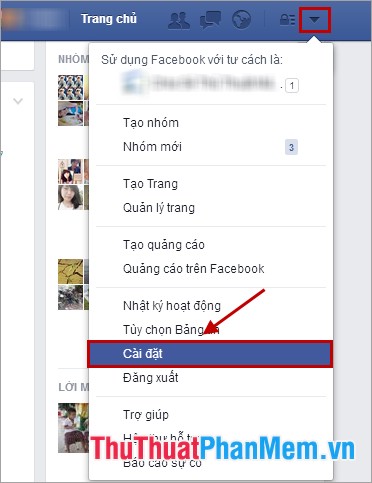
Step 2: In the window Settings , you select Privacy (Privacy).
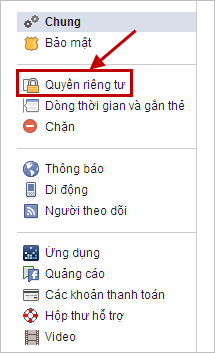
Step 3: In the Who can contact me section? (Who can contact me?), You select Edit (Edit) in Part I of whom want to filter messages in your inbox? (Whose messages do I want filtered into my Inbox?)
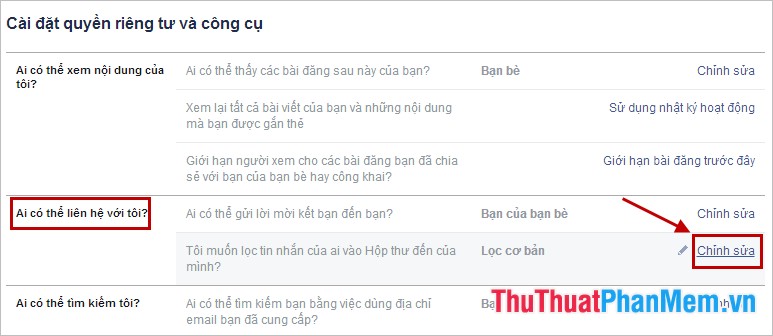
Here you select Filter strict (Strict Filtering) and choose Close (Close) to filter out all the spam messages, messages of strangers into your inbox.
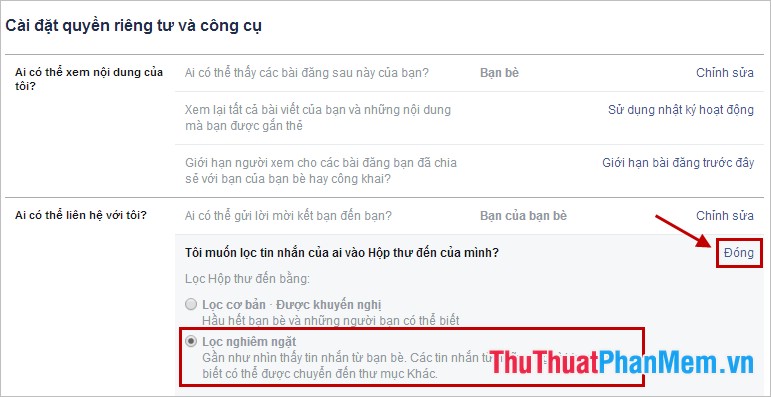
So your inbox will no longer spam messages, all spam messages, promotional messages will be put in the Other section . You do not need to care about this part, but only the mailbox .
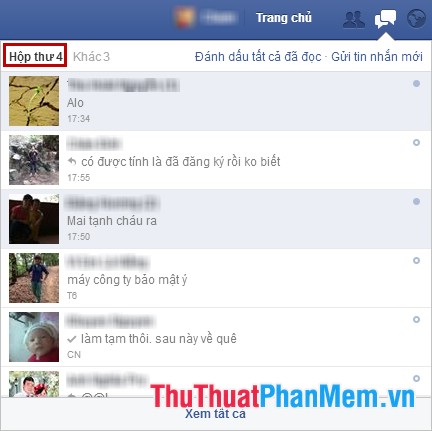
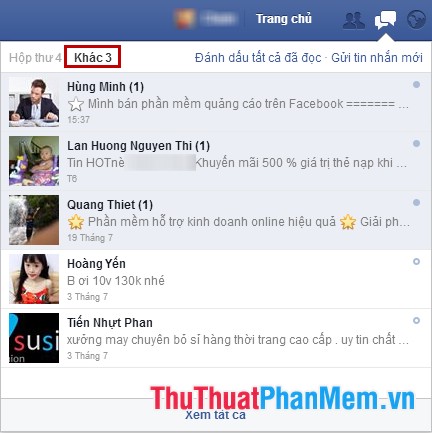
So you have blocked spam messages not to display on your inbox on facebook. Good luck!
You should read it
- How to block Facebook nick, how to block an annoying invitation?
- How to block spam messages, advertising messages, and Facebook scams
- Facebook finally hides spam posts and fake news
- Block strangers to contact you on Facebook
- Will you be blocked by other Facebook users?
- How to turn off and block spam from Facebook send to registered email
 Instructions to check the network by Ping - Check the network speed
Instructions to check the network by Ping - Check the network speed How to block and unblock users on Facebook
How to block and unblock users on Facebook Instructions for deleting Yahoo account
Instructions for deleting Yahoo account Migrate email from the old Gmail mailbox to the new Gmail mailbox
Migrate email from the old Gmail mailbox to the new Gmail mailbox Speed up Internet access with Auslogics Internet Optimizer
Speed up Internet access with Auslogics Internet Optimizer How to access Facebook when the latest blocked 2015
How to access Facebook when the latest blocked 2015