How to block annoying advertising messages on Facebook
Recently, there has been a movement of spam spam messages and almost every day I receive at least 10 advertisements from non-friends.
Facebooker series plunged because of the game 'customer appreciation'
Surely many people also feel this is too annoying and itchy eyes, so the best way is to filter out messages from strangers.
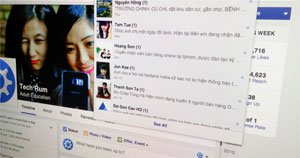
Spam messages are ramping up
This article will show you how to do it on a computer (web) and on a mobile device.
* Note : Filtering messages will help you temporarily block ads but in the long run there will be many normal messages from strangers, friends will not show up to you. So you should understand this.
On the computer
You use any web browser to access the Facebook page. Then in turn do the following.
Go to Settings.
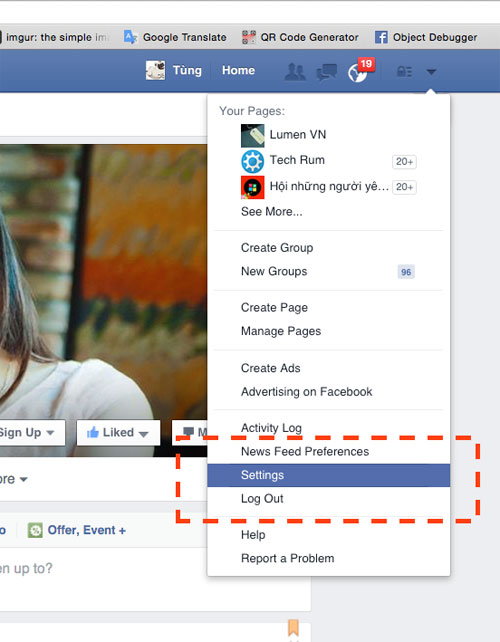
Select Privacy. At the ' Who can contact me? '( Who can contact me ), select Edit under " Whose messages because I want to filtered into my Inbox? " ( Filter messages from others to your mailbox ).

Select ' Strict Filtering ' ( Strict Filter )
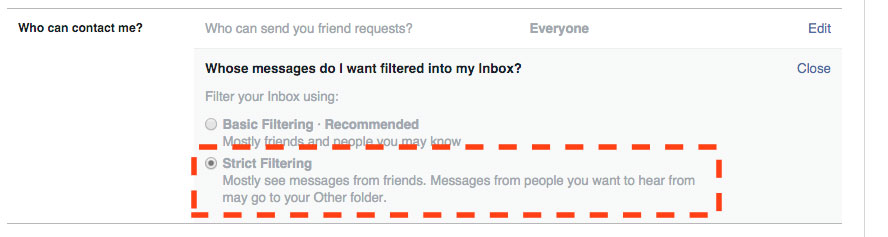
Then Close is done.
On mobile (Android, iOS)
The instructions below are done on Android, iOS do the same.
Open Facebook, go to your personal settings and select " Privacy Shortcuts "> More Setting> Privacy.
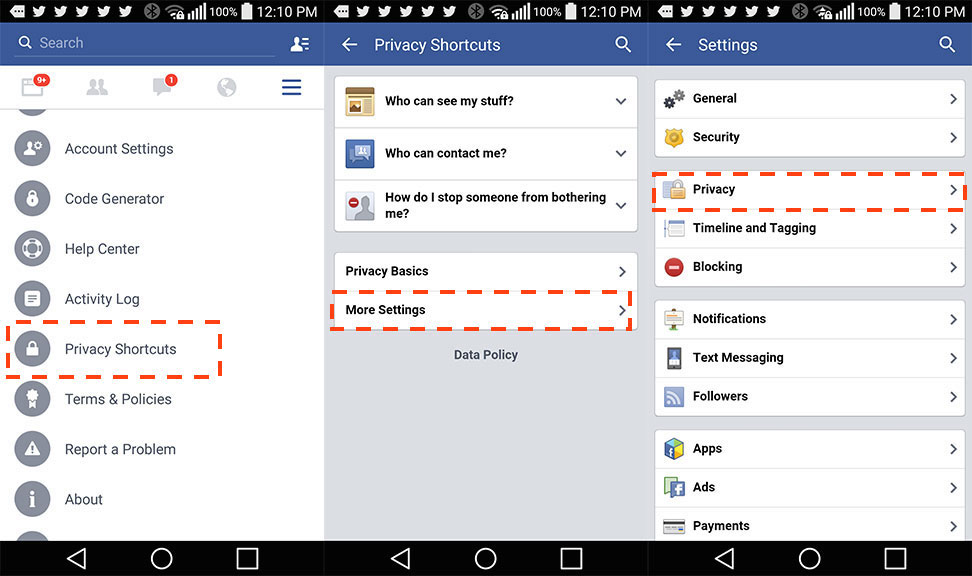
In the section: " Who can contact me? " ( Who can contact me ), select " Whose messages because I want to filtered into my Inbox? " ( Filter messages from others to your mailbox ). Select " Strict Filtering ".
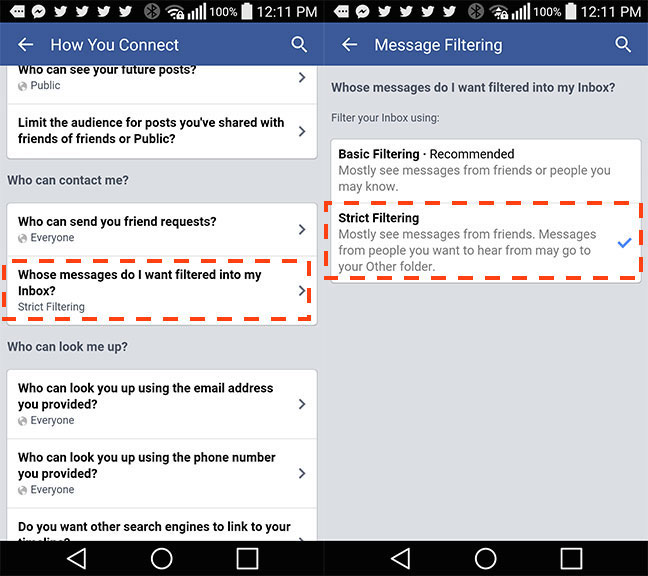
From here the spam messages will go into the Other box and not show up to you anymore.
Please share it so everyone can block spam messages!
You should read it
- Instructions to block spam, ads on Facebook
- Fix the situation of Tet promotional spam messages on the phone
- What is spam? How is it understood in Zalo, LoL, Facebook ...
- Instructions to block messages when spammed on Viber
- Block strangers to contact you on Facebook
- How to block iMessage spam on iPhone, iPad and iPod Touch
 Identify applications that use a lot of 3G resources and how to restrict them
Identify applications that use a lot of 3G resources and how to restrict them Instructions for changing Facebook username
Instructions for changing Facebook username Instructions for temporarily blocking Facebook
Instructions for temporarily blocking Facebook How to hide Facebook profile picture
How to hide Facebook profile picture Instructions to change the Facebook login interface
Instructions to change the Facebook login interface How to replace Facebook cover photo?
How to replace Facebook cover photo?