Block strangers to contact you on Facebook
Facebook is where we share our feelings, memories, photos with friends and family. Unfortunately, spammers are always trying to get useful information, send messages and suggest making friends to all of us to advertise or scam. Even worse, hateful people can make friends with you just because you think you're lonely.
To avoid receiving messages or friend suggestions from people you don't know, simply adjust some personal settings on Facebook. This will help those who have received too many offers to get out of trouble and will ensure that you do not accidentally agree to make friends with a stranger.
Set up to not be bothered by strangers on Facebook
Step 1: Log in to Facebook and point the arrow on the menu bar to the top right corner , then select Settings .
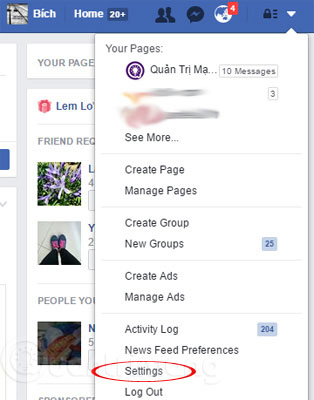
Step 2: Select Timeline and Tagging, click on editing options and drop-down menu boxes to select the level of privacy you desire.

Tip: Never leave Everyone / Everyone at any option! You should only choose to let Friends see, view articles, information, tags and things you share. If you don't want to be posted miscellaneous links on your account, you should choose Only Me in "Who can post on your Timeline?" .
Blocking nick Facebook annoys you
Not only strangers, someone you know is deliberately bothering you, or their Facebook nick is captured by others and constantly spamming you, it's time to block that Facebook nick.
Note when blocking someone's Facebook, they:
- Can't see your post or access your profile
- Can't see your profile in search
- Can't message you with Facebook Messenger
- Can't add friends
- Could not tag you, invite you to an event or interact with you
And you will automatically unfriend or unfollow them as well as not be able to do these things with them.
Block Facebook account on computer
Log in to Facebook with a browser on your computer, go to the Facebook page of the account you want to block, click on . in the right corner, select Block> Confirm .

Or click on the lock icon in the upper right corner, choose How Do I Stop Someone Bothering Me? . Now enter their name or email, then click Block . A list of corresponding user names will appear, click Block next to the correct name.

Block nick Facebook on phone
The process of blocking Facebook on your phone is also done similarly on your computer. That is, you can go directly to the personal page of the person to block, click on the . (vertical), select Block / Block. Or on the Facebook app home page, scroll down until you see the lock icon ( Privacy Shortcuts / Privacy Shortcuts ), click on How Do I Stop Someone Bothering Me? / How to stop someone bother me? Enter the name of the person to block, select the person to block in the list that appears, confirm to complete.

Unblock Facebook nick
To unblock someone, on your computer, just go to Settings> Blocking , then find the person you want to unblock so that everything is back to normal.

Or you can click View All Blocked Users when clicking the lock icon in the upper right corner to view and unblock.

Similarly, on the phone, you also go to the lock icon, find out how to stop me from bothering me? > View All Blocked Users > Select who wants to unblock and confirm it.
From now on you will no longer have to receive suggestions or messages from strangers anymore. If you later change and want to be more open on Facebook, you can always adjust the settings and allow people to contact you.
You should read it
- How to block Facebook nick, how to block an annoying invitation?
- Instructions to block spam messages on Facebook
- How to block annoying advertising messages on Facebook
- How to block spam messages, advertising messages, and Facebook scams
- Instructions to block spam, ads on Facebook
- Will you be blocked by other Facebook users?
- How to block messages from someone on Facebook Messenger?
- Instructions to block Facebook read theft messages on Android
- How to Block Users on Facebook
- Did you know how to block Facebook tracking?
- How to know someone blocked you on Facebook Messenger?
- Facebook Container, Facebook blocking extension to track Mozilla users
May be interested

Instructions to turn off AutoPlay Video feature on Facebook

Steps to delete your LinkedIn account

Want to 'disappear' from the Internet world, use this tool

Guide to streaming Live stream TalkTV Live on the phone

Instructions for changing your username and display name on Twitter

Why don't some Groups show up under your Facebook Profile?






 Block strangers from adding to the group chat list on facebook
Block strangers from adding to the group chat list on facebook Instructions to block spam messages on Facebook
Instructions to block spam messages on Facebook How to Block Users on Facebook
How to Block Users on Facebook How to block Facebook nick, how to block an annoying invitation?
How to block Facebook nick, how to block an annoying invitation? How to block annoying advertising messages on Facebook
How to block annoying advertising messages on Facebook Instructions to block calls on Zalo from strangers
Instructions to block calls on Zalo from strangers