How to block Facebook nick, how to block an annoying invitation?
Every time you visit Facebook , you always get dozens of invitations to use the app, invitations to events from people you don't know. Or from the product offerings on the wall that make you very uncomfortable? How to block Facebook nick, Facebook account block to annoy you, block application invitations, attend unpleasant events or block a fanpage you hate? Please refer to the article below to prevent " unwanted " things from being disturbed every time you access.
- How to create a Facebook nick, register Facebook quickly
- Instructions on how to create groups on Facebook
- How to login multiple Facebook accounts at once?
- How to watch HD videos on Facebook
Block Facebook account, block Facebook nick
Step 1 : You login to your Facebook account. Then, click the drop down arrow icon in the top right corner of the screen, select Settings / Settings.
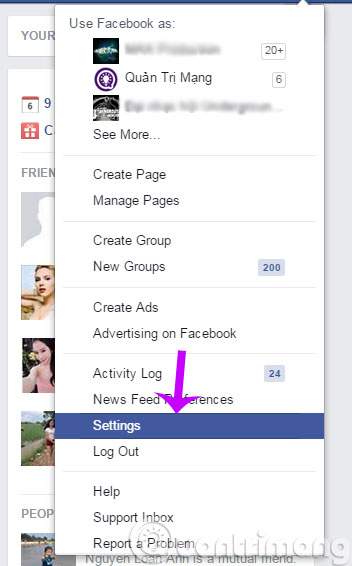
Step 2 : Continue to click Blocking / Blocking in the left column, the Manage Blocking / Blocking window appears. In Block users / Block users , type the name or email that you want to block, then press Block / Block .

Step 3 : Block People window appears, will list the account name you just typed above, please select the exact name you want to block and click the Block button right next to the account name.

Step 4 : At this time, a message box will appear asking if you are sure you want to block that account? If you are sure, click Block . to block that account.
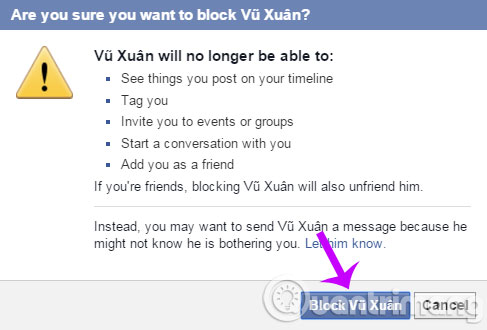
Step 5 : After clicking Block . the blocked person name will appear just under Block users , if you want to unblock that person, just click Unblock / Unblock .
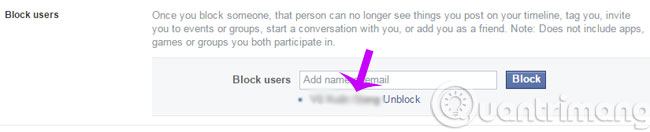
Block invitations to use apps on Facebook
If you do not want someone to send you an invitation to use the application, type that person's name in the Block invites from . After that, all invitations to use the application will be automatically ignored, you will not be bothered anymore.

Block apps on Facebook:
If you want to block certain applications, just enter the name of the application in the empty box of the Block apps section, the application cannot immediately contact or receive public information about you via Facebook anymore. However, if you have shared your email with that application, they can still send via email.

Block certain pages on Facebook
If you don't like a page that interacts with your post or likes, replies to your comments, enter that page name in the blank box of the Block Pages section . If you liked the site recently, blocking the page will help you dislike it and quit following it immediately.

So after blocking an object on Facebook or an event invitation, an application, you will automatically ignore their requests in the future. And you will never be bothered again. Isn't it great, guys?
Good luck!
Please see more:
- How to turn off / hide Facebook nick even when online
- How to permanently delete a Facebook account on a computer
- How to delete a series of Facebook friend invitations sent
- How to delete status, photos posted on Facebook
 Guide to look up phone numbers with Google and Facebook
Guide to look up phone numbers with Google and Facebook How to backup Facebook data to your computer
How to backup Facebook data to your computer How to prevent others from finding old posts on Facebook?
How to prevent others from finding old posts on Facebook? How to post photos to Instagram directly from Adobe Lightroom
How to post photos to Instagram directly from Adobe Lightroom 8 new features are about to be updated on Facebook
8 new features are about to be updated on Facebook