How to block spam messages, advertising messages, and Facebook scams
Currently, spam messages to the inbox of any friend or any person is automatically done quickly. So the regularly receive spam messages are inevitable.
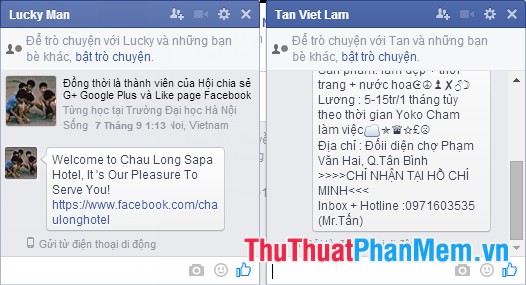
Use facebook to message, share information with friends and relatives, but spam messages will make you feel uncomfortable. So you want to block spam messages on facebook.
The following article shows you how to block spam messages on facebook.
Block spam messages of strangers
Method 1
Step 1: Log into your facebook account, on the facebook interface, click on the padlock icon next to the triangle icon.

Step 2: Then you click " Who can contact me? ".

Step 3: In the drop down menu, select Strict Filter .

Method 2
Step 1: On the facebook interface, select the triangle icon above and select Settings .
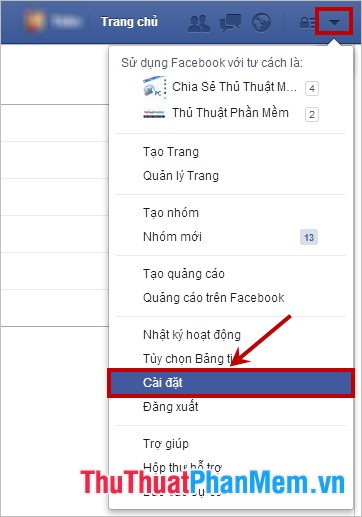
Step 2: In the settings, select Privacy in the left menu, then in the Who can contact me? select Edit on line Who do I want to filter my messages into my inbox?
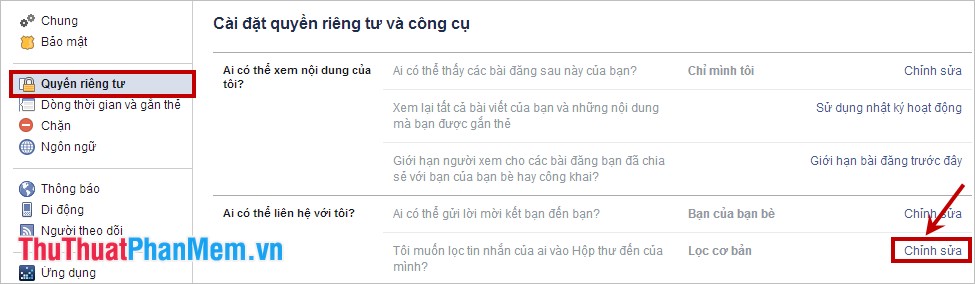
Step 3: Here you select the strict Filter mode .
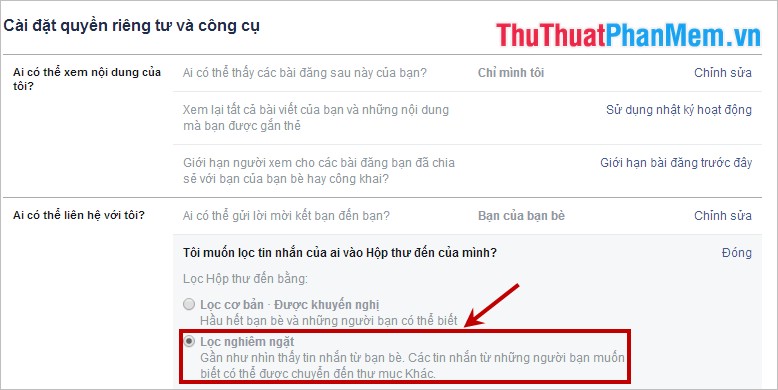
So those who are not friends or have never texted you, the message will not show up in the Inbox but will be moved to the Other section . To unblock you do the same and select Basic Filter.
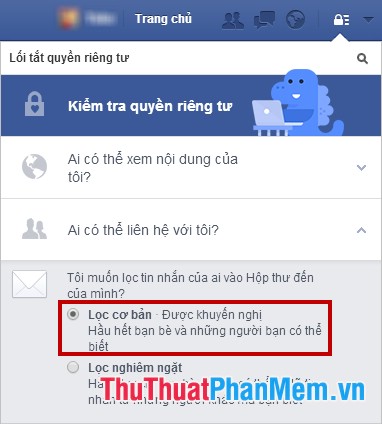
Block spam messages of any 1 person
You go to the facebook wall of the person you want to block, then you click on the three dots in the lower right corner of the cover image and select Block .
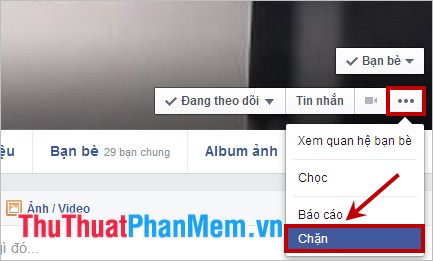
A confirmation message will appear and select Accept to block, so this person will not be able to send you messages.
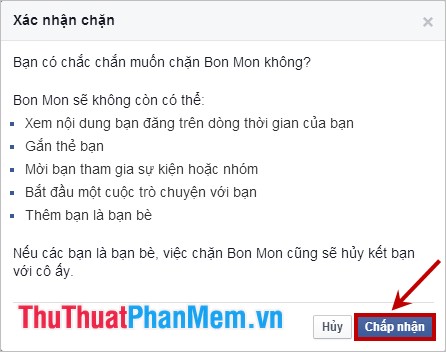
You can also block non-friends with the same approach.
Unblock the message
Step 1: Select the padlock icon on the facebook interface, next you choose How to prevent someone from bothering me? then select View all blocked users .
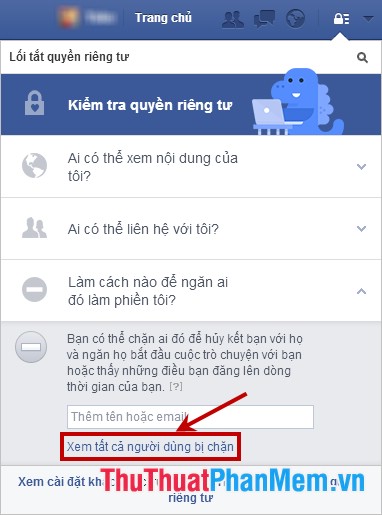
Step 2: The Blocked People dialog box appears, go to the blocked person and click Unblock on the name of the person you want to unblock.
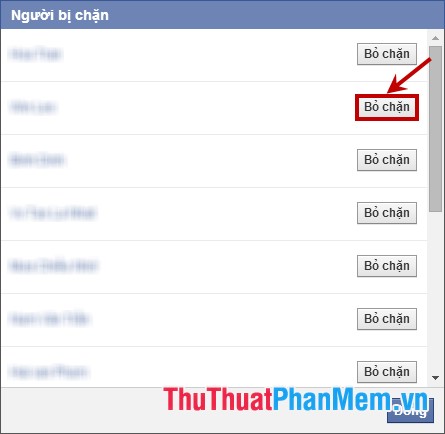
So you quickly blocked spam messages on facebook. Good luck!
You should read it
- Instructions to block spam, ads on Facebook
- Instructions to block messages when spammed on Viber
- Fix the situation of Tet promotional spam messages on the phone
- Block strangers to contact you on Facebook
- What is spam? How is it understood in Zalo, LoL, Facebook ...
- Quickly delete Facebook messages with just a click
 Instructions to troubleshoot network outages and Internet connection
Instructions to troubleshoot network outages and Internet connection Secure Gmail with 2-layer password
Secure Gmail with 2-layer password Instructions for using Photoshop Online
Instructions for using Photoshop Online Instructions for online photo editing
Instructions for online photo editing Instructions for online photo collage
Instructions for online photo collage Instructions to change your Facebook password
Instructions to change your Facebook password