Instructions to block others from changing iPhone password
Normally when you set an iPhone password, the phone can be changed by anyone in the mode, but that person is not you. This is definitely not what you want. And to improve account security, you can block others from changing iPhone password. The following article will guide you to block others from changing iPhone password.
How to block others from changing iPhone password
Step 1:
At the interface on the phone, click on the Settings application . Then you click on the Usage Time feature to set it up.
Switch to the new interface, here you click on the Enable limit feature .
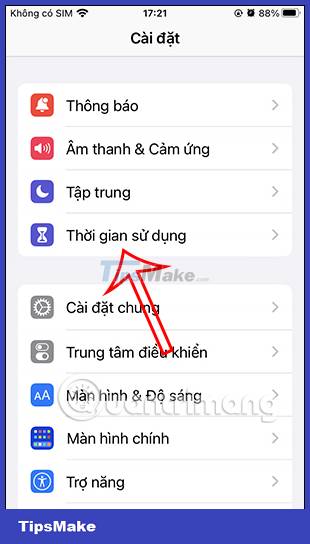
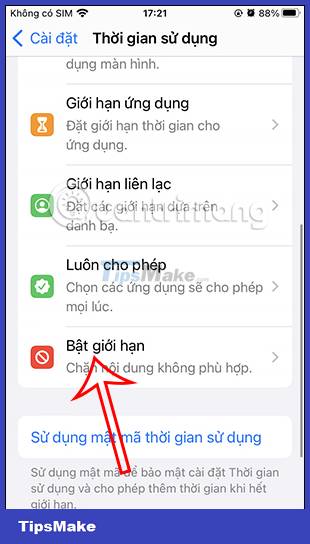
Step 2:
In the limit settings on the iPhone, we will need to activate the Enable Limits mode to use the settings included in this feature.
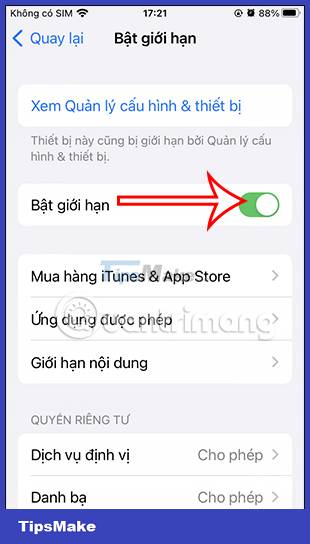
Step 3:
You scroll down to the bottom to the section Allow changes . Tap the Change Passcode option . Now you need to change to Do not allow mode to prevent others from changing the password on iPhone.
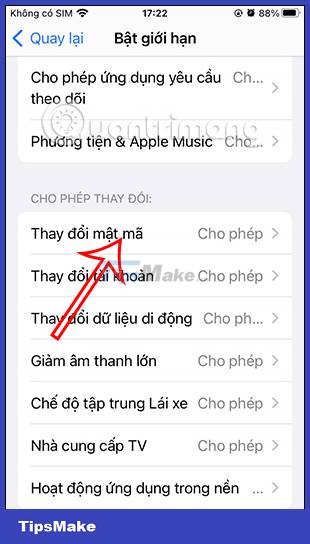

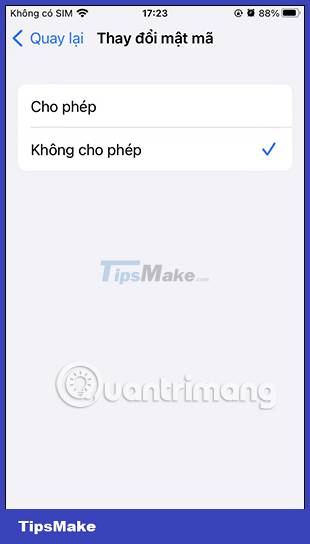
Step 4:
Return to the Enable Limits interface and then click on the Change account option . Here you also switch to Do not allow others to change the account in the Password & Accounts section.
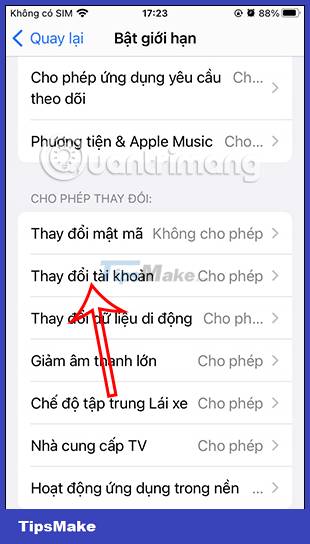
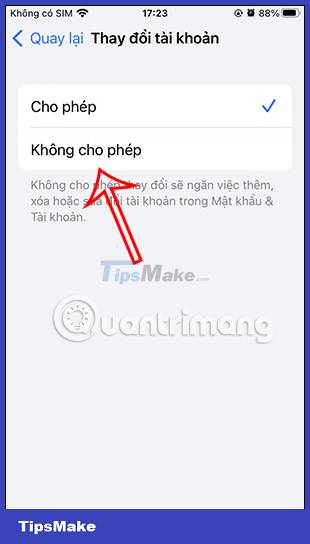
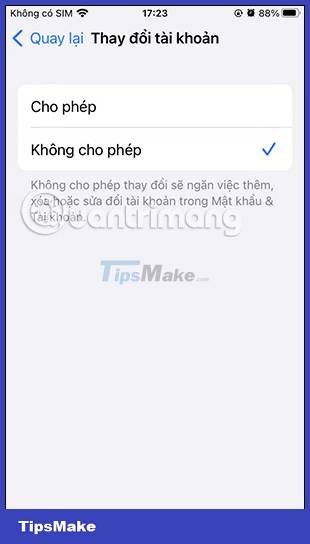
You should read it
- Forgot iPhone password, what to do?
- Change your Facebook password on your phone, how to change mk fb
- Instructions for changing Zing ID password and installing 2-layer password
- Instructions for changing Viettel WiFi modem password
- How to change your computer, phone and Mac passwords
- How to recover limited passwords on iPhone without jailbreak
 Instructions to stop receiving email notifications from Apple
Instructions to stop receiving email notifications from Apple How to use the urgent notification feature on iPhone
How to use the urgent notification feature on iPhone Instructions to delete messages containing 2FA codes automatically on iPhone
Instructions to delete messages containing 2FA codes automatically on iPhone How to turn on do not disturb on Oppo automatically
How to turn on do not disturb on Oppo automatically How to turn off the RTT feature on iPhone
How to turn off the RTT feature on iPhone How to replace Google Play Services on Android with MicroG
How to replace Google Play Services on Android with MicroG