How to change FPT WiFi password
With most modem devices after installation is complete, including FPT Gpon modem of FPT will be provided with any password to use. And in the process of using WiFi, it is essential to regularly change WiFi passwords to prevent unauthorized access, or to increase the speed of a more stable connection to WiFi. In the following article, we will guide you how to change FPT WiFi WiFi Modem Gpon.
- How to change the TP-Link wifi password?
- How to change wifi password Tenda?
- 2 steps to change Linksys wifi password
Instructions to change pass FPT WiFi Modem Gpon
Step 1:
First, we connect the modem to the computer with a network cable. You open the browser on your computer and then log in to http://192.168.1.1 .
At the main interface, we enter the Usernam by default as admin and Password is also admin and then click Login .
Note , this is the password as well as the default username of FPT WiFi WiFi modem. In case you have changed your password, contact the center to restore the default password.
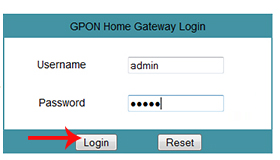
Step 2:
Next we access the Network section and select WiFi in the list menu on the left of the interface. Looking to the right, we can change the WiFi network name and WiFi password as follows:
- SSID Name: change the name of the new WiFi. Depending on the needs of the user, you can change the name or keep it as it was.
- WPA key: password for WiFi. We will change the new password for WiFi.
Finally click Save below to save the new password for FPT WiFi Modem Gpon.
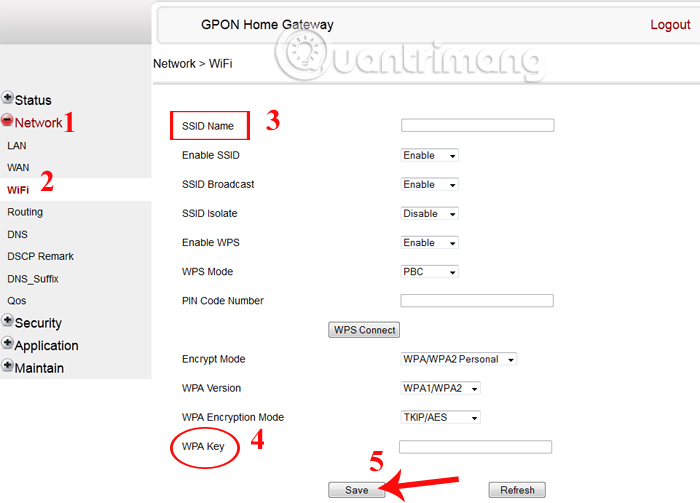
Step 3:
Now proceed to connect to WiFi after you have changed your password. If you still keep the old WiFi name and use a new password, we will receive a notification that you cannot connect to that WiFi. Very simply, we only need to delete the history of connecting to the previous WiFi network to establish a reconnection on the computer.
On Windows 7 operating system:
At the computer screen, click on Network> Network and sharing center> Manager Wireless networks .
Then, right- click on that WiFi name and select Remove Network to delete from the list of accessed WiFi.
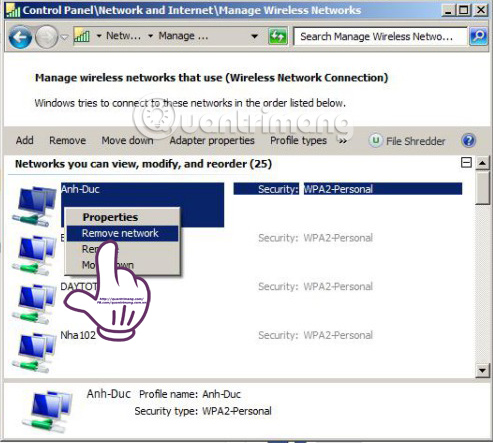
On Windows 10 operating system:
First of all, you access the folder under the Settings> Network & Internet> WiFi> Manage Wi-Fi Settings .
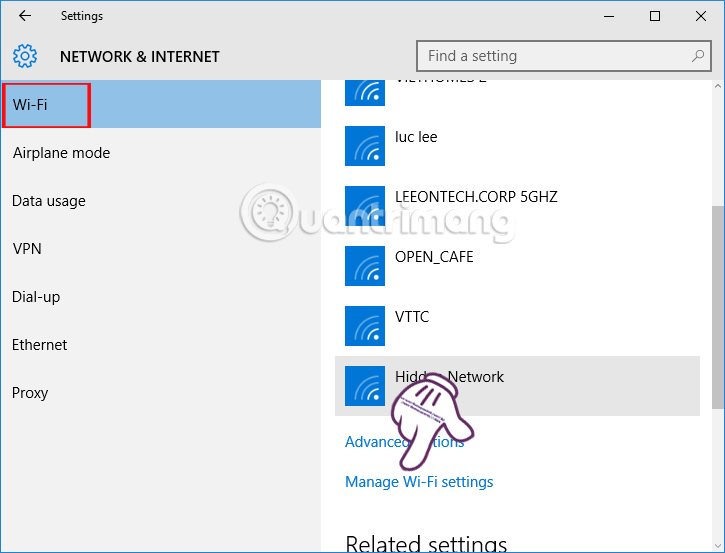
Next, scroll down to the bottom and left click on the WiFi name you want to delete and select Forget . After that you just need to reconnect to the new WiFi that has changed the password.
Readers can refer to the article How to delete Wifi saved on Windows 10 ?.
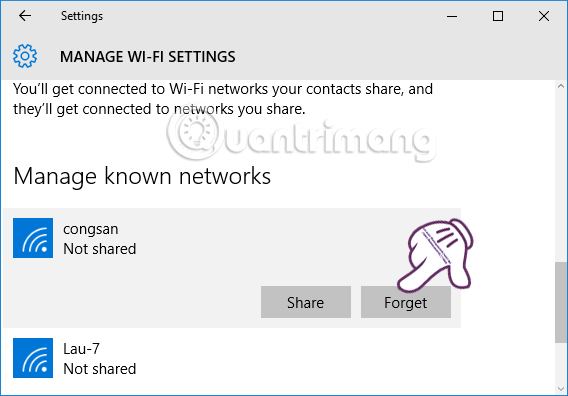
So you have completed the operation of changing passwords for WiFi Gpon modem of FPT. In case users use personal WiFi network, we should proceed to change both WiFi name in SSID name and password to be able to connect to WiFi more quickly, without taking steps to delete old WiFi connection in computer.
Refer to the following articles:
- Instructions for installing Wifi Router Tenda W311R
- Fix IP address conflict error on Windows computer
- Instructions for fixing Wifi errors with yellow exclamation
I wish you all success!
 Weak WiFi waves, try doing this before you intend to replace the new Wi-Fi router set
Weak WiFi waves, try doing this before you intend to replace the new Wi-Fi router set How to change wifi password Tenda?
How to change wifi password Tenda? Instructions for configuring Cisco routers
Instructions for configuring Cisco routers How to change Google DNS for the router
How to change Google DNS for the router Set up a new router using IP address 192.168.1.1
Set up a new router using IP address 192.168.1.1 How to access IP address 192.168.100.1
How to access IP address 192.168.100.1