Instructions for changing Viettel WiFi modem password
Maybe someday, you will find that there are many neighbors around you who are using your home WiFi without the permission of the landlord to allow access. And this greatly affects the speed of Internet connection, when the number of "WiFi temple" users increases. The best way to limit this situation is that we need to change the WiFi password. In the following article, we will guide you how to change Viettel WiFi modem password.
Step 1:
First we will access the admin page of Viettel WiFi modem. At the website interface, we will enter the IP address 192.168.1.100:8080 . When the interface appears below, enter the Username box as admin and Password as admin .
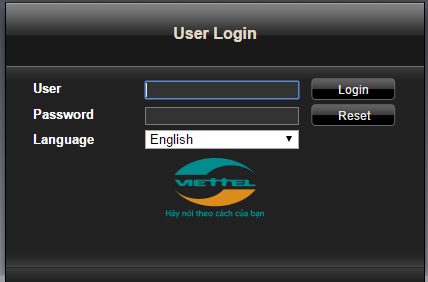
Step 2:
When successful login information, the new interface will appear as shown below. Here, users click on Basic Settings> Wireless Lan> SSID Setting , then click Modify .
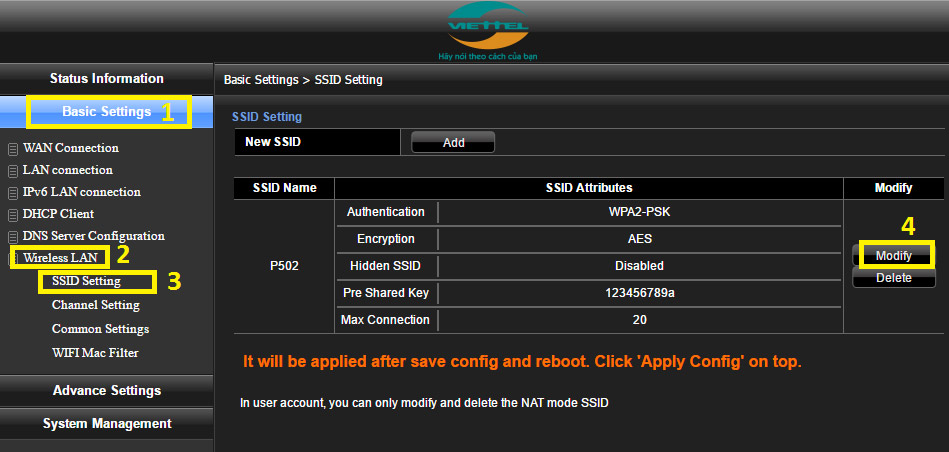
Step 3:
Next, we enter the new password for WiFi in the Pre Shared Key section . Enter a new name for WiFi at SSID Name . This will help users not need to delete the history of WiFi access on the device.
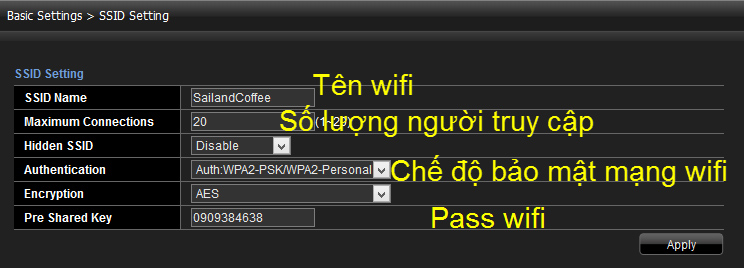
Step 4:
Then, click Apply Config and then click OK to save the change. Finally, restart the device to see if WiFi is available for changes to take effect.
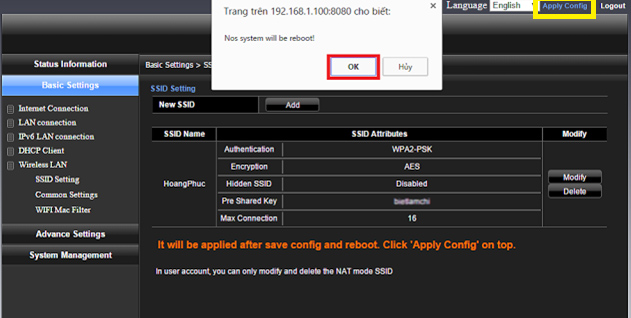
Above is how to change the password for Viettel TP Link WiFi, Totolink, Alacatel, optical cable. After resetting the name and the new password for WiFi, your computer will need time to catch WiFi again so please be patient.
Refer to the following articles:
- Instructions on how to change FPT WiFi password
- How to change the TP-Link wifi password?
- 2 steps to change Linksys wifi password
I wish you all success!
 Instructions for changing Yes Telecom VNPT WiFi password
Instructions for changing Yes Telecom VNPT WiFi password How to change WiFi password modem HuaWei VNPT like?
How to change WiFi password modem HuaWei VNPT like? How to change FPT WiFi password
How to change FPT WiFi password Weak WiFi waves, try doing this before you intend to replace the new Wi-Fi router set
Weak WiFi waves, try doing this before you intend to replace the new Wi-Fi router set How to change wifi password Tenda?
How to change wifi password Tenda? Instructions for configuring Cisco routers
Instructions for configuring Cisco routers