Change your Facebook password on your phone, how to change mk fb
Currently, viruses and malware that attack Facebook become more and more sophisticated. Not to mention that some hackers can gain unauthorized access to your Facebook account at any time, and send malicious links to friends on the list. Therefore, it is necessary to build security layers and use protection methods for Facebook. One of them must include the use of hard-to-guess passwords with multiple characters.
Changing your Facebook password on your phone is not the same as changing the pass face on your computer, because the Facebook interface on the web and on the mobile app is a bit different. Below TipsMake.com will guide you how to change your Facebook password on the phone application. If you do not want to create a new Facebook account, remember some of the strong password set tips that we have previously introduced to protect your best Facebook account.
- Instructions to change Facebook password on computer
How to change your Facebook iOS and Android passwords
- Download the Facebook app for Android
- Download the Facebook app for iOS
Step 1:
You access your personal Facebook account. At the main interface click on the 3 dashes icon to the right of the interface. Next, in the Help & Setup section, scroll down and select Account settings .

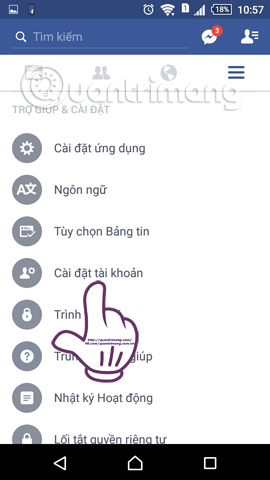
Step 2:
In the Account settings interface, immediately click the General option at the top of the list. To the new interface, we will see the basic information about the Facebook account, including the name and registered email address. Click on Password .
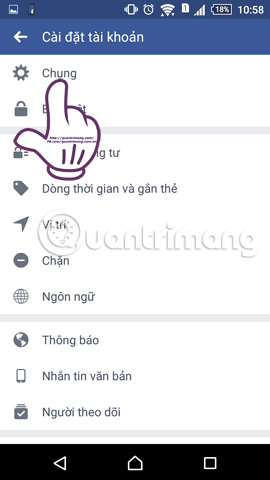

Step 3:
Next, we proceed to enter the password we are using , then enter the new password and then click Change password . You should note the length of the password as well as the characters in the password.
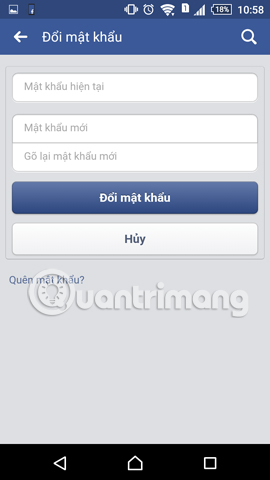

Step 4:
Next to ensure more safety, the application will appear the Logout interface from other devices . This will help us log out of Facebook accounts on devices that have been accessed. Click the Logout option from other devices , then click Continue to check for recent changes.
Click Start to proceed to check the changes.
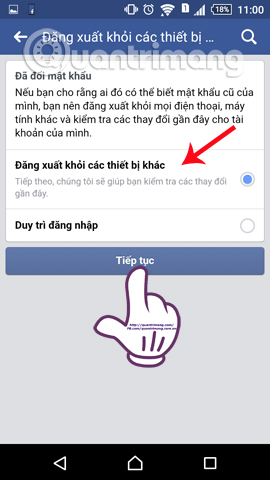
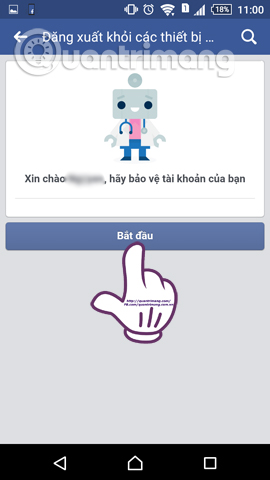
Step 5:
Then there are steps to check your account and activity information on Facebook. With other information entries, we just need to enter the correct information and then click Continue .
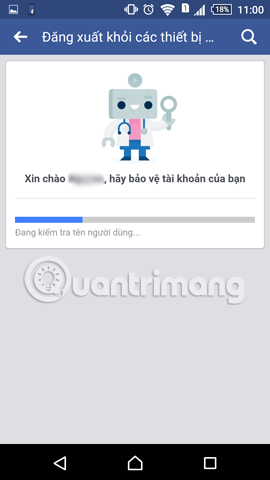
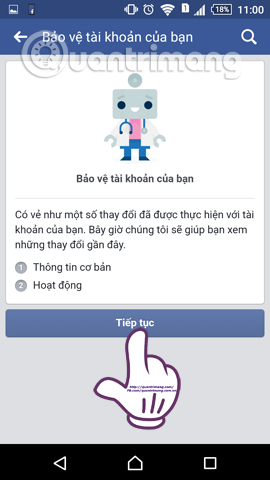
Activities that you have done can be clicked to delete, or click Ignore . After you have successfully completed the steps to check Information and Activities on Facebook, the interface will appear as below. Click Go to Settings to return to Facebook's main interface and save your new password for Facebook.


So we have completed the password change operations on the Facebook application. The steps to change your Facebook password have changed more than the old version, when adding steps to check information and activities, to ensure the security of your personal account. In addition to changing Facebook passwords to unpredictable characters, readers also need to be aware of strange links and use other security methods for Facebook accounts to avoid account hacking.
Refer to the following articles:
- How to change simple Facebook password
- How to permanently delete Facebook account
- How to hide your friends list from everyone on Facebook
I wish you all success!
You should read it
- VNCERT warns Internet users in Vietnam to change their email and Facebook passwords immediately
- Instructions to change your Facebook password
- How to change your computer, phone and Mac passwords
- Facebook voices a batch of password changes
- 2 steps to change Linksys wifi password
- How to change VNPT WiFi password
 How to temporarily disable and permanently delete your Twitter account
How to temporarily disable and permanently delete your Twitter account How to prevent .SVG images containing new malware on Facebook
How to prevent .SVG images containing new malware on Facebook How to prevent malicious blackmail JPG code via Facebook Messenger
How to prevent malicious blackmail JPG code via Facebook Messenger Things to know the size of photos, advertising photos on Facebook
Things to know the size of photos, advertising photos on Facebook How to adjust the location of the webcam when Live Stream Video on Facebook
How to adjust the location of the webcam when Live Stream Video on Facebook How to display links and thumbnails when sharing articles on Facebook
How to display links and thumbnails when sharing articles on Facebook