Instructions to block ads on iPhone, iPad
When you are playing games or focusing on certain tasks on the phone, suddenly interrupted halfway due to the "ungainly" advertisements will make us uninterested, even causing inhibitions if advertised. Continuous display on the phone. There are currently several ad blocking programs, or services. However, there are a number of ways you can avoid the possibility of advertising "terrorism" and can turn them off by setting up right on the phone.
- 29 tips iPhone users need to know
- How to download and install applications for iPhone and iPad
- Things to know when backing up with iCloud
In the following tutorial, Network Administrator will show you ways to block ads on iOS devices, without having to download and install any supported applications.
1. Turn off WiFi or 3G connection:
In case of turning on WiFi and then the ads were massively pulled up quite a lot. Some applications, games or programs in the computer install advertising mode when we connect to WiFi or 3G, although you do not use that program. The simple way is to turn off WiFi if not used.
Step 1:
At the main interface of the program, go to Settings and select WiFi. Then we just need to turn off WiFi .
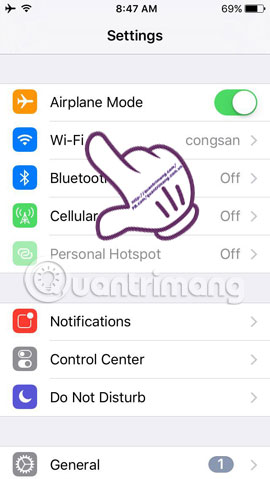
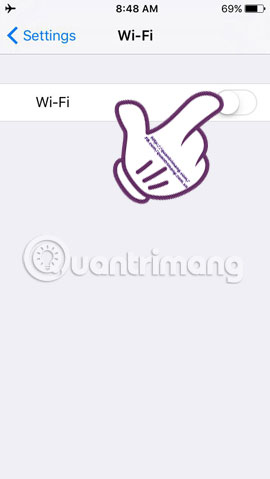
Step 2:
With 3G network you should also pay attention to the mode to turn off or on. In the main interface of Settings , select Cellular section. Then push the horizontal bar to the left to turn them off in the Cellular Data and Data Roaming sections.
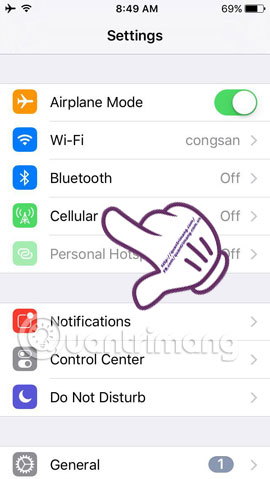
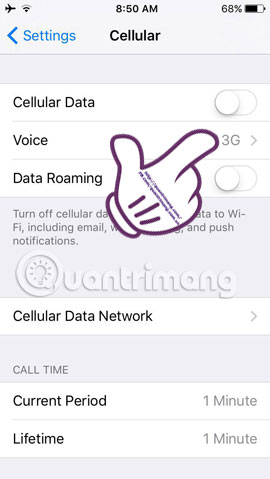
Step 3:
Using Airplane Mode is also a way to turn off advertising, especially when playing games or using certain applications on your phone. At the Settings interface, we turn the white bar to the right to turn on Aiplane Mode. Or open the Control Center to turn on mode.
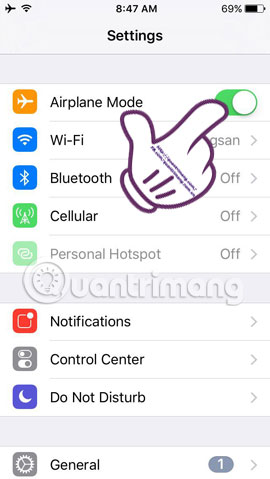
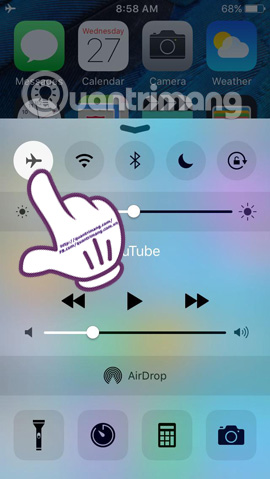
2. Use Limit Ad Tracking ad limit:
There are some people who do not pay attention to the limited advertising feature built into iOS devices, such as Limit Ad Tracking . If you want to not be bothered by ads, this feature is quite useful.
Step 1:
At the main phone interface, select Settings then select Privacy .
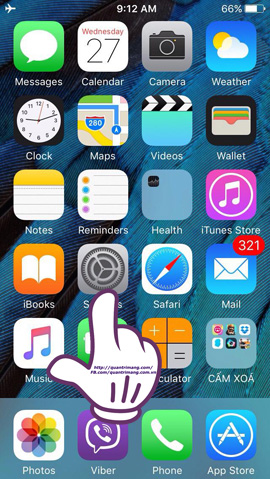
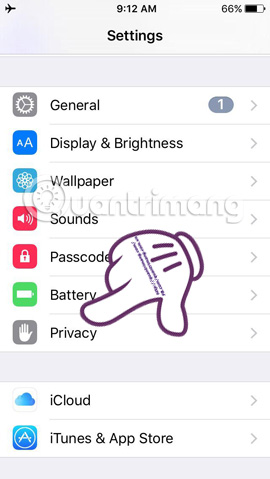
Step 2:
In the Privacy interface, we select the Advertising section below.
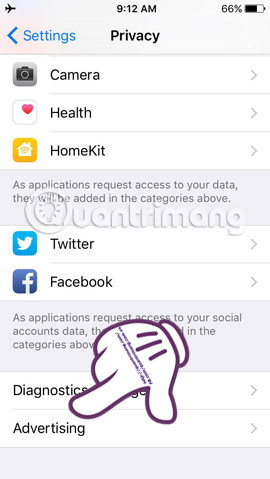
Step 3:
You choose Reset Advertising Idetifier . Continue to select the Reset Identifier section.
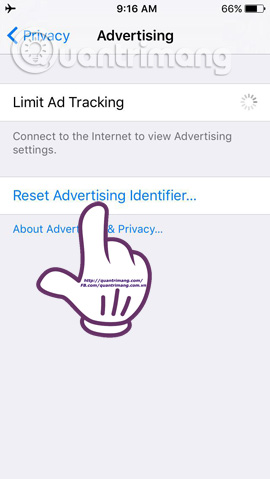
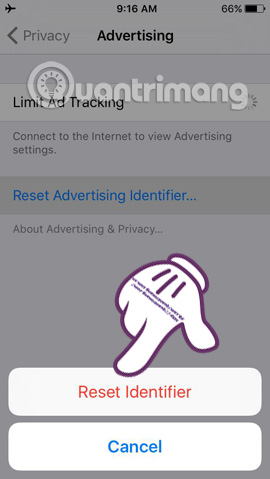
Step 4:
Keep pushing the horizontal bar to the right to enable the Limit Ad Tracking feature . As such, the ads are blocked and do not affect the time you use the phone.
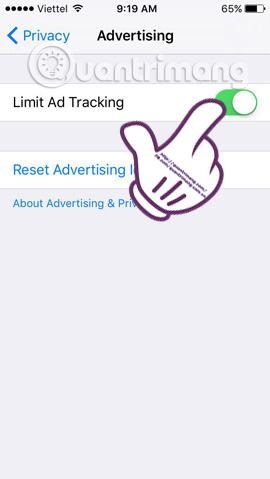
3. Turn off Notifications on iPhone / iPad:
Ads can be via Notification on the device to attack you when there are new announcements. We just need to turn off that notification.
Step 1:
Go to Settings to see which apps or games are being used on the device. To turn off an application's advertisement, we access the application and you will see a Notications section.
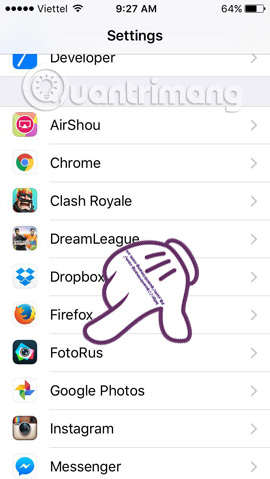
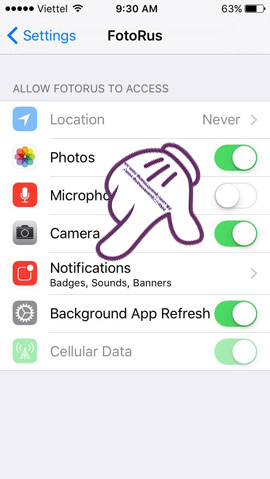
Step 2:
Click the Notications section. We will see the Allow Notifications section . You just need to push the horizontal bar to the left to turn them off. Thus, the notifications of the application will be completely blocked and you can freely use without being bothered.
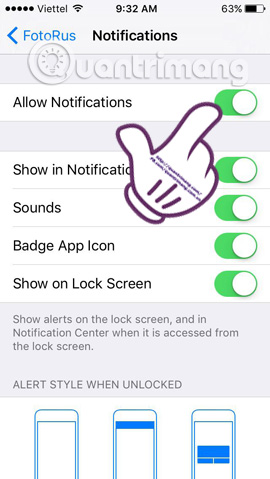
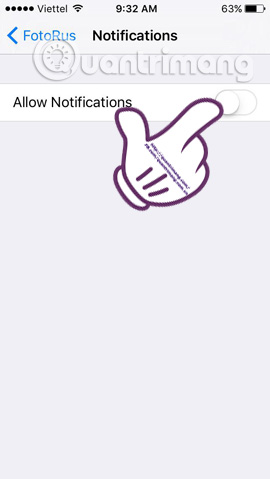
Here are 3 ways we introduce you to be able to turn off ads on iOS devices, avoid being bothered while concentrating on playing games or using apps. Try these ways and see the results later.
Refer to the following articles:
- 2 ways to take screenshots on iPhone, iPad phones
- Iphone, your iPad is missing. This is how to find them again!
- Tips to fix iPhone 5 error turn off and don't restart
Hope the above article is useful to you!
 How to zoom in on iOS and Android devices
How to zoom in on iOS and Android devices How to turn on 3G on iPhone 5 / 5S / 6?
How to turn on 3G on iPhone 5 / 5S / 6? Instructions to play WiFi with iPhone / iPad
Instructions to play WiFi with iPhone / iPad How to download and install iOS 6 on iPhone, iPad, iPod Touch
How to download and install iOS 6 on iPhone, iPad, iPod Touch Instructions for installing iOS 6
Instructions for installing iOS 6 How to fix apple hanging error when jailbreak iOS 7
How to fix apple hanging error when jailbreak iOS 7