Block ads on iPhone with AdGuard
AdGuard is an application that blocks ads on any website on your phone or on your computer. AdGuard can help you easily block new popup windows and annoying users.
Besides blocking ads and indiscriminate pop-ups. AdGuard also protects you from harmful elements that can get into your phone when you install other applications.
So how to block ads with AdGuard, you can follow the instructions in the article below to block ads on phones with adguard.
- How to block ads on Safari with AdBlocker⁺
- Instructions to turn off ads, block ads on MIUI 10
- How to restrict advertising on Facebook
Video tutorial on turning off ads on Safari with AdGuard application
How to block ads on iPhone simply with AdGuard application
- Download AdGuard for iOS
- Download AdGuard for Android
- Download AdGuard for macOS
- Download AdGuard for Windows
Step 1: First you download the AdGuard application on your computer. Then go to the Settings application, scroll down and select the Safari browser.
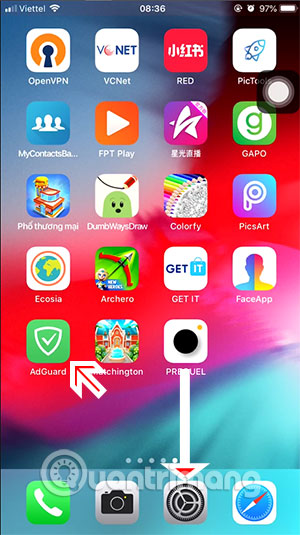
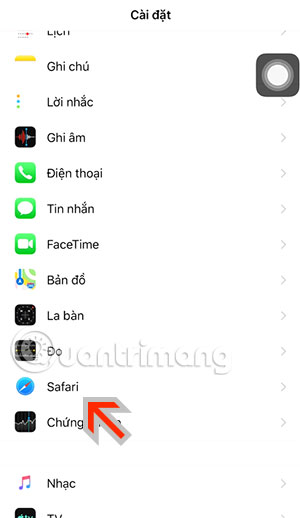
Step 2: In the Safari app settings section, select Content Blocker. In the Content Blocker menu, turn on all the AdGuard options included in this.
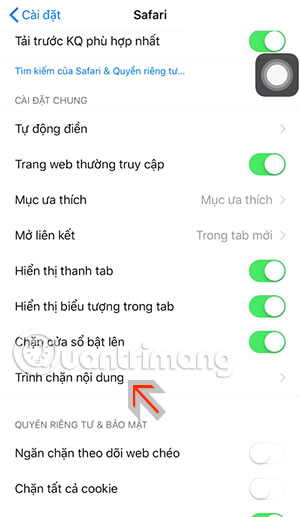
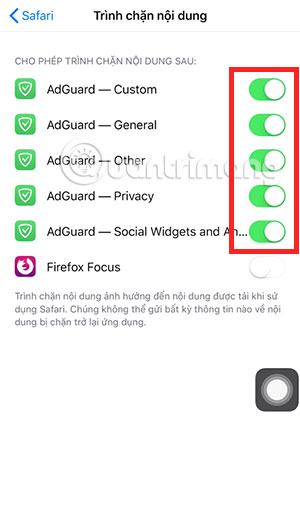
Step 3: Next, launch the Safari application, select the icon in the middle of the browser toolbar as shown below. Next, drag the function bar to the right until you see the Add tool, click it.
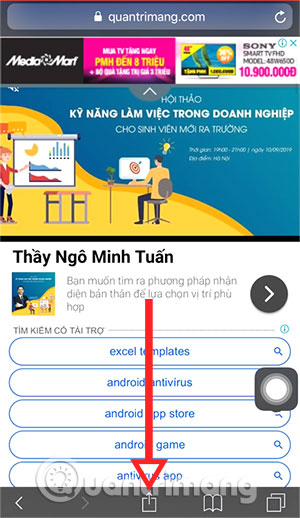
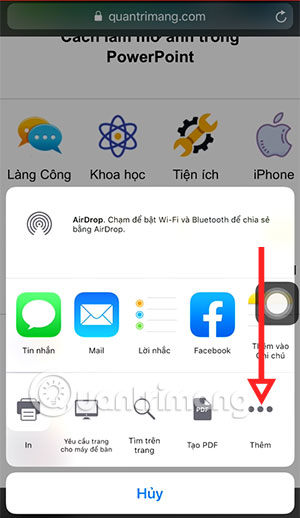
In the Add this you turn on the AdGuard tool and select Done to complete.
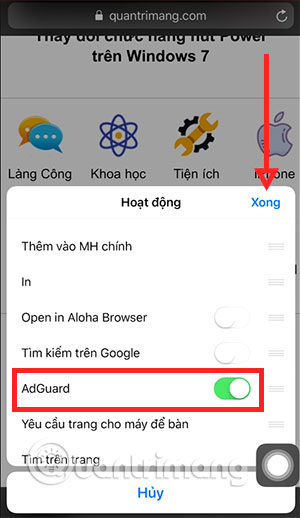
Now turn off your Safari browser and reopen, you will see the ad content has been removed. You may see banner ads on the previous site replaced by small spaces.
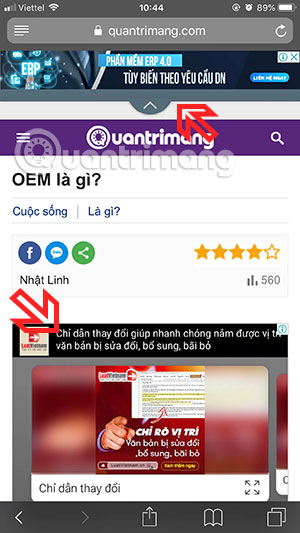
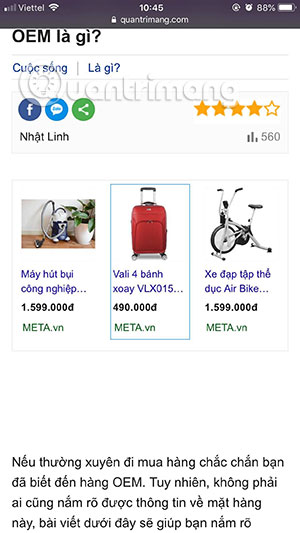
Unfortunately, this option has not been added in other browsers, such as Chrome. Some iPhone users do not like using Safari but can switch to Google Chrome on iOS to use.
The above is a guide to disable ads on the Safari browser on iPhone using the AdGuard application. With blocking ads while surfing the web will help you reduce page load time when the network is weak. In addition, it also makes the website interface less jerky if there are too many moving ads.
You should read it
- Block websites with bad content on iPhone Safari
- How to block websites with bad content on Safari for iPhone and iPad
- Instructions to turn off autoplay videos on Safari iPhone
- How to Block Email Addresses on iPhone
- How to fix 5 Safari bugs on iPhone
- Instructions on how to block spam phone numbers on iPhone
 4 hidden methods and application restrictions on Android
4 hidden methods and application restrictions on Android Protect your child's Android phone with Google Family Link
Protect your child's Android phone with Google Family Link How to operate and disable Android Doze
How to operate and disable Android Doze How to send web articles to Kindle from Android phones
How to send web articles to Kindle from Android phones All iPad shortcuts to build Siri Shortcuts
All iPad shortcuts to build Siri Shortcuts