Instructions on how to see the connected WiFi password on your laptop
You can completely review all the passwords of the WiFi you have ever connected right on your laptop .
Instructions on how to view saved WiFi passwords on laptop
Step 1: Type cmd in the Windows search box or the Win + R key combination and then enter cmd.

Step 2: In the cmd window, type the following command: netsh wlan show profile. This is the command to display all the WiFi that you have ever connected, here you find the WiFi that you want to review the password.
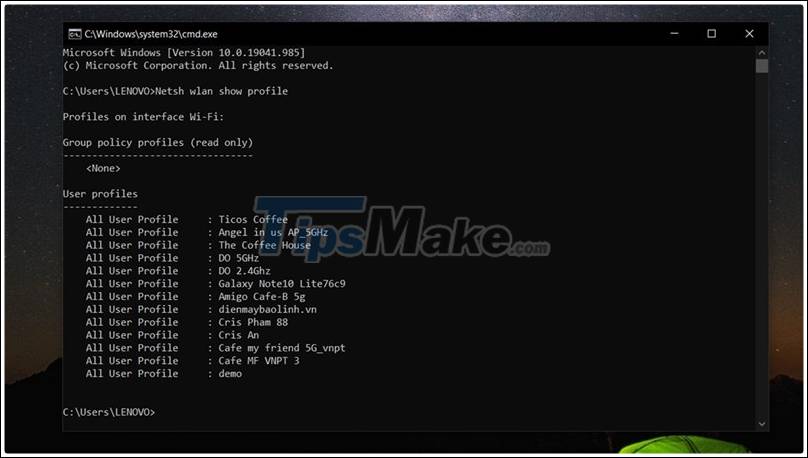
Step 3: When you find the WiFi to see the password, then type this command: netsh wlan show profile name= 'WiFi name' key= clear.

Step 4: Now the cmd window will display a lot of parameters but you don't need to care about anything, just find the Key Content line which is the password of the WiFi you want to find again.

Here's a tip for checking WiFi's password to make it easier to share with friends and family. Hope this article is useful to you. Good luck.
You should read it
- How to view and delete Wifi passwords stored on the Laptop
- How to view Wifi passwords saved on Windows 10
- Tips to view saved wifi passwords on Android
- Instructions on how to view Wi-Fi passwords on Windows 10
- Offer to download WiFi Password Recovery Pro 2020 ($ 29.95) - an application to view WiFi passwords that have been logged in and being free
- How to view saved Wifi passwords on Windows 7/8/10
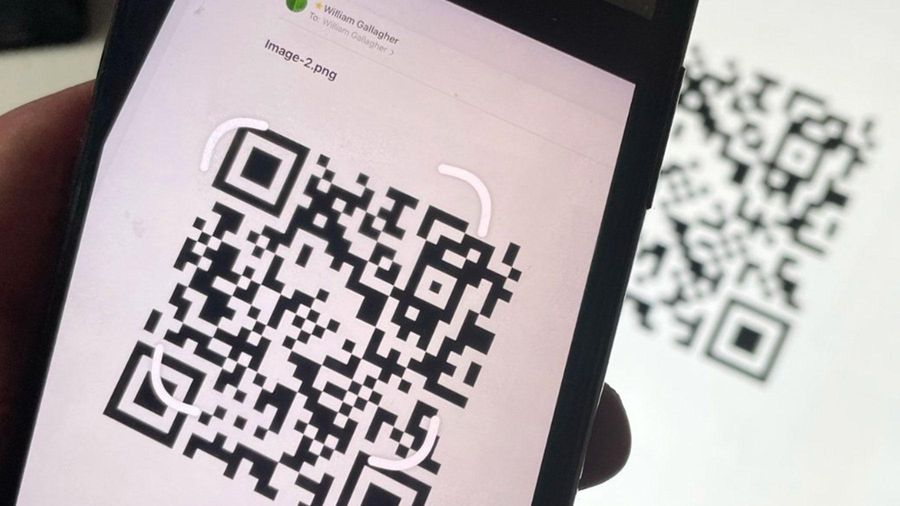 How to connect to fast Wi-Fi without entering a password
How to connect to fast Wi-Fi without entering a password Tips to speed up the WiFi network at the company
Tips to speed up the WiFi network at the company Should I choose a 1-band or dual-band Wi-Fi router?
Should I choose a 1-band or dual-band Wi-Fi router? How to fix WiFi authentication issues on Android phones
How to fix WiFi authentication issues on Android phones How to create and connect to WiFi with QR Code extremely fast
How to create and connect to WiFi with QR Code extremely fast How to fix the problem of not connecting to WiFi in Windows 10
How to fix the problem of not connecting to WiFi in Windows 10