How to view and delete Wifi passwords stored on the Laptop
Wifi network is becoming more and more popular, used in many places such as schools, agencies, cafes . So how to view or delete the Wifi password stored on your laptop.

Please follow the following article to know how to manage saved Wifi.
Step 1: First you need to open Network and Sharing Center. Select the network icon in the system tray, select Open Network and Sharing Center .
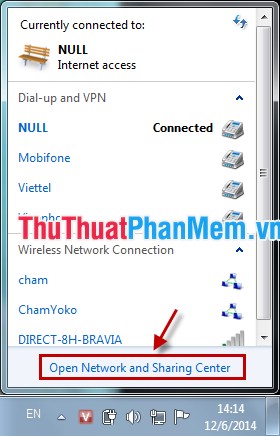
Or you choose Start -> Control Panel in the Control Panel you select Network and Sharing Center .

Step 2: Select Manage wireless networks .

Step 3: View Wifi password.
You want to see information and Wi-Fi passwords you double-click on the Wifi (or select Wifi and right-click and select Properties ).

To see the password, select the Security tab and click the box before Show characters .

Step 4: Delete Wifi.
You choose to Wifi need to delete then select Remove .
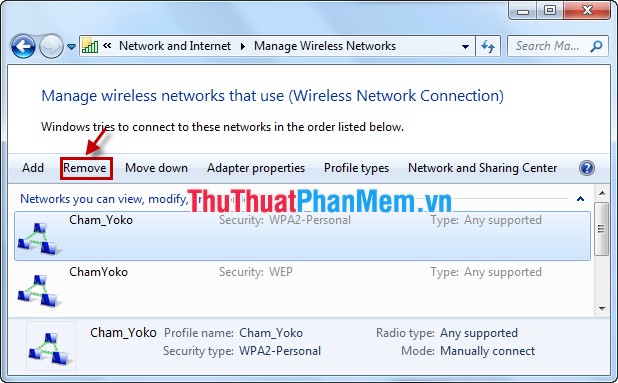
Or you can choose right-click on Wifi to delete and select Remove Network .
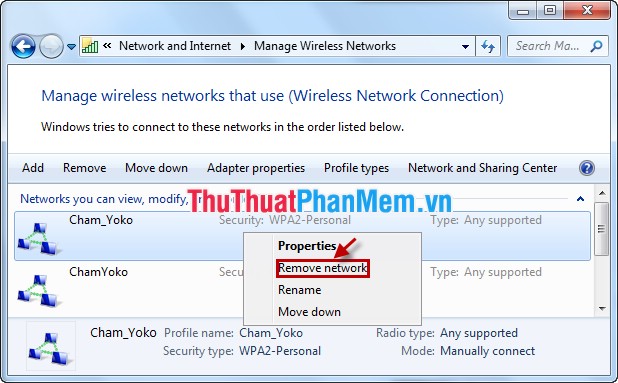
With very simple steps, you can manage Wifi passwords and Wifi networks saved on your computer. Delete unused Wi-Fi and see necessary Wifi passwords.
You should read it
- How to view WiFi passwords saved on your phone, computer
- Offer to download WiFi Password Recovery Pro 2020 ($ 29.95) - an application to view WiFi passwords that have been logged in and being free
- Instructions on how to delete Wifi passwords saved on Windows 10
- Instructions on how to view Wi-Fi passwords on Windows 10
- How to view Wifi passwords saved on Windows 10
- How to view saved Wifi passwords on Windows 7/8/10
 What is MD5, why check MD5
What is MD5, why check MD5 Recover, recover the Rar password with Winrar Password Cracker
Recover, recover the Rar password with Winrar Password Cracker Secure folders with Secure Folders software
Secure folders with Secure Folders software Recover accidentally deleted data in USB
Recover accidentally deleted data in USB Test the safety software with Sandboxie
Test the safety software with Sandboxie Check for viruses in the download link with Nugget
Check for viruses in the download link with Nugget