Tips to view saved wifi passwords on Android
Need to see the wifi password for a saved network device on your Android phone? Or have you forgotten your password, and want to check your password again to share it with your friends?
TipsMake will show you a completely simple way, for you to perform the operation of viewing wifi passwords on Android that you have saved. See the easy ways to do it right in the article below.

1. How to view wifi passwords on Android (no third-party software needed)
We have many ways to review saved wifi passwords on Android phones. Either way, you need to keep in mind, the ways to use it are only possible if your phone has been connected to a network device before.
The first method, will be applicable to phones with the operating system from Android 10 or higher. For this way you can see wifi passwords for your saved networks without roof. See how it's done on stock Android 11 with Android phones — the operations may differ slightly depending on your phone and Android version.
To view wifi password on Android, follow these steps:
Step 1: Select open Settings => click Next is Network & internet (this step's operation applies on Android 10 or 11). For Android 12, click Internet.

Step 2: You will then see your current wifi network at the top of the list. Select it to see options for the network. If you are not connected to the correct network, select another network from the list or check the Saved networks section at the bottom of the page.

Step 3: On the dashboard of the wifi network, select the Share button. You will need to confirm your face/fingerprint or enter your PIN to continue. After doing so, you will see your network's wifi password listed below the QR code.
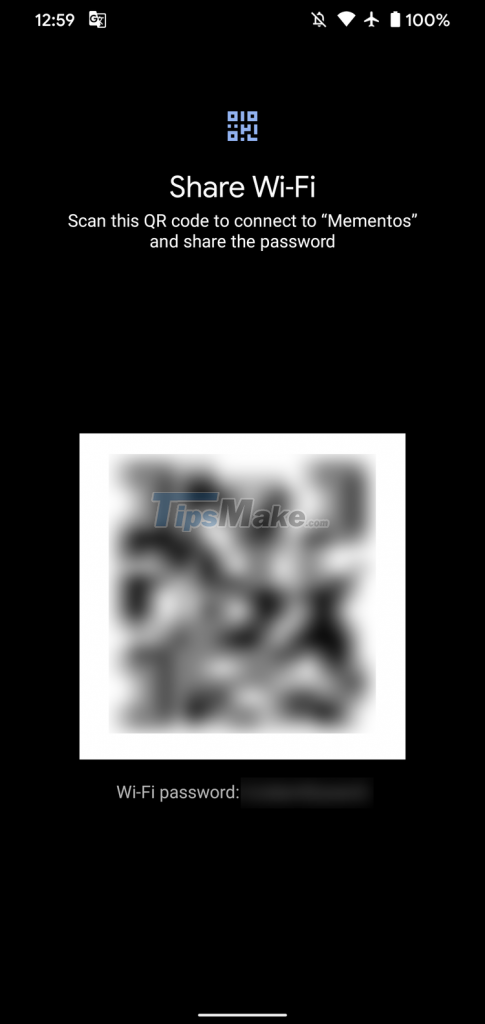
After completing the above three steps, you already know the wifi password of the network device and can give it to your friends or enter that password on another device such as a laptop or computer.
The QR code displayed on this page makes the process even more convenient, as it allows another device to join the network without entering a password. This increases the security of the network by masking the actual password, as well as avoiding situations when you enter the wrong password.
If you're sharing a password with an Android device, tap the QR code icon next to the Add network feature below the list of wifi networks. If the other person has an iPhone, ask them to scan the code with the camera app, then tap the prompt to join.
Additionally, for phones running Android 12, you'll also see a Nearby button that lets you share your password with other Android devices around you. This uses the Nearby Share function and saves the step of having to scan a QR code from the screen of your device.
For convenience, you can take a screenshot of the QR code of the network device to share so that you can send it to others without having to perform the above operations every time you want to share. You should note that anyone with that code can join your wifi network when there is a QR code image.
2. How to view wifi password on Android 9 or earlier

If your phone is running Android 9 or below, or it doesn't have the above option for some reason, you need to switch to other options to reveal the saved wifi password. For all these methods, there are two options that force Android device users to be rooted and not need a roof.
1. How to view wifi password on phone without third-party software
The operations are very simple.
Step 1: Go to Settings => Click Backup and reset
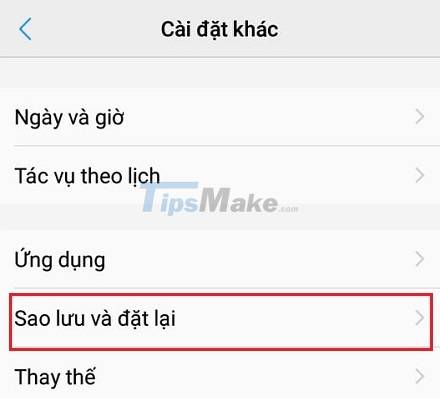
Step 2: Enable Backup my data mode. When you select this mode, the data you use and save on your phone will be synchronized with Google Drive or the internal memory.
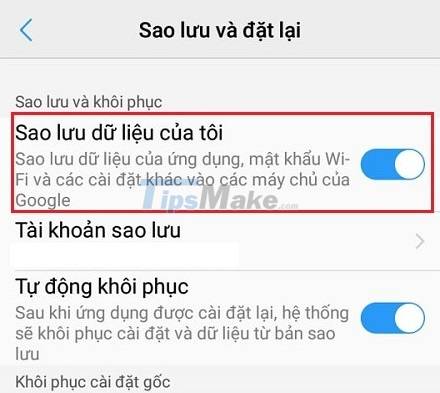
Step 3: Open the file Wi-fi.bak in the LOST.DIR section. Go to the File Manager application, find the LOST.DIR folder => open the Wi-fi.bak file to see the saved wifi and passwords.
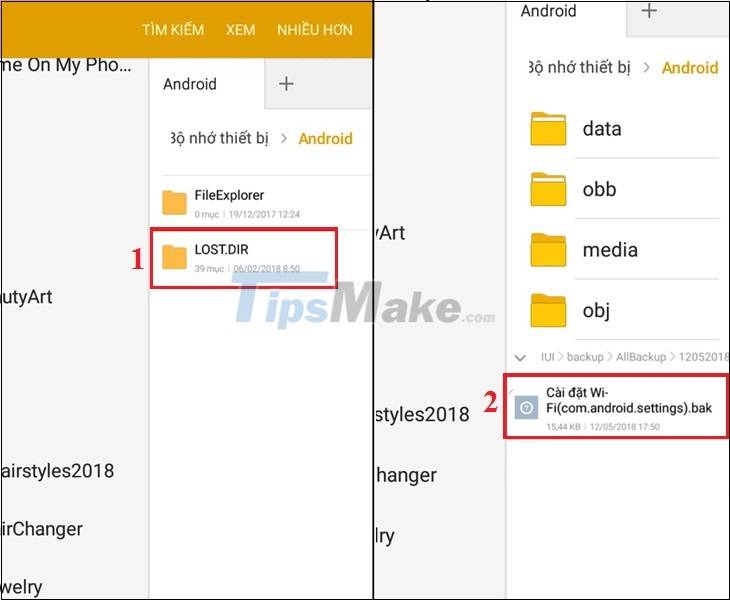
2. How to view wifi password requires third-party software
For the case, your phone has a file containing wifi credentials for saved networks located in a protected folder of the phone memory. You do not have permission to view the folder or the files in it, unless you are rooted.
In this case, you need to download another application to review the saved password. First download the WiFi Password Viewer app and do as shown.
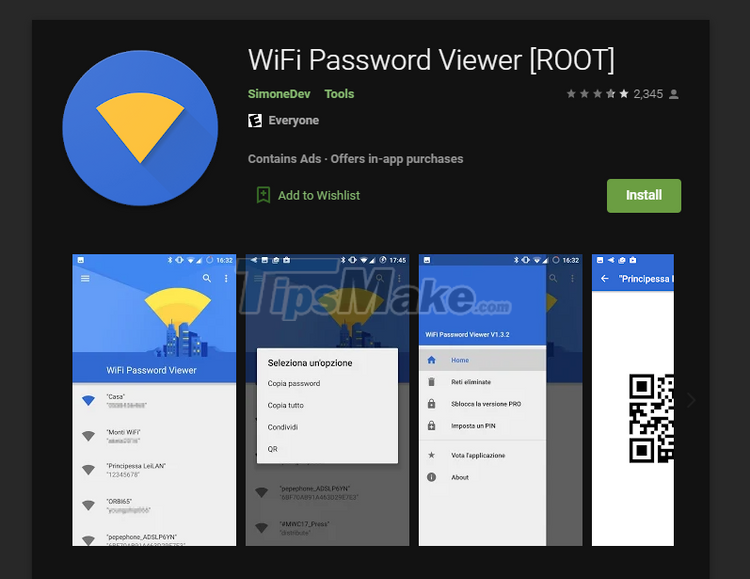
Apply the above ways to view wifi passwords on Android saved in the phone. You can absolutely choose a method that suits your phone!
You should read it
- How to see Wifi password on Windows 7?
- How to see the wifi password is connected on the computer and phone
- How to view saved wifi passwords on Android
- Instructions on how to view Wi-Fi passwords on Windows 10
- How to view Wifi passwords saved on Android phones
- Instructions on how to see the connected WiFi password on your laptop
 Tips and strategies to expand your empire in Evony: The King's Return
Tips and strategies to expand your empire in Evony: The King's Return Tips gamers need to know when playing FIFA 22
Tips gamers need to know when playing FIFA 22 Play Together: Tips to win mini-games in the Game Party
Play Together: Tips to win mini-games in the Game Party Tips to help players survive in Five Nights at Freddy's
Tips to help players survive in Five Nights at Freddy's Monster Hunter Rise tips for new gamers
Monster Hunter Rise tips for new gamers Dream League Soccer 2022: Tips gamers need to know
Dream League Soccer 2022: Tips gamers need to know