Offer to download WiFi Password Recovery Pro 2020 ($ 29.95) - an application to view WiFi passwords that have been logged in and being free
XenArmor WiFi Password Recovery Pro is a useful application that helps users scan and search for Wi-Fi information and passwords that they have been logged on on Windows ever before with fast and accurate speed.
Salient features of WiFi Password Recovery Pro application
- Instantly display wifi password once logged in.
- Supports all types of wifi (WEP, WPA, WPA2, WPA3), from the old version to the latest.
- Support searching and recovering wifi password quickly.
- Support operating system Windows 10/8/7 / Vista, Windows Server 2012/2011/2008 (32-bit & 64-bit).

Currently, the application to view WiFi passwords used to log in WiFi Password Recovery Pro 2020 costs $ 29.95 and is free for a short time. If in need, please quickly register and download before the promotional period ends offline.
Guide to get free copyright for WiFi Password Recovery Pro software.
Step 1: Go to the link below -> enter email -> click on REQUEST FULL VERSION KEY.
https://xenarmor.com/wifipasswordrecoverypro-free-full-version-software/ 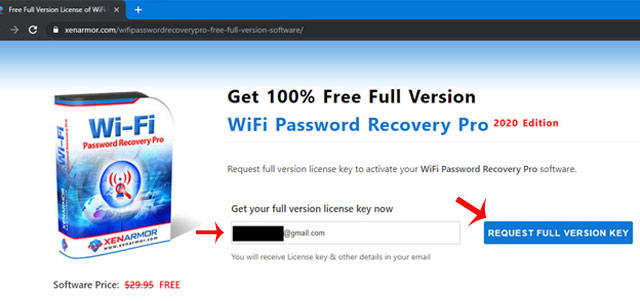
Step 2: Open the email entered in step 1 to get the link to download the software and license key activation license.

Step 3: Install WiFi Password Recovery Pro software like other common software is done.
- Neat Office offers - $ 199.99 office suite for Windows 10 are free on the Microsoft Store
You should read it
- Instructions on how to view Wi-Fi passwords on Windows 10
- Instructions on how to see the connected WiFi password on your laptop
- How to view saved wifi passwords on Android
- How to view Wifi passwords saved on Windows 10
- 120 passwords for free WiFi at airports around the world
- How to see the wifi password is connected on the computer and phone
 Please download Batman: Arkham and LEGO Batman Trilogy are now free on Epic Games Store
Please download Batman: Arkham and LEGO Batman Trilogy are now free on Epic Games Store Please download Conarium, the horror puzzle game that has earned the title of 'Game Of The Year' for free
Please download Conarium, the horror puzzle game that has earned the title of 'Game Of The Year' for free iMyFone offers free software for iMyFone TunesFix and Umate Mac Cleaner
iMyFone offers free software for iMyFone TunesFix and Umate Mac Cleaner Please download ABZU and The End Is Nigh, two exciting adventure games are free
Please download ABZU and The End Is Nigh, two exciting adventure games are free Free download of beautiful PowerPoint and Google Slides slides designed by Google
Free download of beautiful PowerPoint and Google Slides slides designed by Google Please download Riptide GP: Renegade, the water motor racing game is free for both Android and iOS
Please download Riptide GP: Renegade, the water motor racing game is free for both Android and iOS