Instructions on how to rename files in batches very quickly
Batch renaming files in an easy-to-remember order will help you manage large numbers of files more easily. Usually for batch file renaming we have quite a lot of ways and many tools to support this. However, in this article, Thuthuatphanmem.vn will guide you the simplest and fastest way even without any software to rename files in batch. Invite you to refer.
Step 1 : You open the folder containing the files to be renamed and then press Ctrl + A to select all the files in the folder. Then right-click on any file and select Rename :
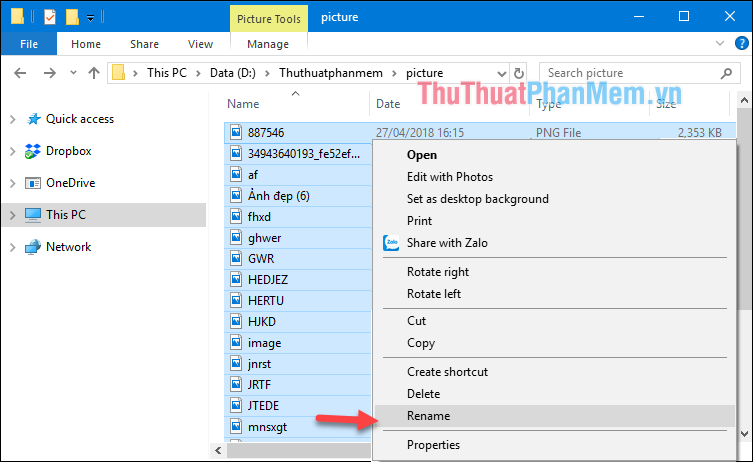
Step 2 : Enter the new name for the file and press Enter
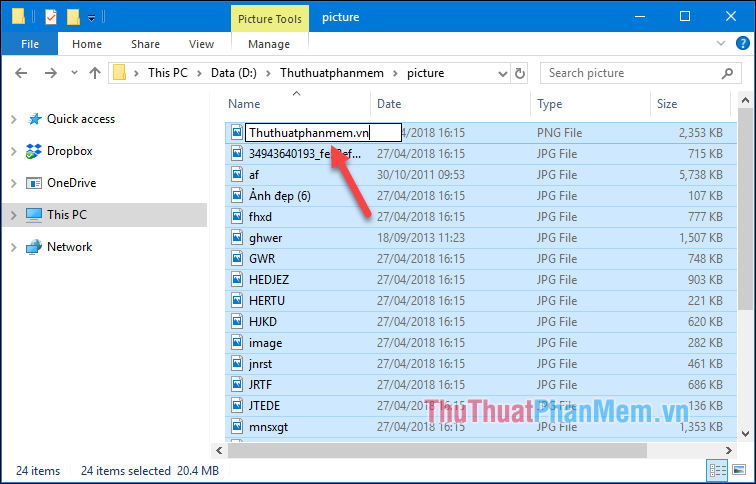
And so all files have been renamed with the serial number behind the name:
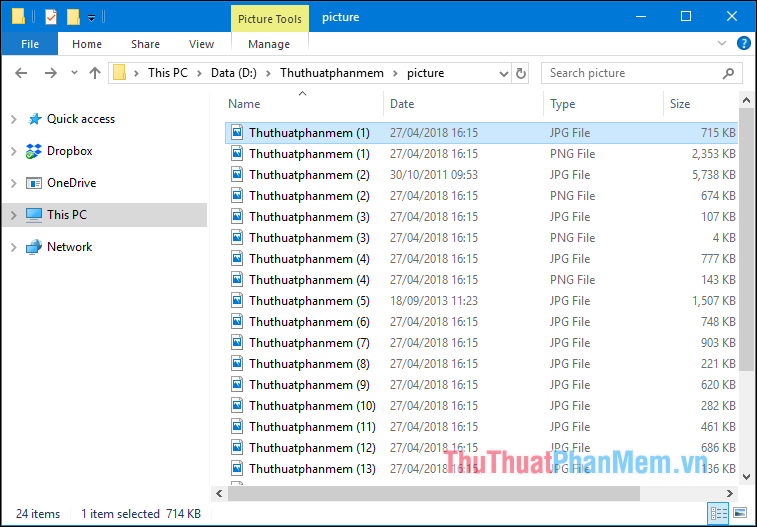
So with just a few simple steps, we have successfully renamed the file series without installing any other software. Hope the article will be helpful to you, wish you success!
 Instructions on how to crop photos with Paint
Instructions on how to crop photos with Paint How to show hidden files in USB
How to show hidden files in USB How to move the Taskbar to different locations on the Desktop
How to move the Taskbar to different locations on the Desktop How to split the desktop work on your computer into 2 equal areas
How to split the desktop work on your computer into 2 equal areas How to fix the error has stopped working when running the software
How to fix the error has stopped working when running the software Shortcuts to BIOS of Asus, Dell, Hp, Sony Vaio, Acer, Lenovo Laptops
Shortcuts to BIOS of Asus, Dell, Hp, Sony Vaio, Acer, Lenovo Laptops