Instructions on how to quickly fix the error your windows license will expire soon
When using Windows operating system, you may encounter the annoying message " your windows license will expire soon ". This often causes anxiety and confusion for users because they may not know the cause and how to solve the problem quickly and easily. To help you better understand this message and how to handle it, let's find out with TipsMake the cause of this message and simple steps to fix this situation effectively and quickly in the article below.
What is the problem when the screen shows your windows license will expire soon?
The message " Your windows license will expire soon " is one of the messages that often appears on Windows 10 when users start the operating system and access the screen interface.

Many people often try to close this message, but often see it appear again shortly after, causing annoyance to users. However, this error is not too worrying. This message is simply a warning that your Windows license is about to expire, suggesting you to reactivate to continue using it.
Cause of the error your windows license will expire soon
There are a number of reasons why you might see the " your windows license will expire soon " message on your computer, including:
License Expiration: If your computer has been upgraded from Windows 7, 8, or 8.1 to Windows 10 via a one-year free trial, this message will appear when the license period has ended. This indicates that your computer needs to be updated to a new version of the Windows operating system to continue using it.
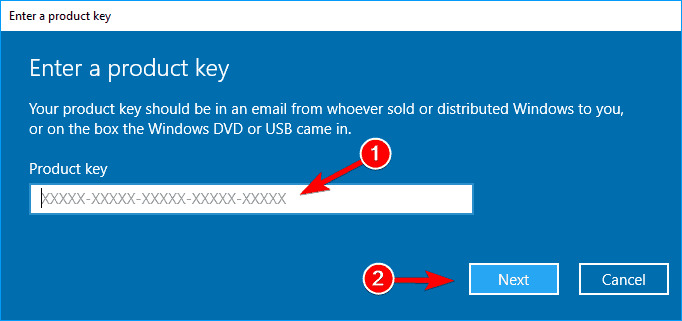
Problem with activation: In case you install Windows 10 without a product key or license, you can only use the free trial for 30 days. When the period expires, the error message "your Windows License Will Expire Soon" will appear.
Hardware changes : When you change major hardware components on your computer, such as the motherboard or CPU , the Windows operating system may identify your computer as a new device and ask you to reactivate your license.
How to fix the error your windows license will expire soon effectively
To fix the error your windows license will expire soon on your computer, you can try the following solutions.
In case you have a genuine Windows key
If you bought a new computer with a genuine Windows 10 license pre-installed and you get the above message, it may be because your key has expired or has been rejected. In this case, you should contact the store where you bought the computer for support.
If you have a genuine Windows key, try activating Windows again by entering the key. If you don't have a genuine Windows key and are using a trial/temporary version, disabling the your windows license will expire soon notification will not activate Windows, it will just make the notification disappear.
Restart Windows Explorer
To fix the error your windows license will expire soon on Windows, you can try restarting Windows Explorer. Here are the specific instructions:
Press the Ctrl, Alt and Del keys at the same time or right-click on the Taskbar to display the corresponding menu. Select "Task Manager" from that menu.
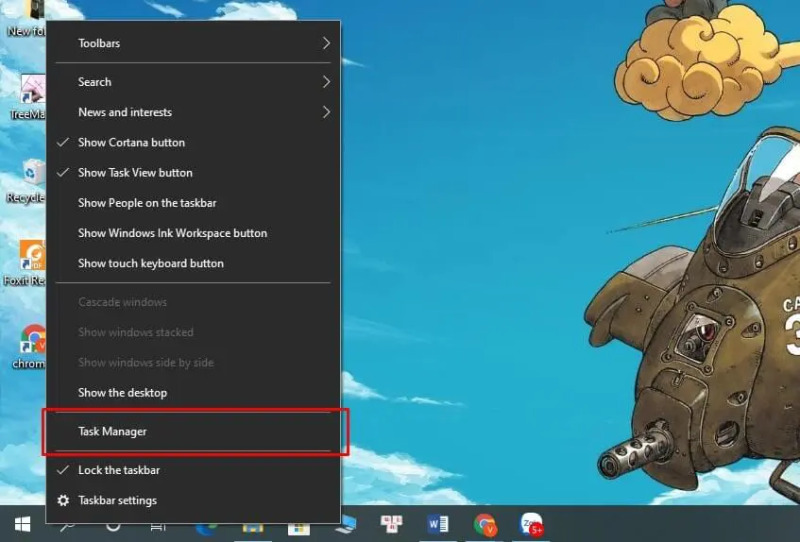
In the Task Manager window that appears, switch to the "Processes" tab. Scroll down until you see "Windows Explorer". Right-click on this entry and select "End Task".
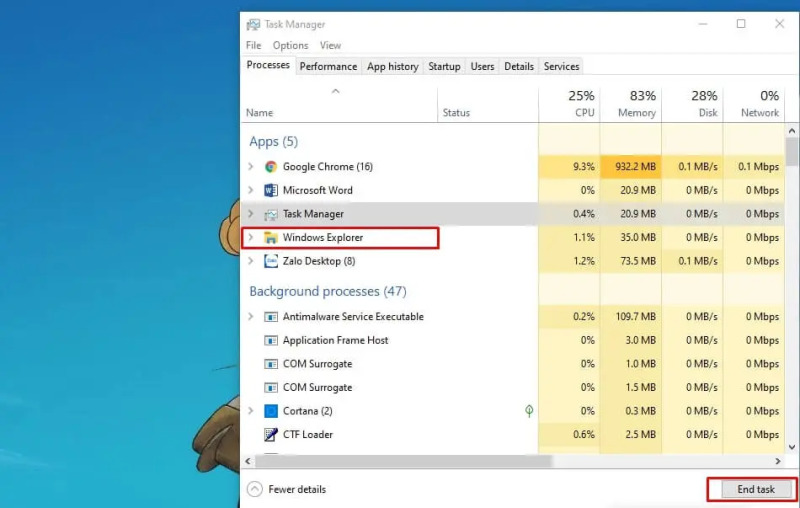
Next, on the menu bar at the top of the window, select "File" => "Run New Task". The "Create new task" window will appear.
In the "Open" dialog box, type "explorer.exe" and select "OK" or "Enter". When the Windows interface reappears, check to see if the "You need to activate Windows in Settings" error has been fixed.
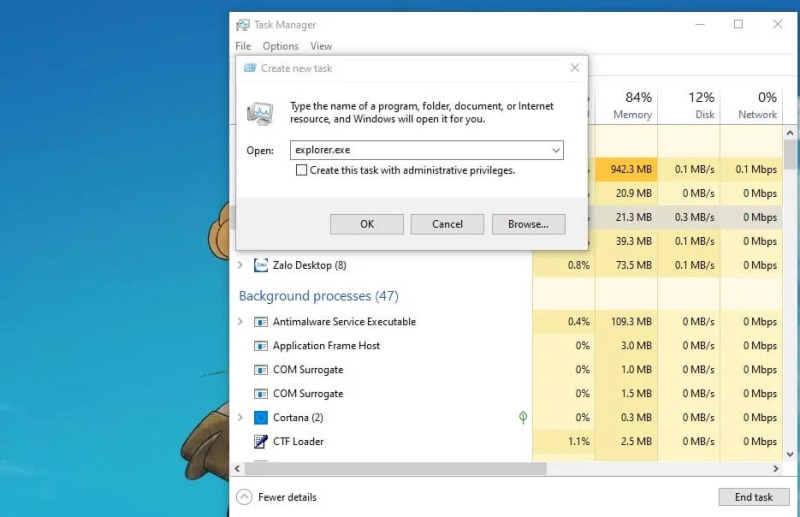
Use Group Policy to turn off notifications
Another way to fix your windows license will expire soon laptop is to change the information in Group Policy. Here's how to do it:
Press Windows + R to open the "Run" command window.
Type the command "gpedit.msc" and press Enter.
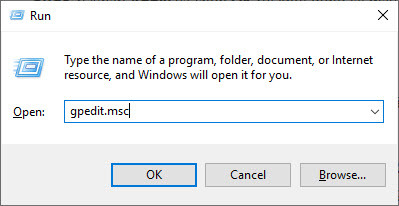
Navigate to Windows Update in the Local Group Policy Editor window. The path to Windows Update is: Computer Configuration > Administrative Templates > Windows Components > Windows Update.
Look for the option "No auto-restart with logged on users for scheduled automatic updates installations".
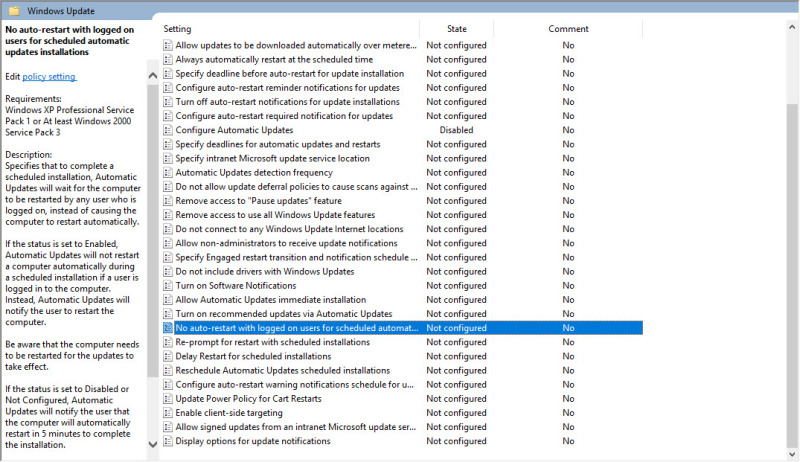
Double-click "No auto-restart with logged on users for scheduled automatic updates installations" to open a new window.
Select the "Enabled" option in the "No auto-restart with logged on users for scheduled automatic updates installations" section.
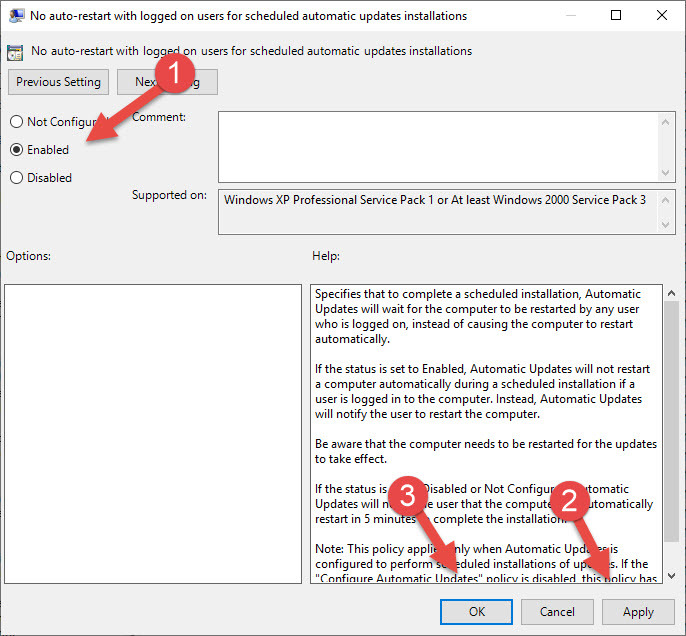
Click "Apply" and then "OK", then restart your computer.
Disable, stop some services
If you keep getting the error message " Your windows license will expire soon ", you can solve the problem by disabling some services.
Step 1: Enter the command "services.msc" into the Run window or press the Windows + R key combination.
Step 2: In the Services interface, find and double-click the "Windows License Manager Services" option.
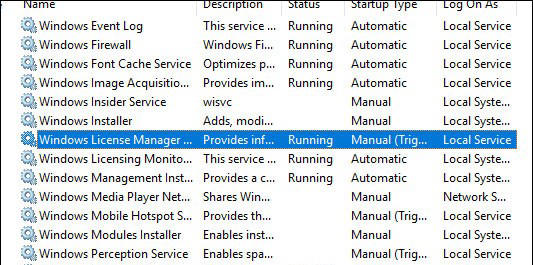
Step 3: A new window will appear. By default, this option will run on the system to notify about the expiration of Windows license. Click the "Stop" button and then select "Disabled" in the list under "Startup type" to disable the notification. Finally, select "Apply" or "OK" to save the changes.
Step 4: Next, continue to scroll down, find the "Windows Update" service and select "Disabled" in the displayed window.
Use Registry Editor to fix the error your windows license will expire soon
Here's how to make changes in the Registry to fix the y our windows license will expire soon error :
Step 1: Press Windows + R, the "Run" command window will appear. Next, type "regedit" then press Enter.
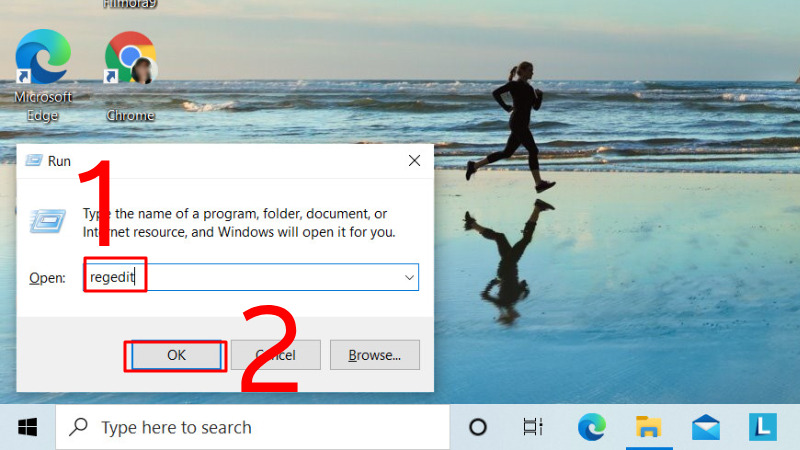
Step 2: Before you make changes in the Registry, back up your data first. To do this, select "File" > "Export".
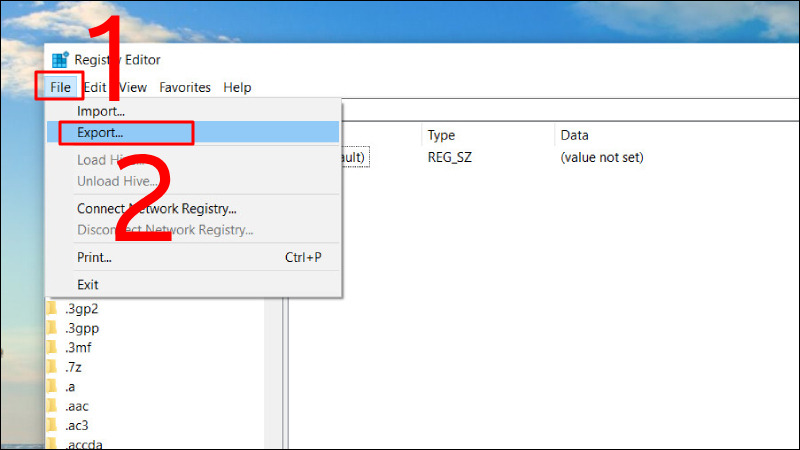
Step 3: Select "All" in "Export range", enter a name for the file and select a location to save the Registry backup data, then click "Save".
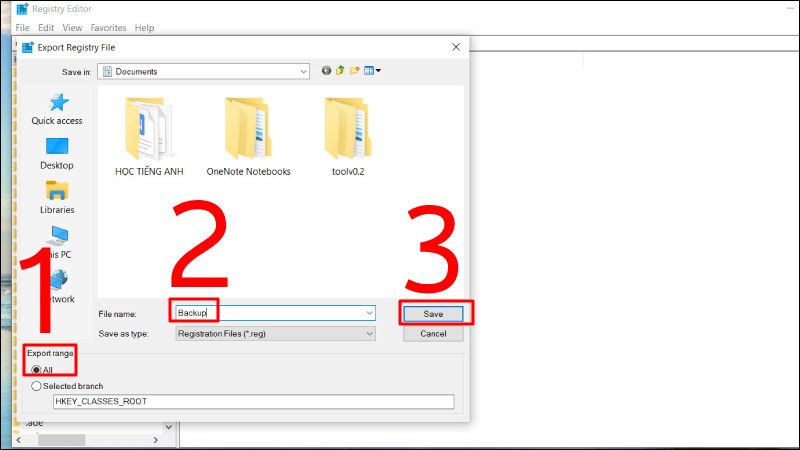
Step 4: Open Command Prompt.
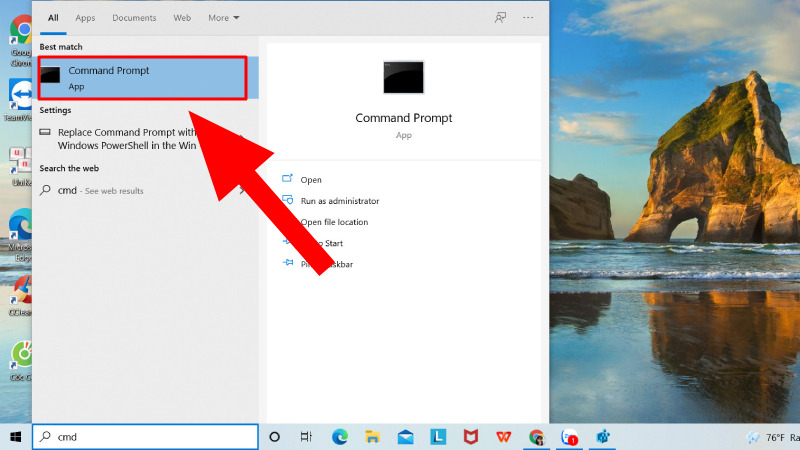
Step 5 : Enter the following command: reg add "HKLMSoftwarePoliciesMicrosoftWindows NTCurrentVersionSoftware Protection Platform" /v NoGenTicket /t REG_DWORD /d 1 /f.
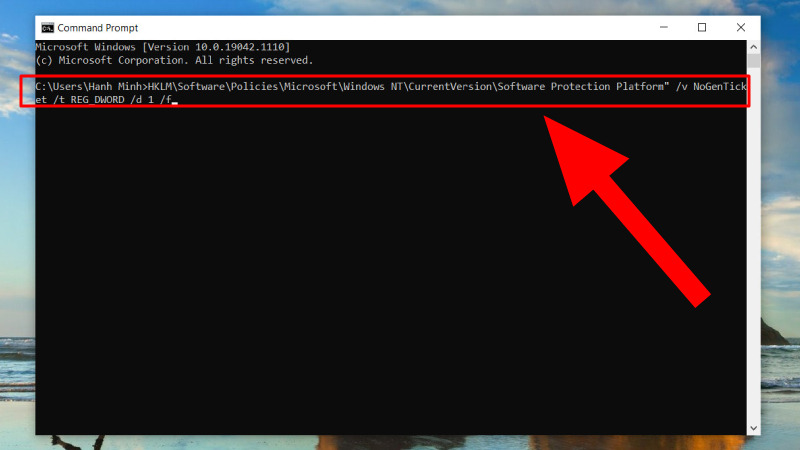
Use Command Prompt to find product key
Besides the above solutions, you can also find the product key through Command Prompt. Follow these steps:
Step 1: Open a Command Prompt window with administrative rights as instructed above. In the displayed window, you can copy and paste the following command:
wmic path SoftwareLicensingService get OA3xOriginalProductKey
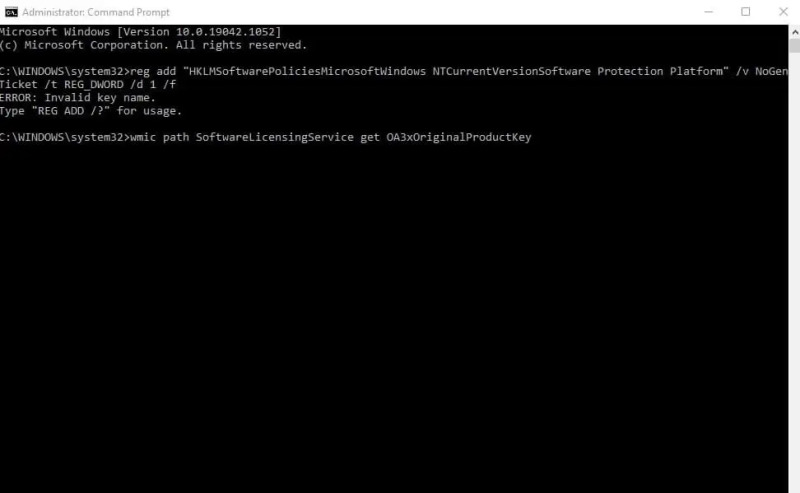
Step 2: The result will display your product key on the Command Prompt window. Copy it to a convenient location or write it down.
Then, access the Settings app using the Windows + I key combination. Select "Update & Security" from the list on the left side of the window. On the right screen, select "Activation".
Step 3: In the "Activation" section, you will see "Change product key". Click this to open the dialog box to enter the license product key.
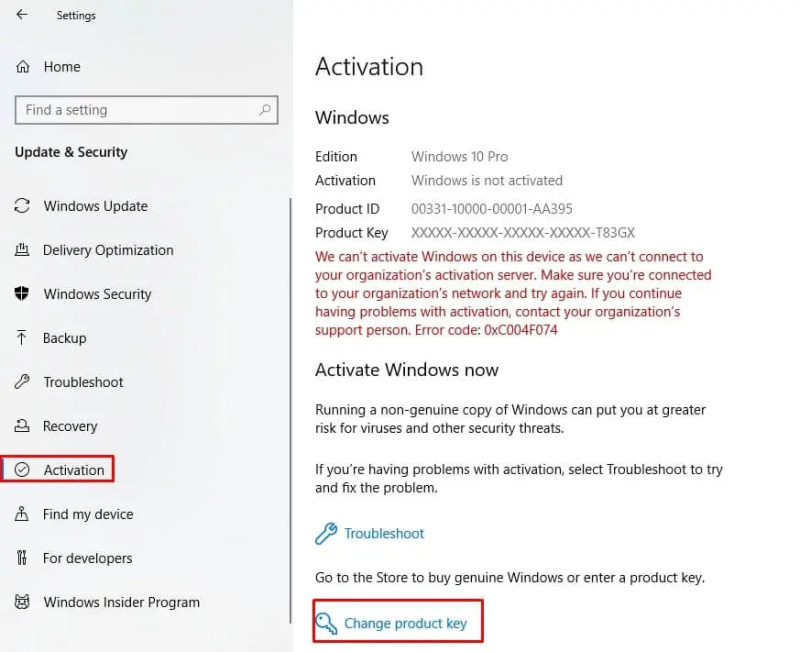
The "Enter a product key" dialog box will appear. Enter the product key you just found and click "Next". Wait for the operating system to confirm the key you just entered. When the operating system is activated, the " your windows license will expire soon " message will automatically disappear.
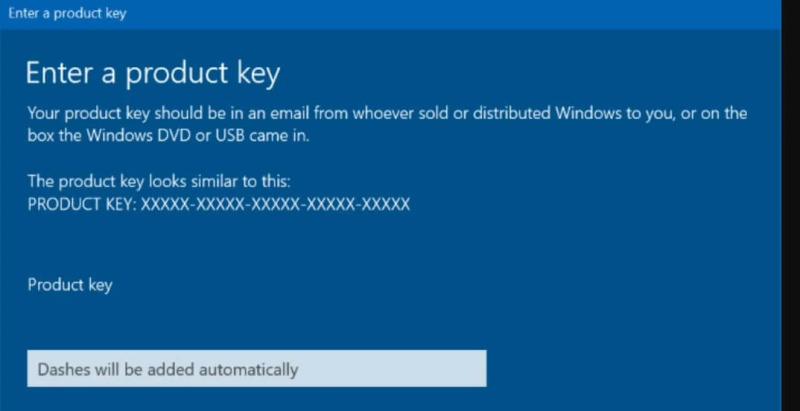
With the information TipsMake provided above, hopefully you have known the cause of the message " your windows license will expire soon " as well as quick ways to fix this problem on the Windows operating system. By applying simple methods such as restarting Windows Explorer, adjusting in Group Policy, disabling related services, or even finding the product key via Command Prompt, you can easily and effectively resolve this situation. Wish you success in solving the problems encountered and continue to have a smooth experience on your Windows operating system.
TipsMake is one of the units specializing in distributing genuine laptop and PC Gaming products . With a team of technicians with many years of experience in the profession, we are ready to support and advise customers when they encounter problems that need to be solved with their computers. We are proud to bring customers the best and genuine product lines from many different brands such as: Dell laptops , Lenovo laptops , HP laptops , Acer laptops , . Contact TipsMake today to receive the best advice and support.
You should read it
- How to turn off the notice Your windows license will expire soon on Windows 10
- Turn off the Your Windows license will expire soon notification on Windows 10
- How to fix 'This Build of Windows Will Expire Soon' error in Windows 10
- Here's how to uninstall the Product key on a Windows computer
- This is how to backup, restore Windows 7/8 / 8.1 and Windows Vista licenses
- Microsoft warns many versions of .NET Framework will expire in April
 Top 5 most effective ways to fix err_connection_refused error
Top 5 most effective ways to fix err_connection_refused error Top 5 keyboards with red switches worth buying
Top 5 keyboards with red switches worth buying Top 7 Sup handheld game consoles for extremely engaging gaming
Top 7 Sup handheld game consoles for extremely engaging gaming Turn your phone into a webcam with iVCam Webcam software
Turn your phone into a webcam with iVCam Webcam software What is Wamp Server 64 bit? How to download and install simply and in detail
What is Wamp Server 64 bit? How to download and install simply and in detail Simple instructions on how to use Modem H646EW
Simple instructions on how to use Modem H646EW