How to fix 'This Build of Windows Will Expire Soon' error in Windows 10
The Windows Insider Preview program allows you to run early versions of upcoming Windows 10 builds. You can test new features, provide feedback, and help shape the development of Windows 10.
However, from time to time, Windows 10 Insider Preview builds may expire. That means Microsoft no longer supports the preview version of Windows that you are using, and then the error 'This build of Windows 10 will expire soon' starts appearing.
So how to fix this?
What is 'This build of Windows 10 will expire soon' error?
The Windows Insider Preview program allows you to use new pre-release versions of Windows 10. User feedback and bug reports help shape Windows 10. Since the development of Windows 10 is a constant stream of updates and tweaking, no Insider Preview builds have been in long circulation.
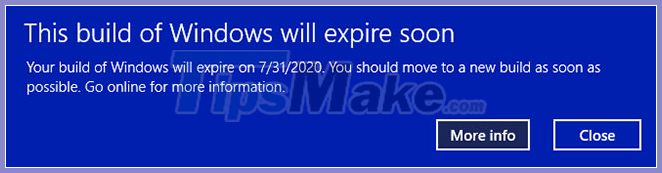
When the Insider Preview build is no longer supported, you will receive the error message 'This build of Windows 10 will expire soon'.
Your Windows Insider Preview version may expire for a number of reasons:
- You have opted out of Insider Preview builds anymore
- You have switched from Dev Channel to Beta Channel
- Your device has been turned off for a long time
How to fix 'This Build of Windows Will Expire Soon' error
There are 3 methods you can use to fix 'This Build of Windows Will Expire Soon' issue:
1. Change channel Insider Preview settings
The easiest way to fix an expired Insider Preview build is to switch the Insider Preview channel. Windows 10 Insider Preview has 3 channels available to users:
- Dev Channel : Access the latest builds of Windows 10, from the early stages of the development process.
- Beta Channel : Beta Channel provides more reliable builds Dev Channel.
- Release Preview Channel : Early access to the upcoming Windows 10 build, covering some of the key features and minimal bugs.
This fix is mainly for people who are 'stuck' on Beta Channel.
Press Win+ Ito open the Settings window, select Update & Security , then select Windows Insider Program . Here, you'll see your current Insider Preview options.
Check the box below Pick your insider settings to change the channel Insider Preview. Switch from Beta Channel to Dev Channel.
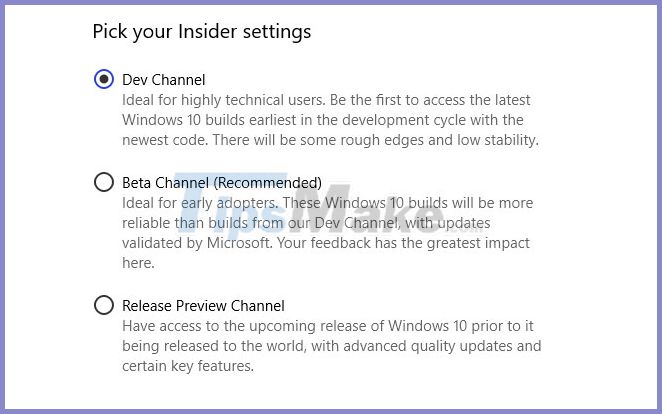
Now, go back to the Settings window and select Windows Update from the sidebar. Click Check for updates and wait to download the latest Dev Channel Insider Preview build. Once downloaded, install the new build, then reboot the system.
You do not need to stay in the Dev Channel. After installing the latest Dev Channel Insider Preview build, you can switch back to Beta Channel and wait for the latest build. This takes a long time, but it will prevent the error message 'This build of Windows will expire soon'.
2. Reinstall Windows with ISO Insider Preview Beta Channel
If you don't want to switch Insider Preview channels, you can download and install the latest Insider Preview Beta Channel build. This method makes sure you're still on Beta Channel.
Alternatively, you can use the in-place upgrade option, which means you don't have to delete the system in the process. The result is much faster upgrades with minimal data loss.
However, you should back up before making any major changes to your system. Before starting the installation again, you must back up your data.
After backing up your data, visit the Windows Insider Preview Downloads page. Scroll down to the bottom of the page and select the latest Beta Channel or Release Preview Channel , followed by the language (make sure the language matches your existing settings, otherwise the setup will crash later).
You will then have to choose between 32 or 64-bit versions of Windows. If you're not sure, here's how you find out if you have 32-bit or 64-bit Windows.
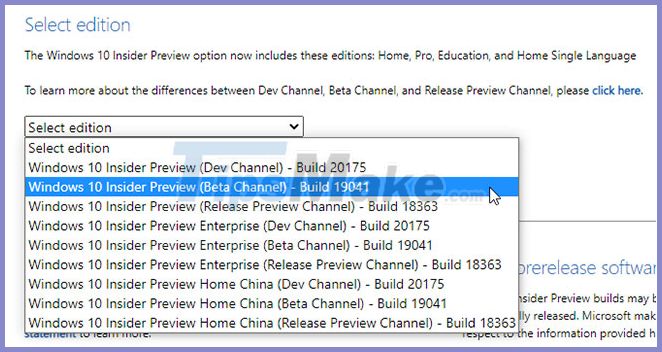
Once the download is complete, double-click the setup file to begin the process. Windows 10 will automatically mount the ISO file. Then, select Setup and follow the instructions.
On the Choose what to keep page , select Keep personal files and apps . On the Ready to install page , make sure Keep personal files and apps appears.
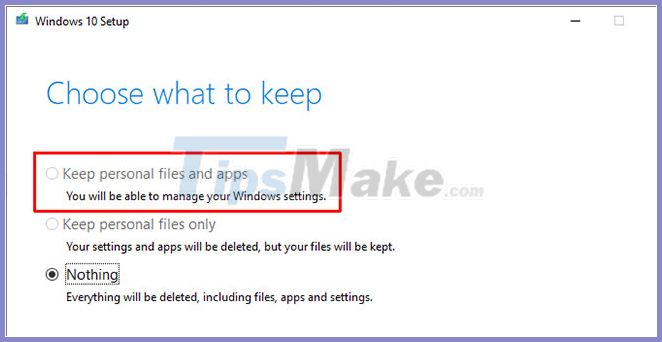
When ready, select Install. The installation will take a few minutes to complete and the computer will reboot several times during the process. Once done, you should be able to log into Windows as you normally would.
3. Switch to a clean install of Windows 10
The last option is to leave Windows 10 Insider Preview and go back to Windows 10. Like with a fresh install of Insider Preview, you can use the in-place upgrade option to go back to a standard Windows 10 installation or complete it in full. Clean install if desired.
Remember that a clean install deletes all of your files, apps and data. If you want a clean install, you must back up your data or lose your data forever.
First, you'll need to create installation media for the latest version of Windows 10.
Download Windows 10 Media Creation Tool Here
Open the Windows 10 Media Creation tool, accept the license terms, and select Upgrade this PC now . You will have to wait for Windows 10 Setup to download and prepare Windows 10. This may take some time.
Once the download is complete, select Change what to keep . If you want to keep your files, choose Keep personal files and apps . If you want a completely 'clean' installation, choose Nothing. Wait for Windows 10 installation to complete, then you can set up your clean install.
A clean install of Windows 10 is a great thing. Check out the most important things you have to do after installing Windows 10, such as running Windows Update, updating drivers, etc.
You should read it
- How to turn off the notice Your windows license will expire soon on Windows 10
- Microsoft released Windows 10 build 17074, providing operating systems with many new features
- Microsoft warns many versions of .NET Framework will expire in April
- Instructions from AZ how to install Windows 10 build 14393.222
- Details change in Windows 10 build 9901 update
- Microsoft launched 19H1 build 18305 for Windows 10 Insider on the Fast Ring
 How to fix slow context menu in Windows 10's File Explorer
How to fix slow context menu in Windows 10's File Explorer How to fix Excel eating up CPU resources on Windows 10
How to fix Excel eating up CPU resources on Windows 10 How to fix Code 10 errors that prevent the device from booting
How to fix Code 10 errors that prevent the device from booting How to fix Bluetooth Metered Connection error on Windows 10
How to fix Bluetooth Metered Connection error on Windows 10 How to fix 'Your PC Ran Into a Problem and Needs to Restart' error
How to fix 'Your PC Ran Into a Problem and Needs to Restart' error What is error 0x80070570? How to fix this error?
What is error 0x80070570? How to fix this error?