How to turn off the notification Your Windows license will expire soon Windows 10
On Windows 10, many users reflect that your computer regularly appears Your Windows license will expire soon, every time you start the operating system and access the screen interface. Even though I clicked Close to turn it off, this message continued to appear in subsequent times, which made the user quite uncomfortable.
In fact, this is not a problem on Windows 10 system. This message appears because your computer is nearing the expiry date of the license and the system requires reactivation. So how to turn off this annoying Windows Windows will expire every time you start your Windows 10 computer?
- 7 ways to do, customize in post will help your Windows 10 "as fast as wind"
- How to turn off Windows Update on Windows 10
Step 1:
In the search bar on Windows 10, you enter the Services keyword and then click on the search results at the top of the list.
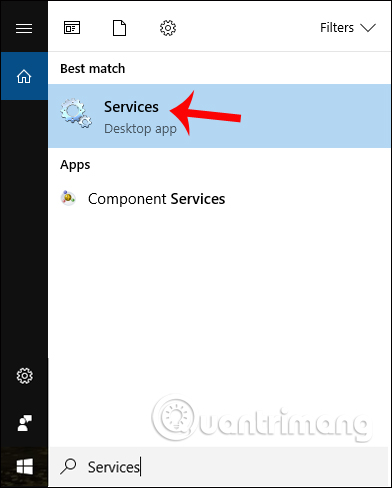
Step 2:
In the Services interface we find the Windows License Manager Services option and then double click on it.
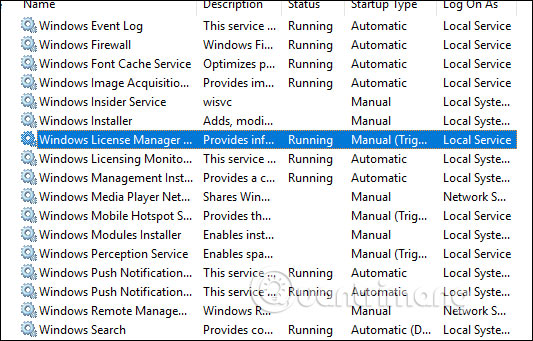
Step 3:
A new window interface appears. By default this option will run on the system to notify users of the expiration of the win. The user clicks the Stop button then in the list on the Startup type item select Disabled to disable the notification. Finally click Apply and OK to save this change.

Step 4:
You continue to scroll down, find Windows Update, once again select Disabled in Service status of the window that appears.
So we have turned off the notice Your Windows license will expire soon appears on Windows 10 system, with extremely simple steps. When the Windows 10 computer has expired, it will often appear this message and we just need to follow the above article to turn it off.
However, readers should note that turning off this message does not mean that Windows has been activated, it just does not show the notification. When the Win expires, the computer will restart itself every 1 hour. So, you should find a way to activate or purchase a Win license to avoid problems when Win expires.
I wish you all success!
You should read it
- How to fix 'This Build of Windows Will Expire Soon' error in Windows 10
- Here's how to uninstall the Product key on a Windows computer
- This is how to backup, restore Windows 7/8 / 8.1 and Windows Vista licenses
- How to remove Windows 7 upgrade notice from Microsoft
- 3 ways to turn off the Windows 11 firewall, steps to turn off the firewall on windows 11
- How to turn off the Windows Defender Summary notification on Windows 10
 How to change DNS Google IPv4 and IPv6 on Windows 10 Fall Creators
How to change DNS Google IPv4 and IPv6 on Windows 10 Fall Creators Fix Windows Explorer crash on Windows 10
Fix Windows Explorer crash on Windows 10 Manual manual and automatic computer screen brightness adjustment
Manual manual and automatic computer screen brightness adjustment 6 ways to fix Bluetooth errors not in Device Manager on Windows 10, 8.1, 8, 7, XP, Vista
6 ways to fix Bluetooth errors not in Device Manager on Windows 10, 8.1, 8, 7, XP, Vista Fix error 0x800F081F when installing .Net Framework 3.5
Fix error 0x800F081F when installing .Net Framework 3.5 How to install Group Policy Editor (GPEdit.Msc) on Windows 10 Home Edition
How to install Group Policy Editor (GPEdit.Msc) on Windows 10 Home Edition