Instructions on how to print content from iPhone and iPad
If you are a regular iPhone or iPad user at work, you may sometimes want to be able to print documents or content right from your iOS device, instead of having to turn on the computer and perform some complicated operations. Fortunately, there are several ways that can help you in this case. The following article will show you some ways to print documents from iPhone and iPad.
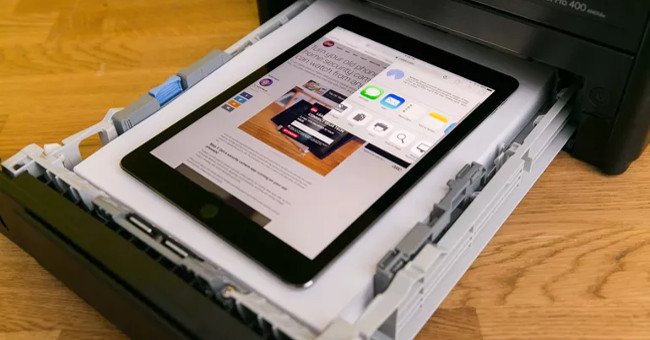
Use AirPrint

The easiest way to print from an iOS device is to use a printer that supports the AirPrint feature. AirPrint is an Apple technology that enables users to connect their iOS devices to certain types of printers. This technology is extremely convenient when you don't need to install other drivers to print.
Today, there are many types of printers that support the AirPrint feature. If you don't know if the printer you're using supports AirPrint, or you don't know which printers support AirPrint, go here to see the list.
To print documents, websites, emails or anything that can print on an iPhone or iPad with AirPrint, do the following:
- Connect iPhone / iPad and printer to the same Wifi network.
- Open the document, website or email you want to print in iPhone / iPad.
- Click the Share icon at the bottom, left of the screen (with an arrow pointing up from a square), then select Print .
- The printer name will then appear. If you have more than one AirPrint enabled printer, select the one you want to print.
Then the document will be printed out normally.
Use Printopia software for Mac

There are some software that supports printing from iPhone or iPad to use in case you do not own an AirPrint enabled printer. Printopia is the most effective software among them. By installing software on Mac, Printopia will use your Mac as an intermediary device to control the printer, enabling you to print content from iPhone / iPad via a printer that does not support AirPrint. A special feature of the software is that you just need to install on Mac and do not need to install on iPhone / iPad.
Printopia is free to try, but if you want to use it for a long time, you will have to buy for $ 20.
Download Printopia to your device
Use Google Cloud Print for PC
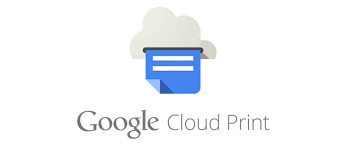
Google Cloud Print is a feature of the Google Chrome browser that allows users to print content from a mobile device via PC.
- Open Google Chrome on your PC, click on the 3 dash icon in the upper right corner of the browser, then select Settings .
- Scroll down until you see the Google Cloud Print section , click manage .
- If your printer is not the type of printer connected via the network, but you must plug it into your computer, select Classic Printers .
- Select Add Printer , then select the printer you want to add.
- Select Next Add Printer again.
- You will see a message line displaying Thanks, you're ready to go!
Then you can print content from iPhone / iPad already.
 How to receive emergency calls while in Do not Disturb mode on iPhone
How to receive emergency calls while in Do not Disturb mode on iPhone Instructions on how to fix Siri error does not work on iPhone / iPad
Instructions on how to fix Siri error does not work on iPhone / iPad Internet speed test applications for smartphones
Internet speed test applications for smartphones The essentials and basic uses of Apple's new free app
The essentials and basic uses of Apple's new free app 15 useful tips on Safari for iPhone and iPad users
15 useful tips on Safari for iPhone and iPad users How to experience Touch Bar on Windows computers
How to experience Touch Bar on Windows computers