How to Print from iPhone
Wireless printing

Make sure you have a printer that supports AirPrint. You can check your printer's compatibility to make sure it can wirelessly print content from your iPhone.
The printer and phone must be connected to the same Wi-Fi network.
If you don't have an AirPrint-compatible printer, you can still use AirPrint by finding a network with an AirPrint-enabled printer at work, school, etc.
The printer needs to be installed before wireless printing. Because this process is different for each device model, you should refer to the user manual to know how to install it for the device you are using.

Open the iPhone app that supports AirPrint. Most Apple apps are compatible: Mail, Safari, and iPhoto. You can print emails, documents, and photos from your phone.
For example, open Photos to print photos.
Open the content you want to print. If you want to print photos or notes, just touch the content you want to print.

Click the "Share" button. This button has an icon of a box with an arrow pointing down in the corner of the screen.
For example, the "Share" button is in the bottom left corner of the screen when you open a photo in Photos and in the top right corner of the screen if you open a note in the Notes app .
If you want to print the email, tap the back button at the bottom of the screen (right next to the trash icon).
Click Print . This button is located in the bottom row of the "Share" menu that appears. Depending on what you want to print, you may have to swipe left to find the Print option .
To print the email, click Print at the bottom of the menu that appears.
Tap Select Printer . It's at the top of the screen. This tells your iPhone to search for printers on the same network. As long as you have your AirPrint printer connected to Wi-Fi, the printer name will appear in this menu.
You can press the - or + button under the Select Printer option to decrease or increase the number of prints, or you tap each page of a multi-page document to select or deselect printing that page.
Touch the printer name. Wait a moment and you will see the computer name appear.
Click the Print button . This button is located in the top right corner of the screen. After pressing the Print button, you are asked to select content to start printing.
Use a printing application
Open the App Store. The app's icon is blue with a white "A" lined with writing utensils, and you can find the app on your iPhone's Home screen.
Tap Search . This button is located in the bottom right corner of the screen and has a magnifying glass icon above it.
Click the search bar. This is the option right at the top of the page.
Find a printing application. You can enter the keyword "printer app" into the search bar and press Search , or search by one of the following applications:
Printer Pro - $6.99 (160,000 VND). Although there is a free ("lite") version, Printer Pro is compatible with most printer models, the application also has a desktop version to help you sync the application to print more documents from your iPhone. .
Brother iPrint&Scan - Free. Compatible with many printer models.
HP All-in-One Printer Remote - Free. Compatible with HP printers manufactured from 2010 to present.
Canon PRINT Inkjet/SELPHY - Free. Only compatible with Canon printers.
Click the Get button on the right to select the application. If you purchase the app, this button will be replaced by the app's price.
Click the Install button . This button is in the same location as the Get button .
Enter your Apple ID password. This is the operation to download the application.
If you recently signed in to the App Store, you don't need to do this step.
If your iPhone uses Touch ID, you may have to use your fingerprint at this step.
Open the printing application and follow the installation instructions. Although the installation steps will vary depending on the app you download, in most cases it will ensure your printer can print online, add the printer to the phone app, and other custom settings (e.g. For example, default black and white printing or color printing).
Open the content you want to print. If you want to print a photo or note, just click on the content.
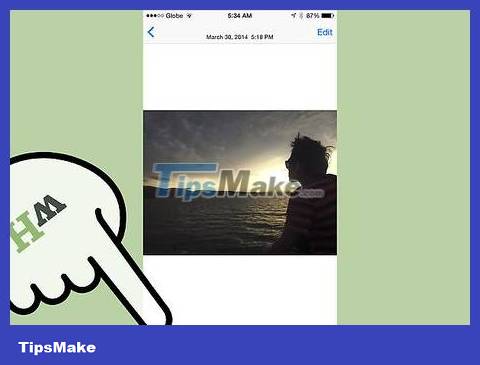
Click the "Share" button. This button has an icon of a box with an arrow pointing up, located in the corner of the screen.
Swipe the bottom row of tools left. You will see options like Copy and Print .
Press the button . . Options are at the top of the right row of the bottom row. Press this button to open the list of applications you can use with the selected option.
Drag the desired application to the "On" position (right). This is a trigger for use with the current app (e.g. Photos ).
If you don't see an app listed, you can open the document or file in the app itself.
The selected application may not support the location or file you want to print (for example, the Notes application is not supported by some printer applications).
Click Done . This button is located in the top right corner of the screen.
Click on the application name. You will see it appear in the app row at the bottom of the page. This is the operation to open the application.
Follow the instructions on the screen. In most cases, you just need to adjust the setting in question (e.g. page number) and press the Print button . As long as the printer is turned on and connected to the internet, you will be able to print the document.
 How to Set Up a Laptop to Print Wirelessly
How to Set Up a Laptop to Print Wirelessly Top 7 best wireless printers
Top 7 best wireless printers Instructions to fix windows cannot connect to the printer error
Instructions to fix windows cannot connect to the printer error How to create a printer shortcut on Windows 10
How to create a printer shortcut on Windows 10 Hundreds of HP printer models contain vulnerabilities that allow remote code execution attacks
Hundreds of HP printer models contain vulnerabilities that allow remote code execution attacks 5 ways to convert a wired printer to wireless
5 ways to convert a wired printer to wireless