How to print documents, print files Word 2013, 2016, 2010, 2007, 2003
Today, most of us, especially office workers, have to use printers very much. With modern technology and computers connected directly to the printer, printing is also much simpler for users, without requiring us to install any other complicated software. If you are a beginner to this job, the following article will be extremely helpful to you.
1. How to print Word 2003
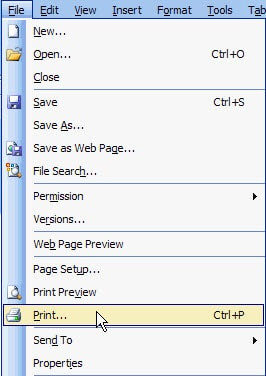
Step 1 :
First, if you want to print the text, we need to connect your computer to the printer as well. Then select the Text file you want to print, from word 2003 window, select File and drag down to continue selecting Print .
Step 2 :
After completing the above operation, the Print window will display, now you only need to fill in the information about the printer and the number of pages you want to print, .
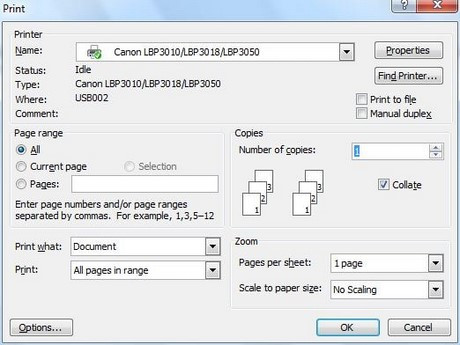
Note : The information panel of the printer interface includes the following information:
- Name : This is the printer name that you will use to print the document.
- Page range : This option marks the pages you will print. For example, All - all, Current page - prints only the current page, or Pages - printed by page numbering. But most
- Copies : The number you want to print. For example, enter 1 to print 1 copy.
- Print what : This is the content to print. You do not need to care much about this option.
- Print : How to print and select parity pages (separated by 2 sides of paper)
- Pages persheet : With this option you can print multiple pages on the same paper size
- Scale to paper size : If you want to zoom the scale you can choose here.
Step 3 :
You just need to press the OK key to proceed with the printing process.
2. How to print Word 2007, 2010, 2013
Step 1 :
Also from the Word 2007, 2010, 2013 window, select File, then drag the mouse to the Print option. Or you can press Ctrl + P.
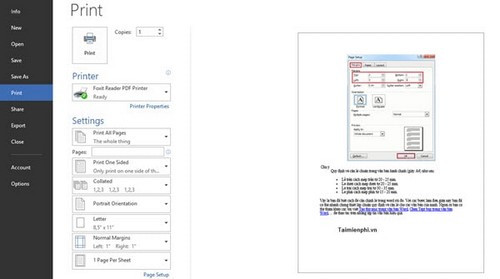
Step 2 :
After completing this operation, the printer interface will be displayed directly on the screen, now you just need to select the information to fill this interface.
Note : The printer interface on Word 2007, 2010, and 2013 is slightly different from Word 2003, please pay attention to how much you are using the computer.
- Copies : number of prints (optional).
- Printer Properties : Printer options for printing.
- Print All Pages : In this section you can select Print All Pages (print all pages of the text) or Print Curent Page (choose to print only a few pages) and then Pages below will use page numbering. to print as 3-5, .
- Print One Sided or Print on Both Sides built-in depends on whether the printer has 2-sided printing feature.
- Collated : This function is used to close a notebook of a text file when you want to print in large quantities or print on each page.
- Portrait / Lanscape Orientation : You can choose vertical or horizontal print
- A4 / Letter : Choose the appropriate size for A4 or A3 printing paper, .
- Magins : Selecting alignment for multiple-format printouts such as Normal with 4-sided alignment 1 "or Narrow aligning 4 sides 0.5", .
- Page per sheet : Select to print the printed pages of the text in 1 page. Can choose to print 2/4/6 or 8 pages combined 1
Step 3 :
After selecting all the information on it, simply drag the mouse and click Print to proceed with the printing process.
Hopefully, the above article will help you in your work at the office.
Good luck!
If you're using Word 2016, see how to print the text here: Word 2016 Complete Guide (Part 11): Print text
Refer to some more articles:
- Instructions for printing two-sided paper in Word, PDF, Excel
- Summary of expensive shortcuts in Microsoft Excel
- These are the most basic functions in Excel that you need to understand
 Using a computer for a long time, do you know the meaning of these keys?
Using a computer for a long time, do you know the meaning of these keys? Why do the F and J keys on the computer keyboard have horizontal lines?
Why do the F and J keys on the computer keyboard have horizontal lines? How to use Evernote more effectively with Touch Bar
How to use Evernote more effectively with Touch Bar Word 2016 Complete Guide (Part 13): Divide the text column
Word 2016 Complete Guide (Part 13): Divide the text column Tutorial for Word 2016 (Part 5): Use Find and Replace
Tutorial for Word 2016 (Part 5): Use Find and Replace How to open CSV file when Microsoft Excel is not installed
How to open CSV file when Microsoft Excel is not installed