Instructions on how to find the serial number of the Mac
Each Mac has a different serial number, none of them are the same. This code will be the method of determining whether you are the owner of the device, with the case of a lost device. Also, this serial number is essential information when we bring the Mac to the Service Center. And checking the Mac serial number is very simple, when the user can check the information on the computer right away. However, in case the device is turned off or you do not have the device, check the Mac serial number like?
1. Check the working Mac serial number:
To check the serial number when the Mac is turned on, click on the Apple icon on the top of the screen and select About This Mac .
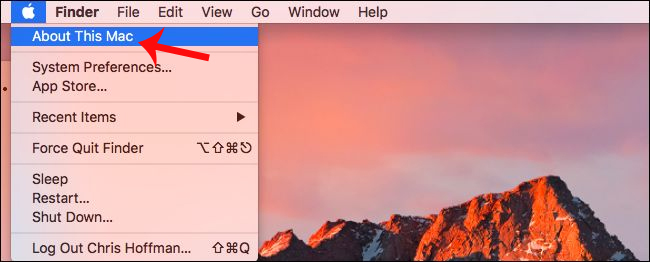
Soon, we will see the new interface appear with basic information about the Mac. On the Overview tab, there will be information about model numbers, hardware configuration, macOS version being installed, serial number of the device, .
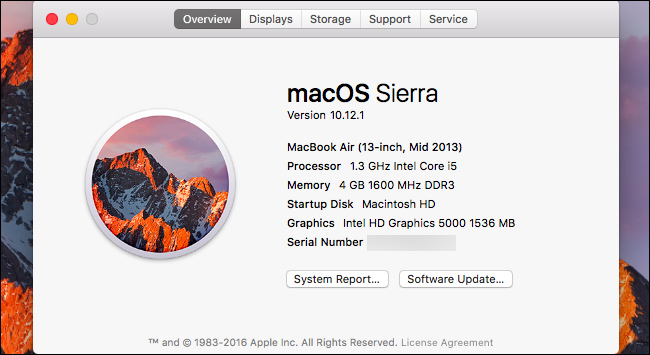
2. Check the Mac serial number when turned off:
If you do not want to start the Mac, you can also check the serial number immediately at the information printed on the cover. With Macbook, please pay attention to the words Designed by Apple in . At the end will be the serial number of the machine as shown below.
Depending on different types of Macs, we can find different serial number printing locations. For example, with the Mac Mini, find the serial number on the bottom of the device, and the Mac Pro on the back of the device.

3. Check the Mac serial number when not holding the device:
Method 1:
In case the user does not bring the device with them, we must check the information on Apple's home page. Once you have linked your Apple ID account to your Mac, detailed information about the machine's configuration including the serial number of the device will be available in the Apple ID account.
First of all, please login to the Apple homepage according to the link below and log in to the Apple account you are using on your Mac. Next, click the device name under Devices in the new interface and will see the machine's information, including the serial number of the Mac.
- Log in to the Apple homepage

Method 2:
Also, another way to check that is through the original box containing the Mac. The serial number will be printed on the barcode label and pasted outside the Mac case.
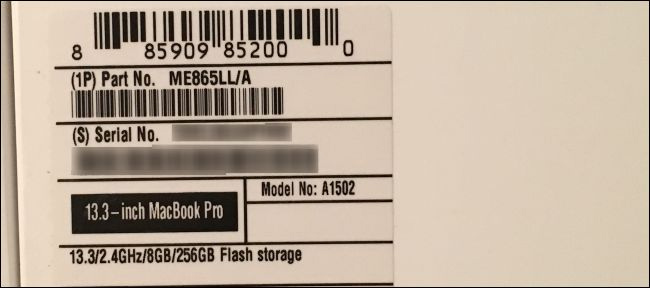
Method 3:
The serial number is also recorded on the sales invoice in case we buy the device directly at the store, or on the electronic bill when buying a Mac from the online Apple store. We can get the serial number information from that invoice.
In case the user has ever taken a warranty, or used a service of Apple, the serial number can be found in the service confirmation email.
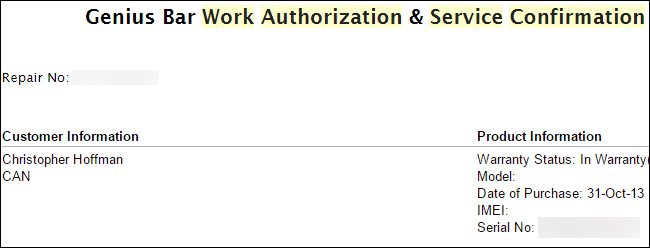
These are ways to find the serial number on the device. The fact that we link an Apple account on a Mac is a very important operation that helps users to keep their personal information more secure, especially when it is possible to get the serial number when necessary when not carrying the device. me
Hope this article is useful to you!
You should read it
- How to change the default macOS Sierra wallpaper
- Do you know 3 window management features on macOS Sierra?
- What's remarkable in the new macOS version 10.13 High Sierra?
- Which items need attention when cleaning up memory on macOS?
- How to customize message notifications on macOS Sierra
- How to change the shortcut to use Siri on macOS Sierra
 Upgrade MacBook with SSD
Upgrade MacBook with SSD Option keys on Mac that you don't know
Option keys on Mac that you don't know 6 methods to read Mac drives in Windows
6 methods to read Mac drives in Windows How to fix Read-only of external hard drive on Mac
How to fix Read-only of external hard drive on Mac How to fix an external hard drive error is not displayed on the Mac
How to fix an external hard drive error is not displayed on the Mac How to 'lock' the camera and microphone on a Mac
How to 'lock' the camera and microphone on a Mac