How to find hard drive serial number on Windows 10
This article will show you several ways to check the hard drive serial number on any Windows 10 system.
Method 1: Use test software
We recommend using Seagate's free Drive Detect tool to check your hard drive's serial number in the most detailed, scientific, and observable way. With this tool, you can quickly check the serial number of any type of hard drive being used on your PC, with an unlimited number.
First, open any browser on your PC and go to Seagate's Software Download website here.
On the web page that appears, scroll down to the 'Utilities and Plugins' section and click on 'Drive Detect'. This will automatically download the Drive Detect tool to your PC.

After Drive Detect is successfully downloaded, double-click the app icon to open it. This is a 'portable' tool, so you can use it right away without the usual installation.

In the Drive Detect application window that opens, you will see a list of all your hard drives listed. Next to each hard drive, you will see its corresponding serial number. This is the number that the manufacturer has assigned to the product.
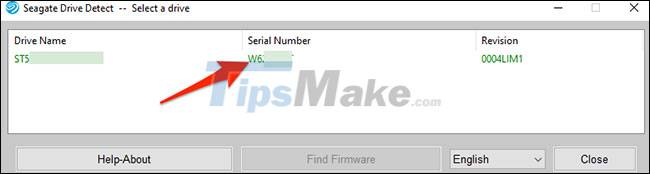
Overall, this is the fastest and easiest way to find your hard drive's serial number!
Method 2: Using Command Prompt
If you don't want to use a third-party application, you can use a command with Command Prompt to display the serial number of the hard drive.
To get started, open the 'Start' menu, search for the keyword 'Command Prompt' and click on the corresponding icon in the returned search results.
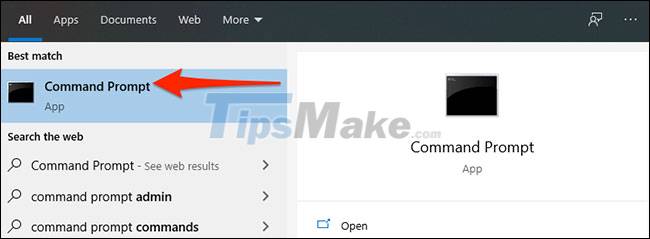
In the Command Prompt window, type the following command and press Enter:
wmic diskdrive get model,name,serialnumber
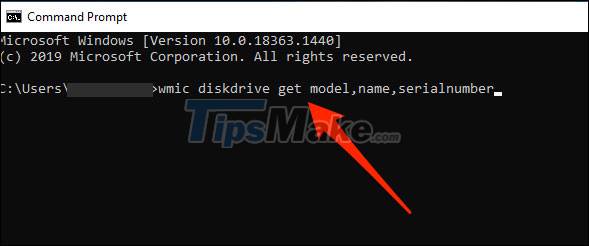
After entering the command and pressing Enter, the Command Prompt will display a list of all your hard drives in use. In the 'SerialNumber' column next to the hard drive you will find the 'serial number' of the hard drive.

Wishing you success!
 Steps to fix dual boot option not showing in Windows 10
Steps to fix dual boot option not showing in Windows 10 Steps to Fix 'There Are Currently No Power Options Available' error on Windows 10
Steps to Fix 'There Are Currently No Power Options Available' error on Windows 10 Steps to Fix Bluetooth not recognizing device on Windows 10
Steps to Fix Bluetooth not recognizing device on Windows 10 Windows 10 will block unwanted apps by default
Windows 10 will block unwanted apps by default How to check .NET Framework version on Windows 10
How to check .NET Framework version on Windows 10 How to install MIDI drivers on Windows 10
How to install MIDI drivers on Windows 10