Instructions on how to delete audio in Video online
Online editing tools today are very powerful thanks to their algorithms and software system. For light and simple jobs, most users choose to use Online tools to save time and do other things. One of the most common uses of Online tools is the removal of the video's audio, in this article, the Software Tips will guide you in detail.
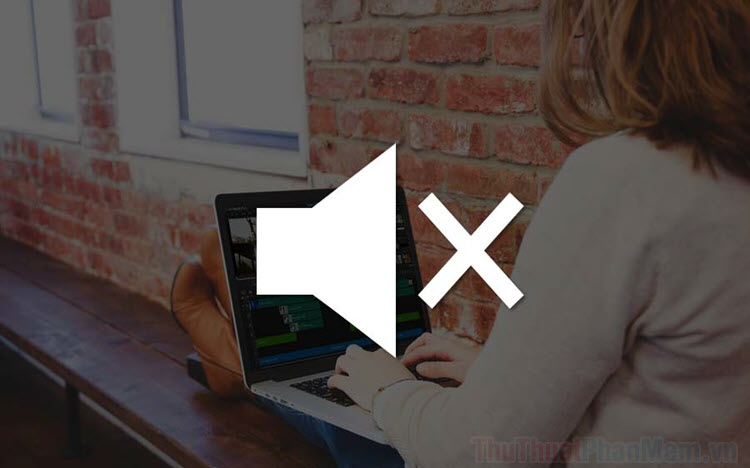
1. Use the Kapwing Online tool to delete audio
Kapwing offers a variety of online tool solutions on computers, including the Video Audio Eraser.
Step 1: You proceed to the homepage and select Click to Upload to upload the video file to delete the audio on the system.
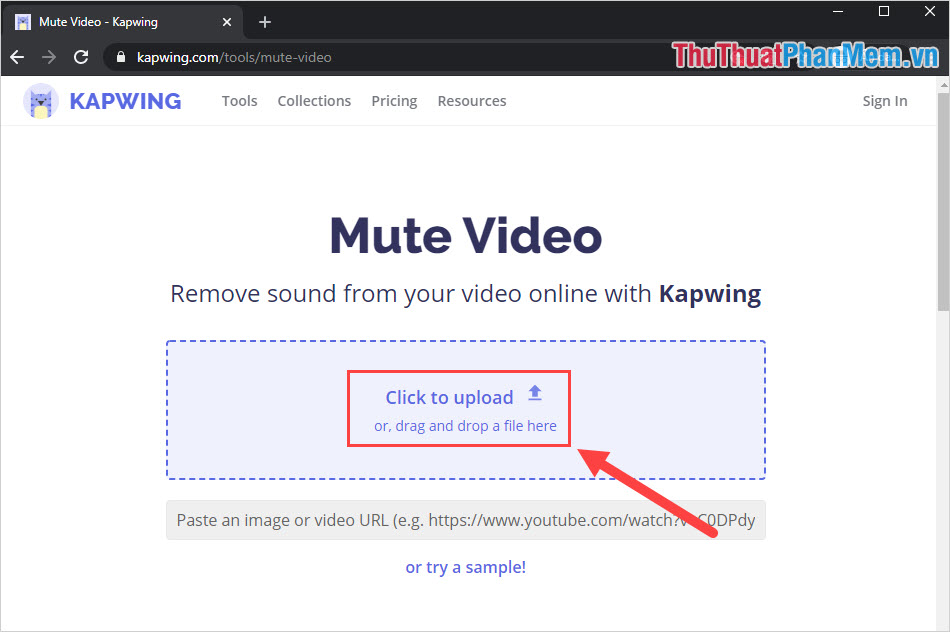
Step 2: After that, the system will start extracting your videos so please wait for a while. When you enter the editing interface, then you select the Mute (mute) - Switch to the Unmute icon is right.
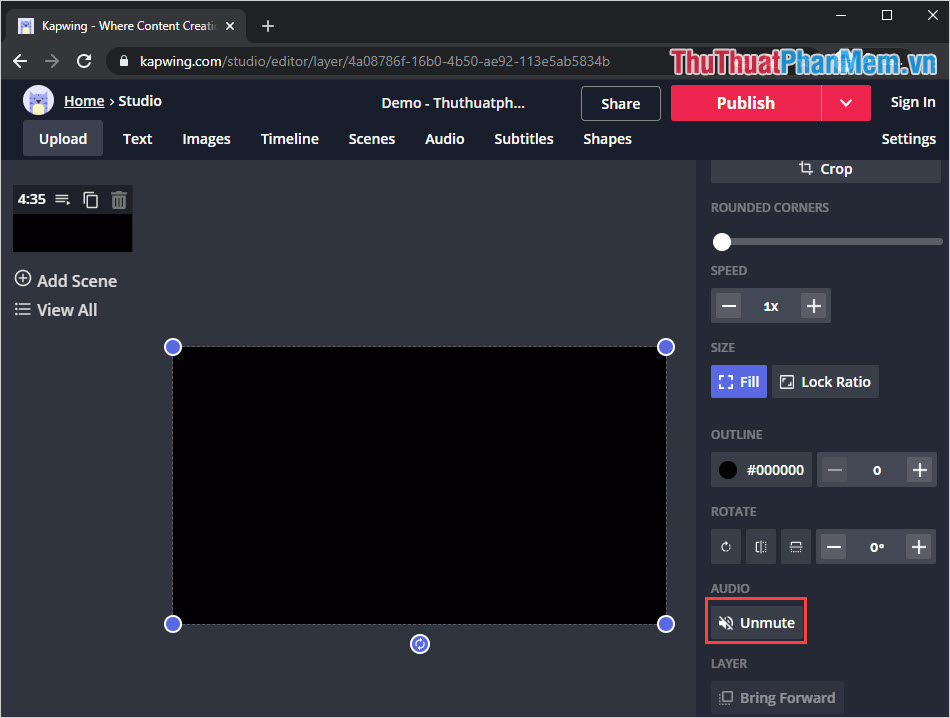
Step 3: After the mute is finished, you select Publish to publish video and download it to your computer.

Step 4: You proceed to wait for the software to process data on the system, when you have the results you choose Download to download to your computer.
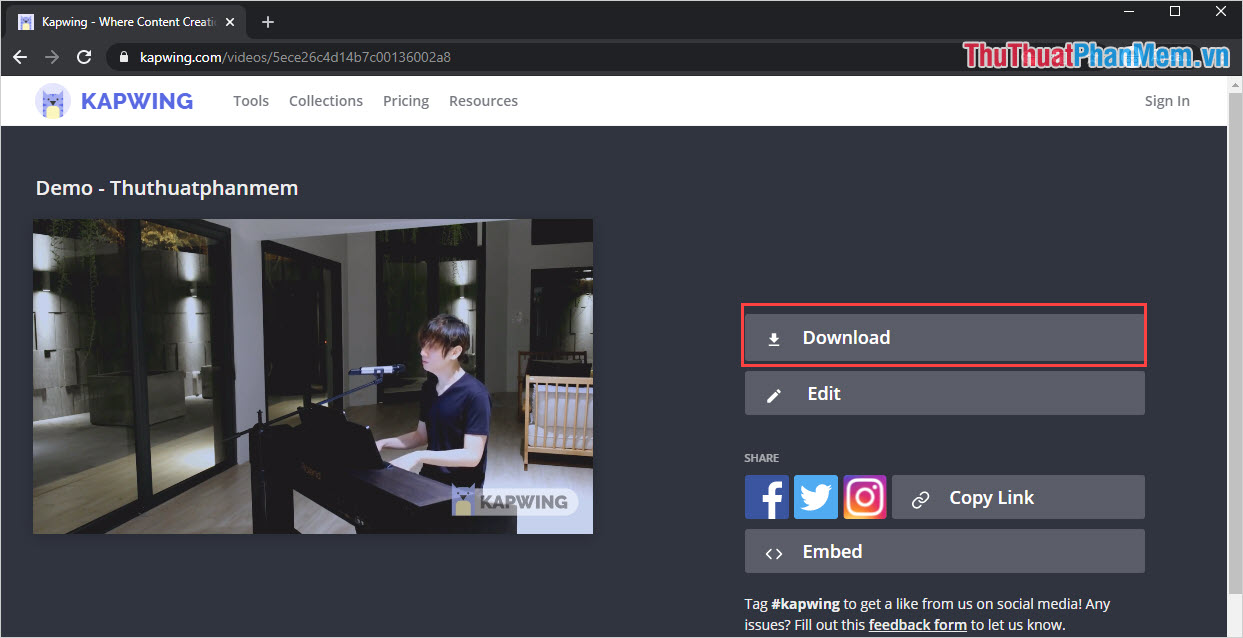
2. Use the Clideo Online tool to delete audio
This toolkit of Clideo has only one feature: remove audio from video so they are very easy to use.
Step 1: You proceed to the homepage and select Choose File to upload the video file to delete the sound on the system.
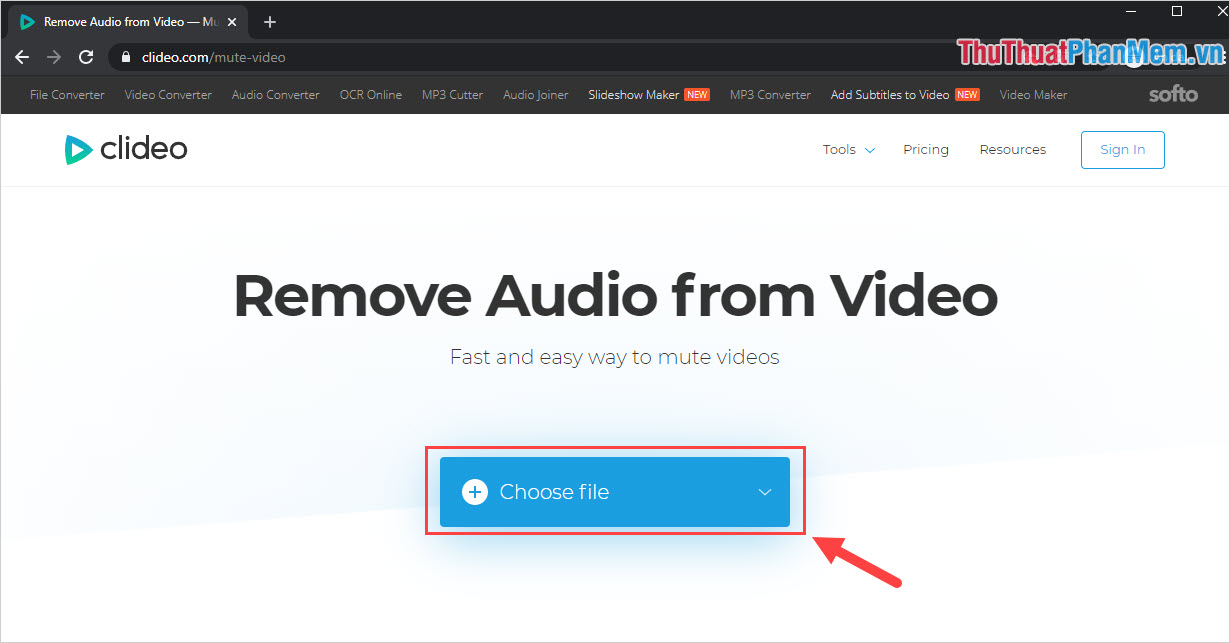
Step 2: The system will process automatically, so all you have to do is wait a while for the data to be processed.
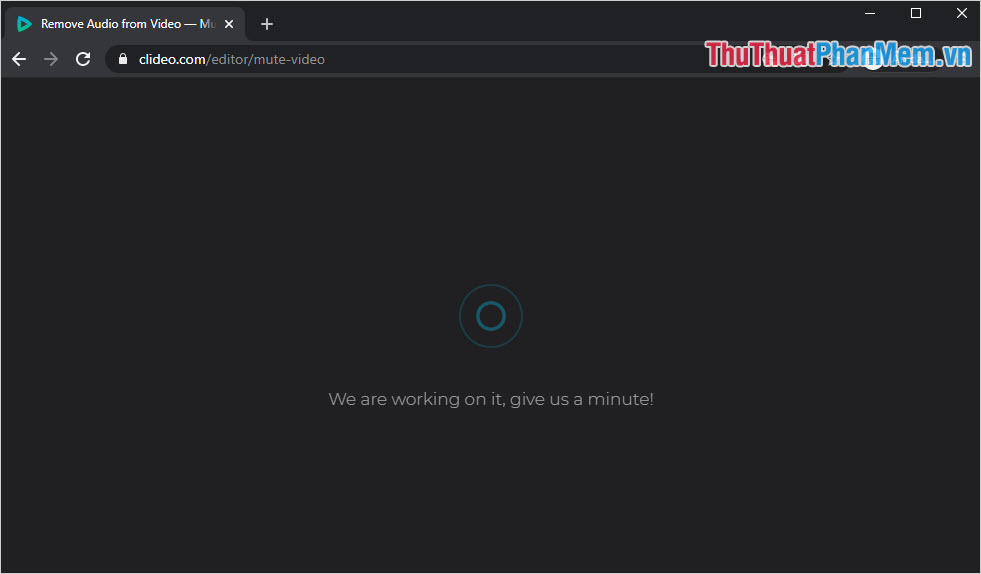
Step 3: After processing is complete, you select Download to download the machine is finished. This whole process takes no more than 03 minutes of you.

3. Use the Audio Remover Online tool to remove audio
If you like how to use it quickly, quickly and without spending too much time and manipulation, then you should use the Audio Remover tool.
Step 1: First, you proceed to the homepage and select Browse . to upload the video file to delete the sound on the system. Then, you select Upload Video to put them on the system.

Step 2: Next, you need to wait a bit for them to automatically edit the content for the Video. Finally, you choose Download to download the video to your computer is done.
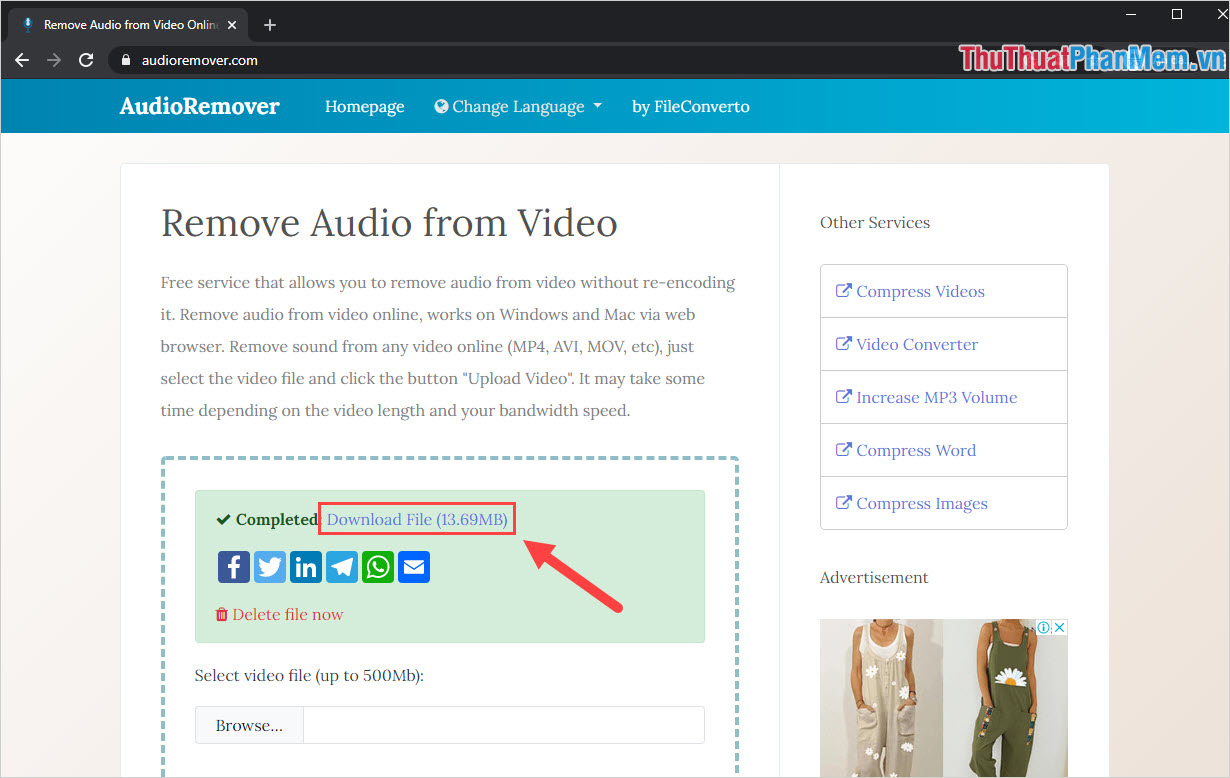
In this article, Software Tips guide you how to remove audio from Video Online quickly and effectively. Good luck!
 Top antivirus software on the best free phone
Top antivirus software on the best free phone Top best hidden file display software in USB, computer
Top best hidden file display software in USB, computer How to fix the error Unikey disappears itself
How to fix the error Unikey disappears itself Top 5 best keyboard test software
Top 5 best keyboard test software Top 5 best image resizing software and how to use it
Top 5 best image resizing software and how to use it Top 5 best image compression software
Top 5 best image compression software