Until now, we have often heard a lot about editing the background of photos using photoshop software or some other supporting tool, but very rarely heard and known about removing video backgrounds.
So in this article, I will show you a simple and free trick with Unscreen. The site also supports a lot of available backgrounds or you can upload from your computer, phone and merge video, background gif.
How to delete video backdrops, GIFs without using software
Step 1: First, you need to visit https://www.unscreen.com/. On the home screen of Unscreen, select Upload Clip (1) and upload the video file or Search GIF (2) to find photos available in [ GIPHY ].

Step 2: Select a video file or GIF that you need to delete the background.
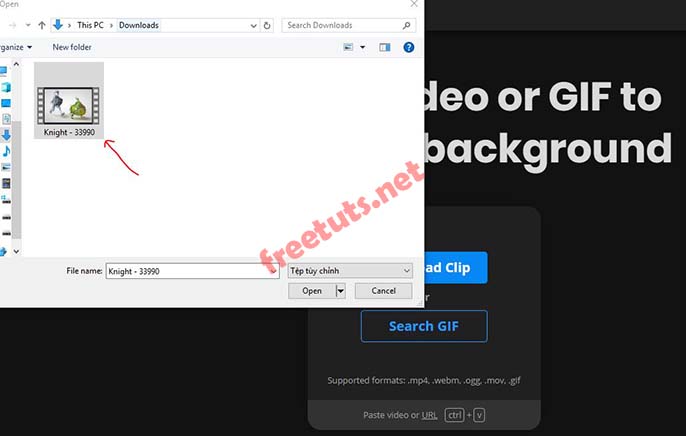
Step 3: After the video or gif has been uploaded successfully, Unscreen website will automatically delete the background automatically. At this point, you can download the clip that deleted your background or edit it further.
Note: For each upload, only a maximum of 5 seconds.

Step 4: Select to Original to be able to restore the previous background of the video.

Step 5: You can insert a short clip or gif available from the supplier as a backdrop, by clicking Video . If you do not like and want to upload from your computer then click Select File or Search GIF .
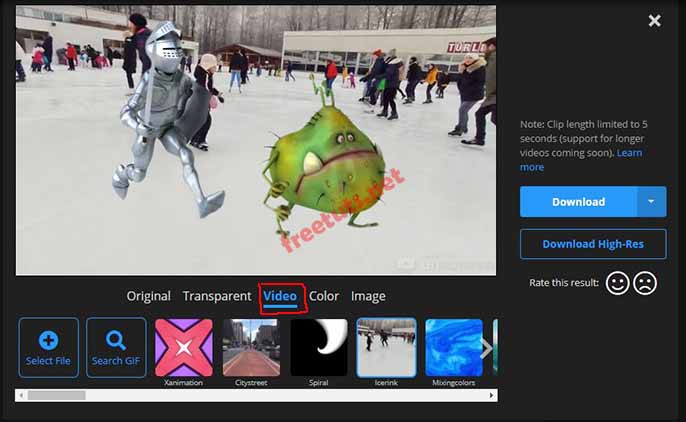
Step 6: In addition, you can select the color to be the background for the video or gif, by clicking the Color function .
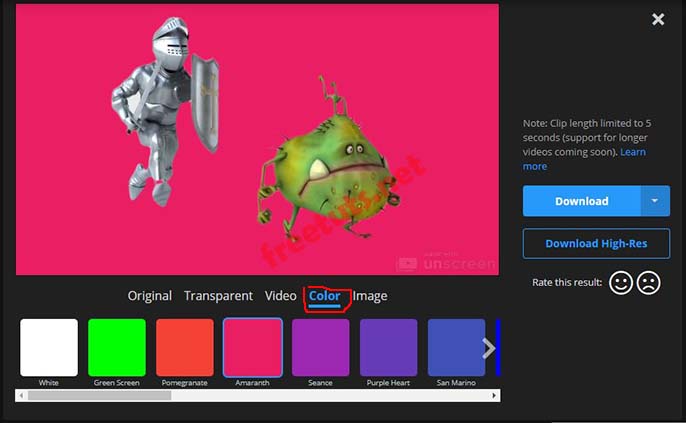
Step 7: With the Image function , you will be free to add images as a background for videos or gif images or you can select images from your device, by clicking Select File and then uploading.
After you have finished editing the video background, you can download your product and post it on social networks or share it with your friends.
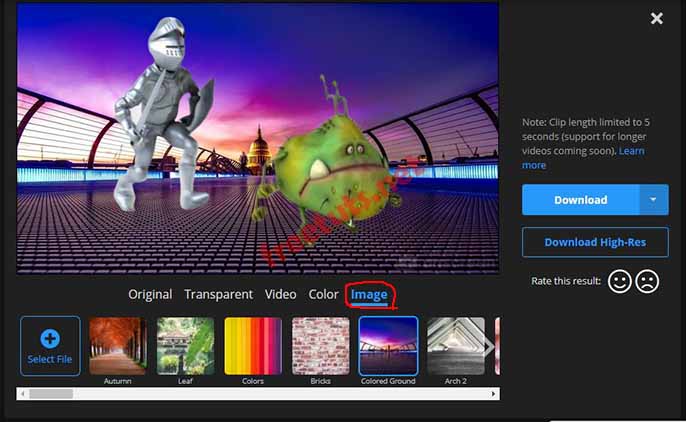
So I have finished instructions how to delete video background, delete background video and GIF images online very simple. Hopefully this article will help you in removing the wallpaper without using third-party software. Good luck!
 How to store photos online with Google Photos and OneDrive
How to store photos online with Google Photos and OneDrive How to restore Administrator rights Windows 10 - 8 - 7
How to restore Administrator rights Windows 10 - 8 - 7 How to use EarTrumpet to manage audio on Windows 10
How to use EarTrumpet to manage audio on Windows 10 Top comprehensive computer testing software 2020
Top comprehensive computer testing software 2020 How to Format a hard drive with the CMD command
How to Format a hard drive with the CMD command How to keep the computer screen on
How to keep the computer screen on