Instructions on how to create Labels, mailing labels in Word 2010
Instructions for creating Labels and mailing labels in Word 2010 help you send mass mail and automatically fill in addresses from different data sources, saving time and effort at work.
Steps to create Label in Word 2010
Step 1: Go to the Mailings tab , then select Label .
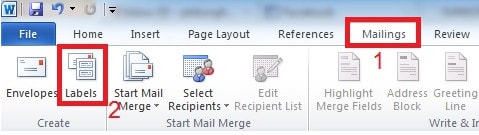
Step 2: The Envelopes and Labels window appears. If you have typed the address into the Word document, it will appear in the Address section of the Labels tab . You can enter a new address or edit it.
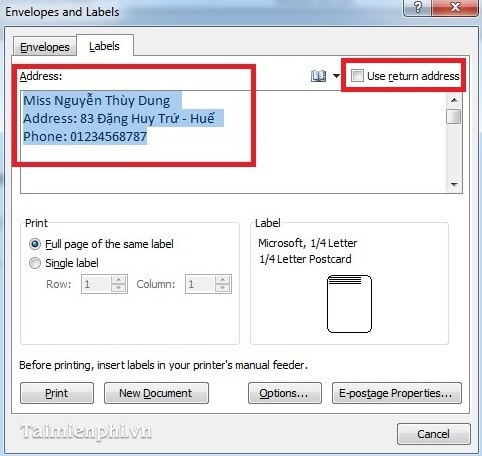
Click on Use return address to have Word save the address information in the corresponding Address box. To see the return address, go to File and select Options.
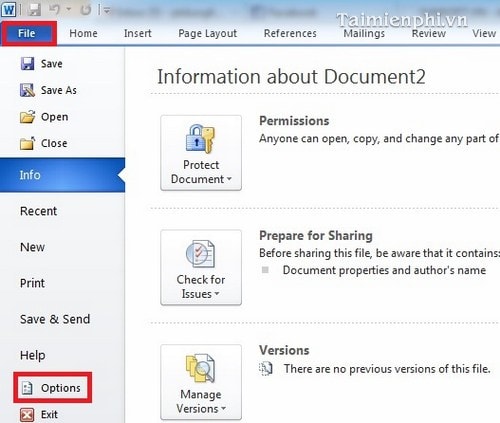
Next, select the Advanced tab and scroll down, stopping at the General section. The result is in the Mailing address section .
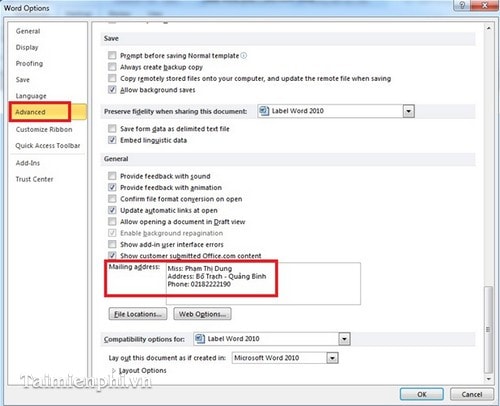
Step 3: Select the Label display style you want in the Envelopes and Labels window by clicking the Options button to display the Label Options window . To see more information for each selected style, click Details .
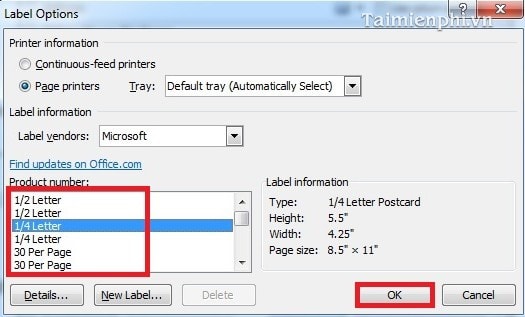
Step 4: After saving the edited template, click the New Document button in the Envelopes and Labels window as above to see the results.
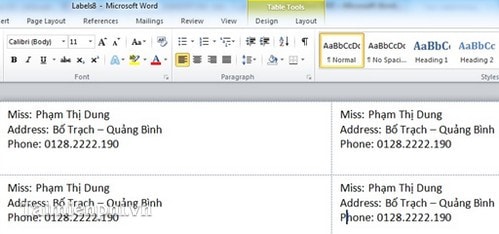
With just the simple steps above, you can easily create mailing labels in Word 2010 to send mass mail quickly. This trick saves time and effort, very useful for your work.
In addition, printing product labels or business cards in Word 2010 also becomes simple thanks to the Label feature. You can refer to more tips for creating effective mailing labels on TipsMake to optimize your workflow.
 How to align text in Word 2019, 2016, 2013
How to align text in Word 2019, 2016, 2013 Instructions for adding more Sheets and spreadsheets in Excel
Instructions for adding more Sheets and spreadsheets in Excel How to hide and show the formula bar in Excel easily
How to hide and show the formula bar in Excel easily How to make a recruitment form with Excel quickly
How to make a recruitment form with Excel quickly Fix sticky text error in Word quickly
Fix sticky text error in Word quickly How to use Word and Excel Password Recovery Wizard to recover Word, Excel password
How to use Word and Excel Password Recovery Wizard to recover Word, Excel password